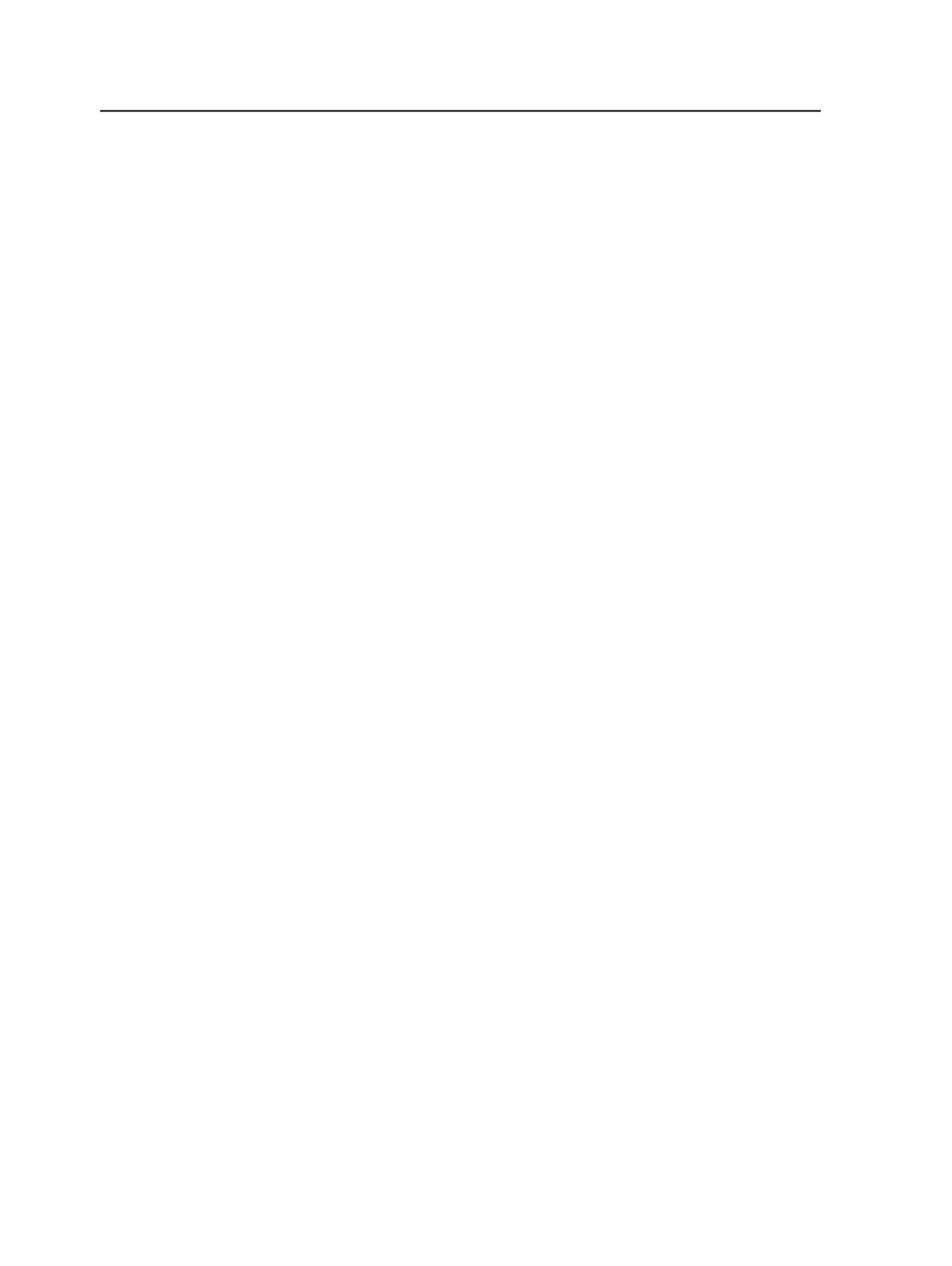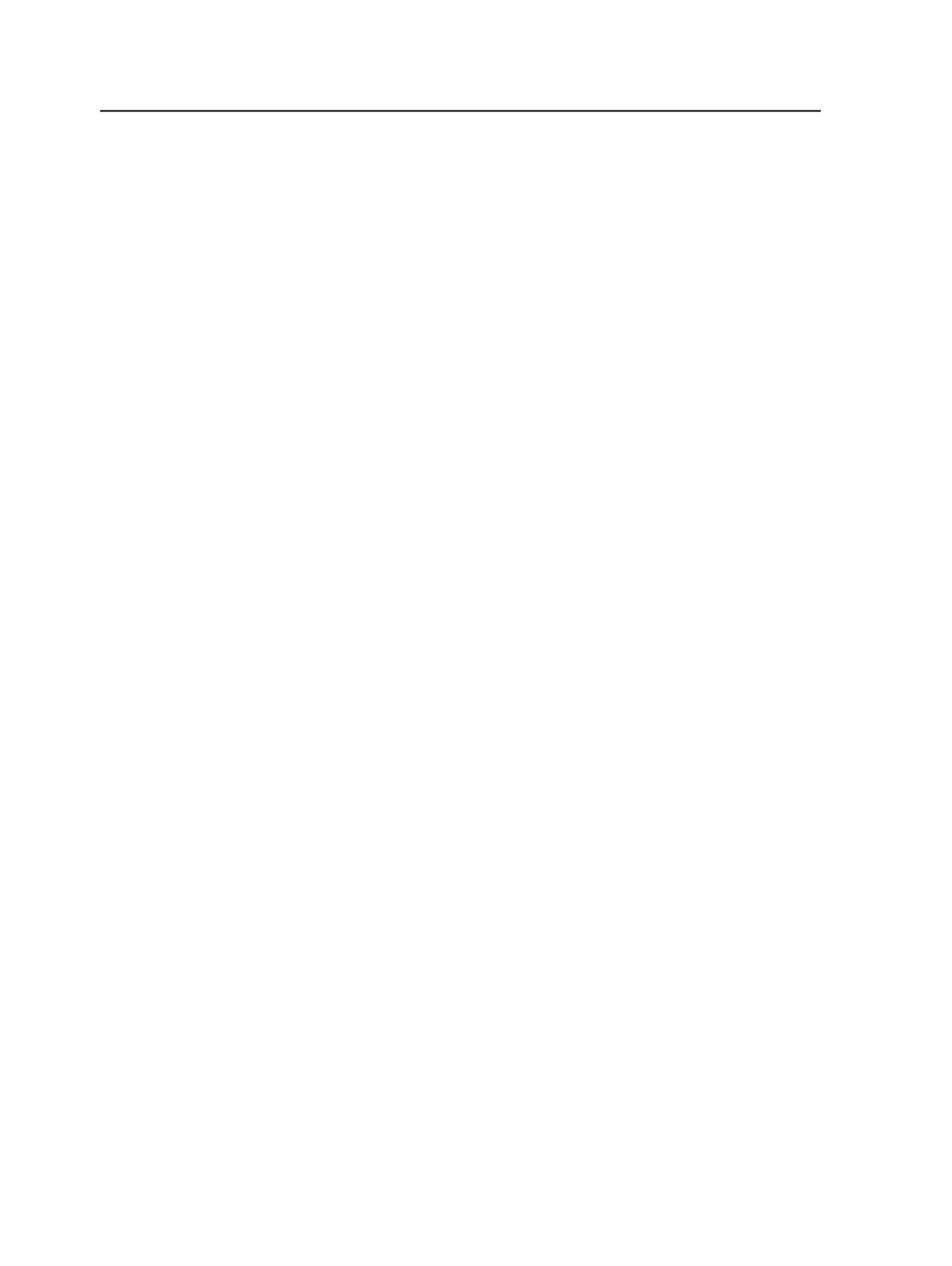
5. (Optional) Enter a
Screen Color
, select a
Screen Angle
option, and
select a screen system angle set in the
at Angle
list to reconfigure
the screen color separations.
6. Under
Default Spot Color Handling
, select
Cycle Through Screen
Angles
(for each successive spot color) or
Screen as
, and select a
color separation in the list.
7. To configure the size of highlights and shadow dots, perform one of
the following actions:
○
If you selected
Maxtone CX
or
Maxtone IS CX
in the
Screen
Type
list, select a value (in microns) for highlights and a value
(in microns) for highlights beside
Dot Width Highlights
and
Shadows
.
○
If you selected
Maxtone NX
in the
Screen Type
list, select a
value (in microns) for highlights and a value (in microns) for
shadows beside
Dot Size Highlights
and
Shadows
.
Note: It is also possible to select the dot size for the highlights and
shadows using DotShop Composer. Maxtone NX works on the entire page,
so all objects defined with Maxtone NX must have dots of the same size. If
there are multiple dot sizes selected, the output process will fail.
Setting up Staccato screens
Choose the screen type, screen system, dot shape, and screen ruling.
Configure other optional settings, such as screen color and dot width.
1. In the
Screen Type
list, select one of the following screen types:
●
Staccato
●
Staccato NX
2. In the
Screen System
list, select a set of screen angles.
3. In the
Dot Shape
list, select a dot shape.
4. In the
Screen Ruling
list, select a ruling.
5. In the
Feature Size
list, select a feature size.
Note: This list is limited by resolution and Staccato licensing.
6. (Optional) Enter a
Screen Color
, select a
Screen Angle
option, and
in the
at Angle
list, select a screen system angle set to reconfigure
the screen color separations.
7. Under
Default Spot Color Handling
, select
Cycle Through Screen
Angles
(for each successive spot color) or
Screen as
, and select a
color separation in the list.
8. (Optional) If you selected
Staccato NX
in the
Screen Type
list, you
can configure the size of highlights and shadow dots. Type a value
(in microns) for highlights and shadows beside
Dot Size
Highlights/Shadows
.
664
Chapter 12—Outputs