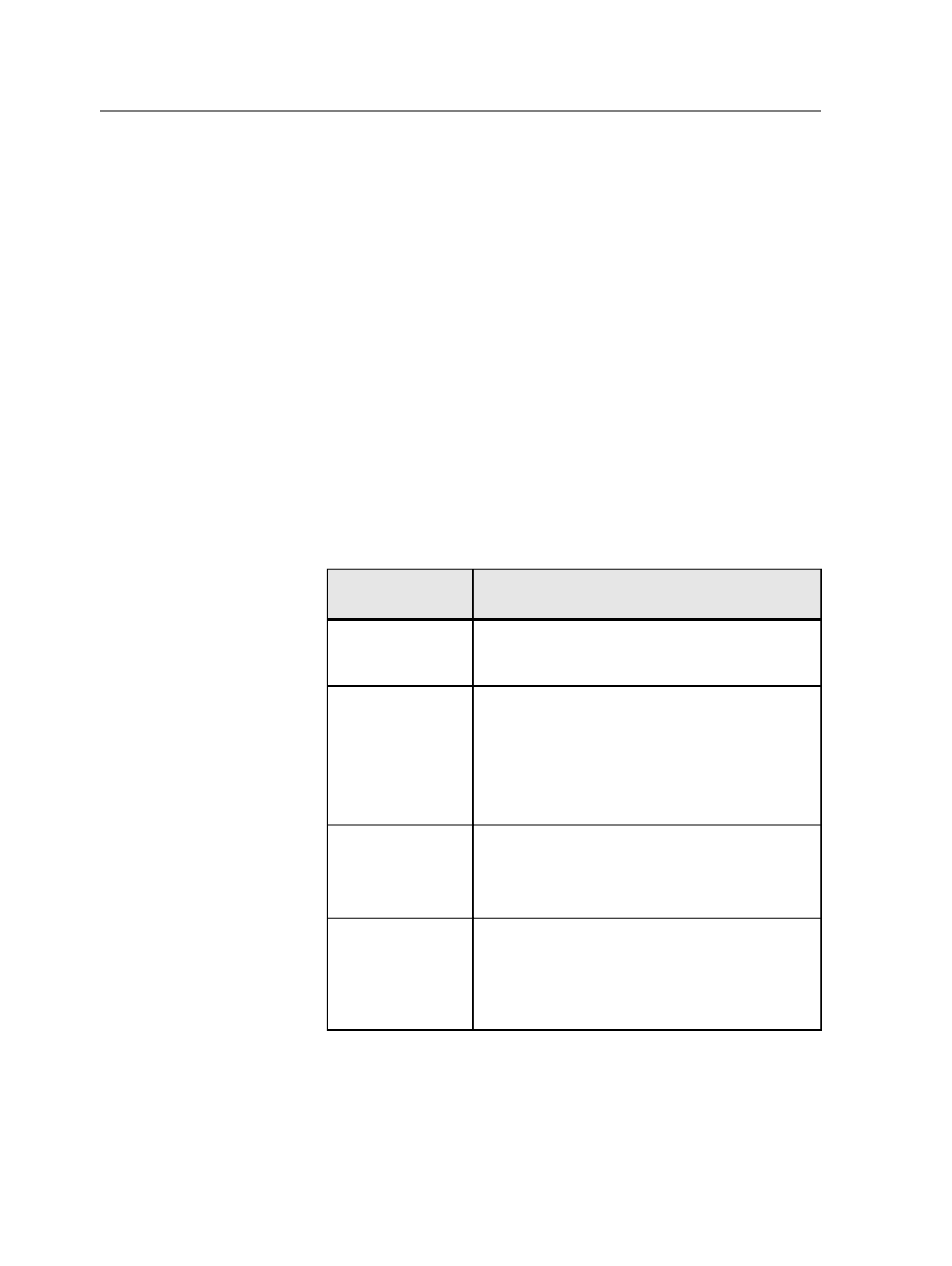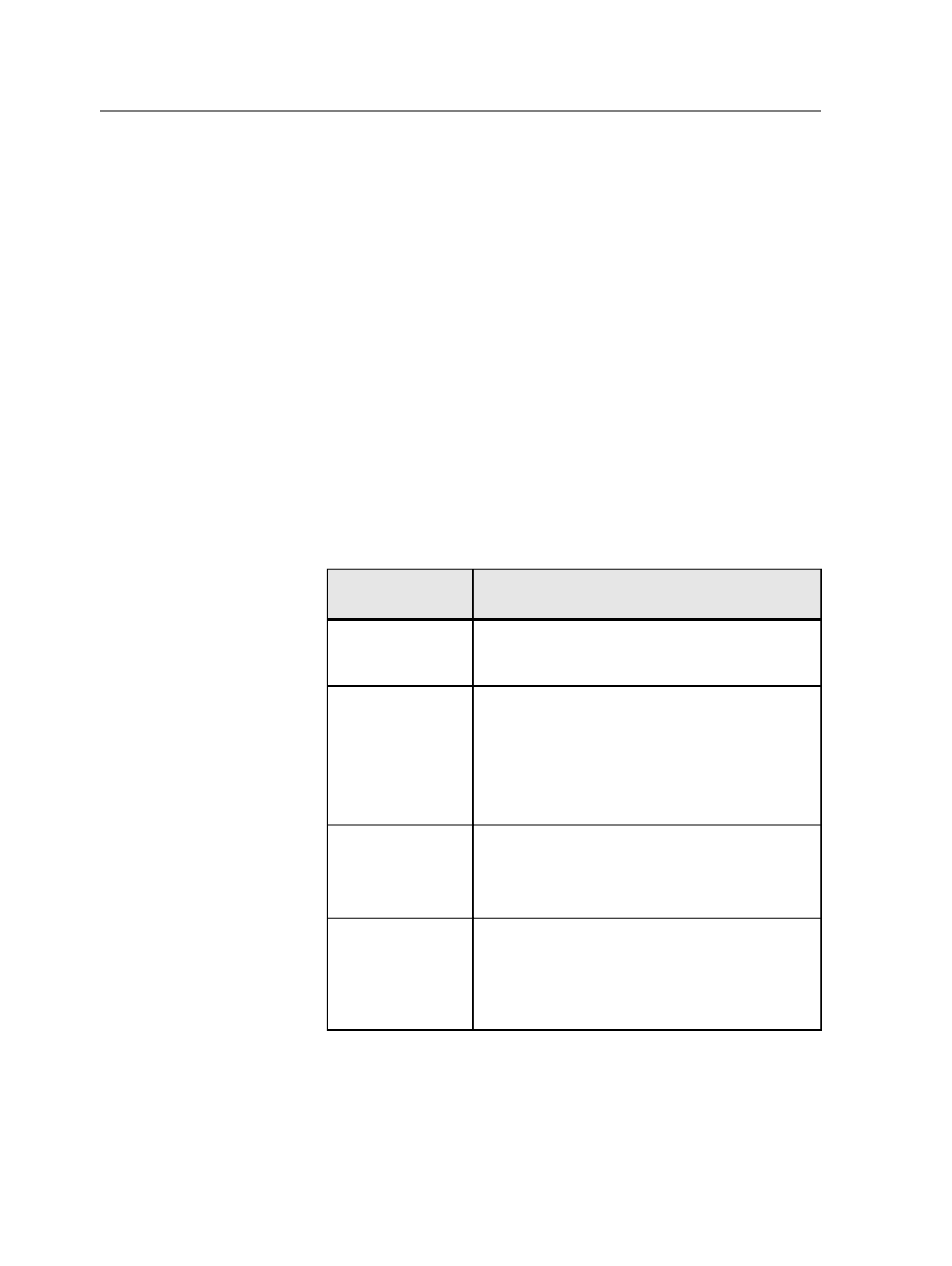
c. In the
PDF Path
box, type the path to the folder where Prinergy
creates the PDF files for the printer to output.
If you are sending these files to a hot folder, this path must not
be the one specified in the
JDF Path
box.
d. In the
PDF File Name
box, type the file name of the PDF files
that Prinergy generates.
Use standard Prinergy placeholders, such as %JOBNAME%.
%extension%.
e. In the
JDF Path
box, type the path to the folder where Prinergy
will create the JDF file.
If you are sending files to a hot folder, this path must be the hot
folder for the digital printer. It cannot be the same folder
specified in the
PDF Path
box.
f. In the
JDF File Name
box, type the file name of the JDF file that
Prinergy generates.
Use standard Prinergy placeholders, such as %JOBNAME%.jdf.
11. Complete the following settings, depending on which printer
controller you are using:
With This Printer
Controller
Do This
NexPress
In the
Select JDF Templates
area, click
Browse
and
select the JDF template file that has been set up to
communicate between Prinergy and the printer.
Creo Spire Color
Server (Xerox)
Creo Production
Stream (HP)
Creo IC-301 (Konica
Minolta)
Set the options in the
Media Selection
area and the
Media Handling
area as desired.
Note: The Creo Spire may have a default template.
Select the template to use the default media options.
Xerox FreeFlow
Print Manager
Set the options in the
Media Selection
area and the
Media Handling
area as desired.
In the
Device Specific Settings
area, identify the
device name, queue, device type and protocol.
HP SmartStream
Print Server
In the
Select JDF Templates
area, click
Browse
and
select the JDF template file that has been set up to
communicate between Prinergy and the printer.
In the
Device Specific Settings
area, in the
Job Spec
box, type the name of a pre-defined workflow.
12. From the
File
menu, select
Save
, and save the process template.
Now you can use this process template to start an output process that
prints to a digital printer.
674
Chapter 12—Outputs