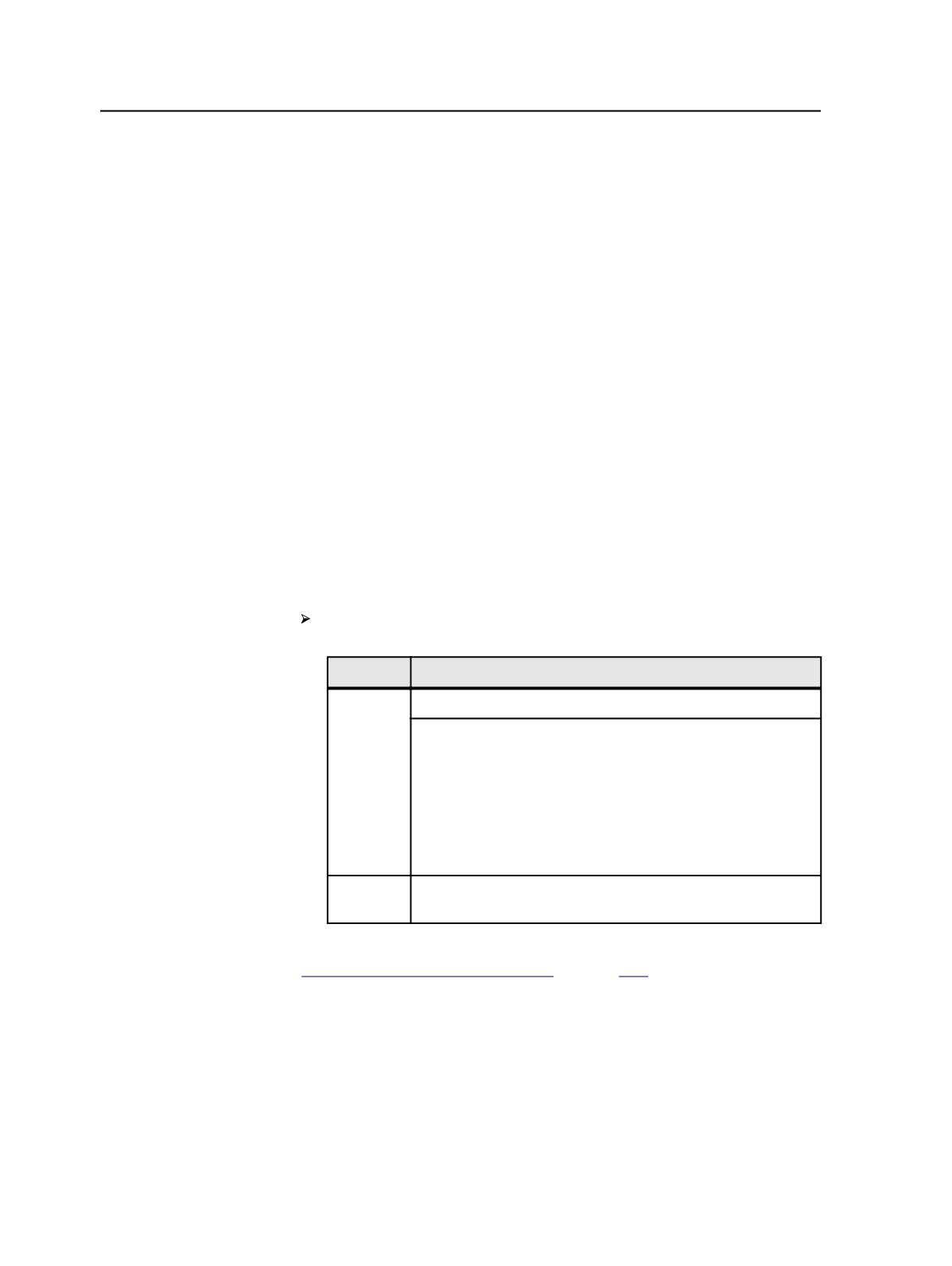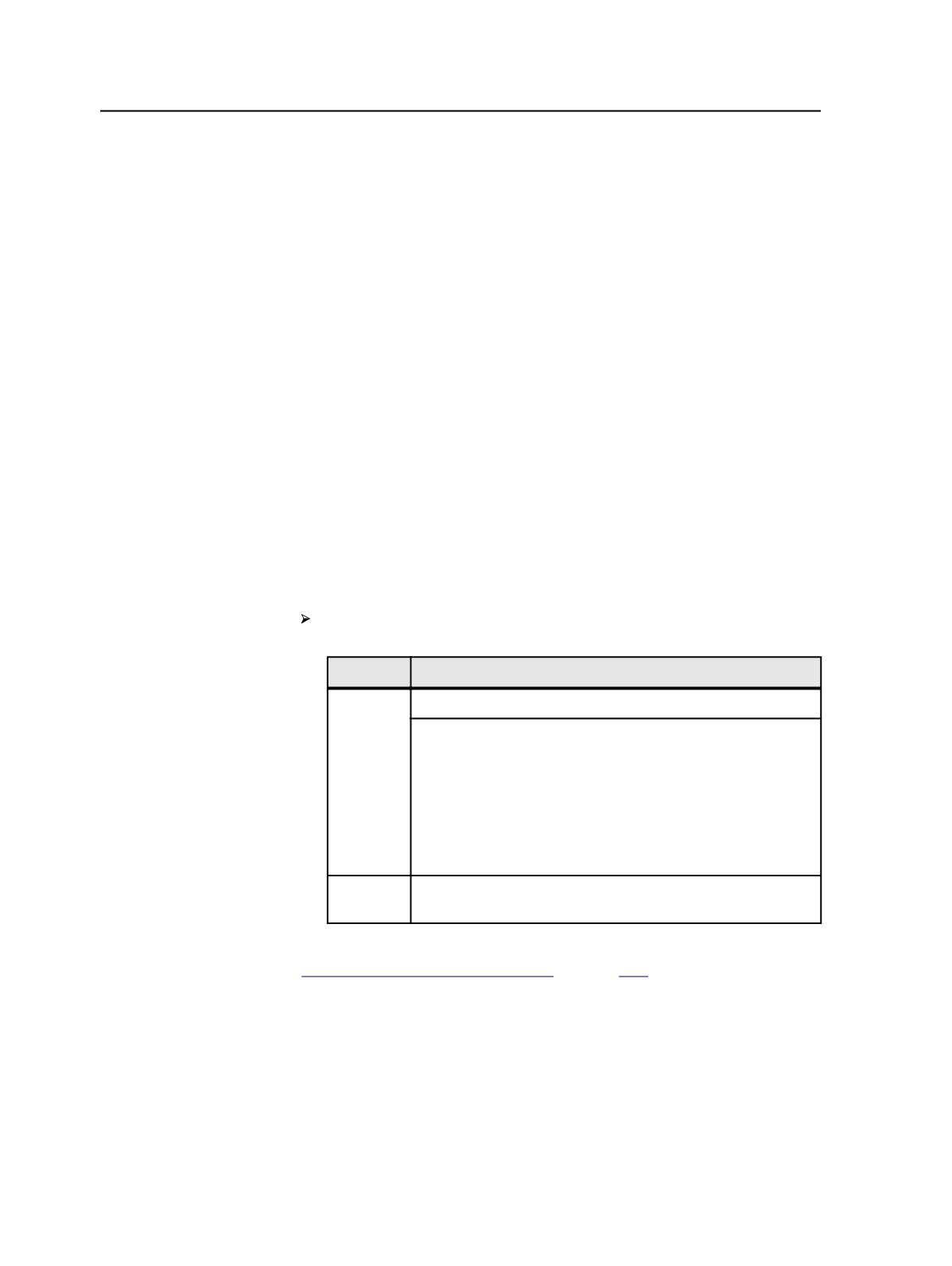
Using seamless imaging
Use seamless imaging to make seamless photopolymer sleeves and
gravure cylinders.
Requirements:
●
In Prinergy Administrator in the JTP Properties dialog box, ensure
Seamless Screening
is selected. See
Adding JTPs
in the
Administrator Guide.
●
In Prinergy Administrator in
Tools
>
Configure System
>
Screening
tab
, select
Display all IS Screens
. See
Displaying all IS screens in
Process Template Editor
in the Administrator Guide.
●
Ensure you use a high-resolution output JTP.
●
Ensure you have set up an IS screen set, and that
Continuous
Screening
is selected for the IS screen set. You select an IS screen
set in the
Calibration and Screening
section of the output process
template.
Note: Many IS screen set parameters cannot be changed in the process template
—for example, dot shape, screen ruling, screen angle, and so on. Use the IS screen
set editor to modify these parameters.
At the time of output, set the following options in the output
process template:
Section Setting
Layout
Set Size to
Digital
.
By default, Prinergy creates seamless output in the y direction.
If the seamless layout was created in a horizontal orientation,
then output
Orientation
must be set to
0°
or
180°
. Scaling
must be set to 100%.
If the seamless layout was created in a vertical orientation,
such as with the Kodak Pandora software, then the output
Orientation
must be set to
90°
or
270°
.
Render
The
Resolution
must be identical to the resolution in the IS
screen set.
See also:
on page
Hiding IS screen sets
You can hide IS screen sets that you don't use so that they do not
appear in the
Screen System
list in the process template.
The names of IS screen sets that are included with the Prinergy system
start with "Kodak_TF." You can hide screen sets that you don't use,
rather than delete them. Then if you need them in future, you don't
have to recreate them.
668
Chapter 12—Outputs