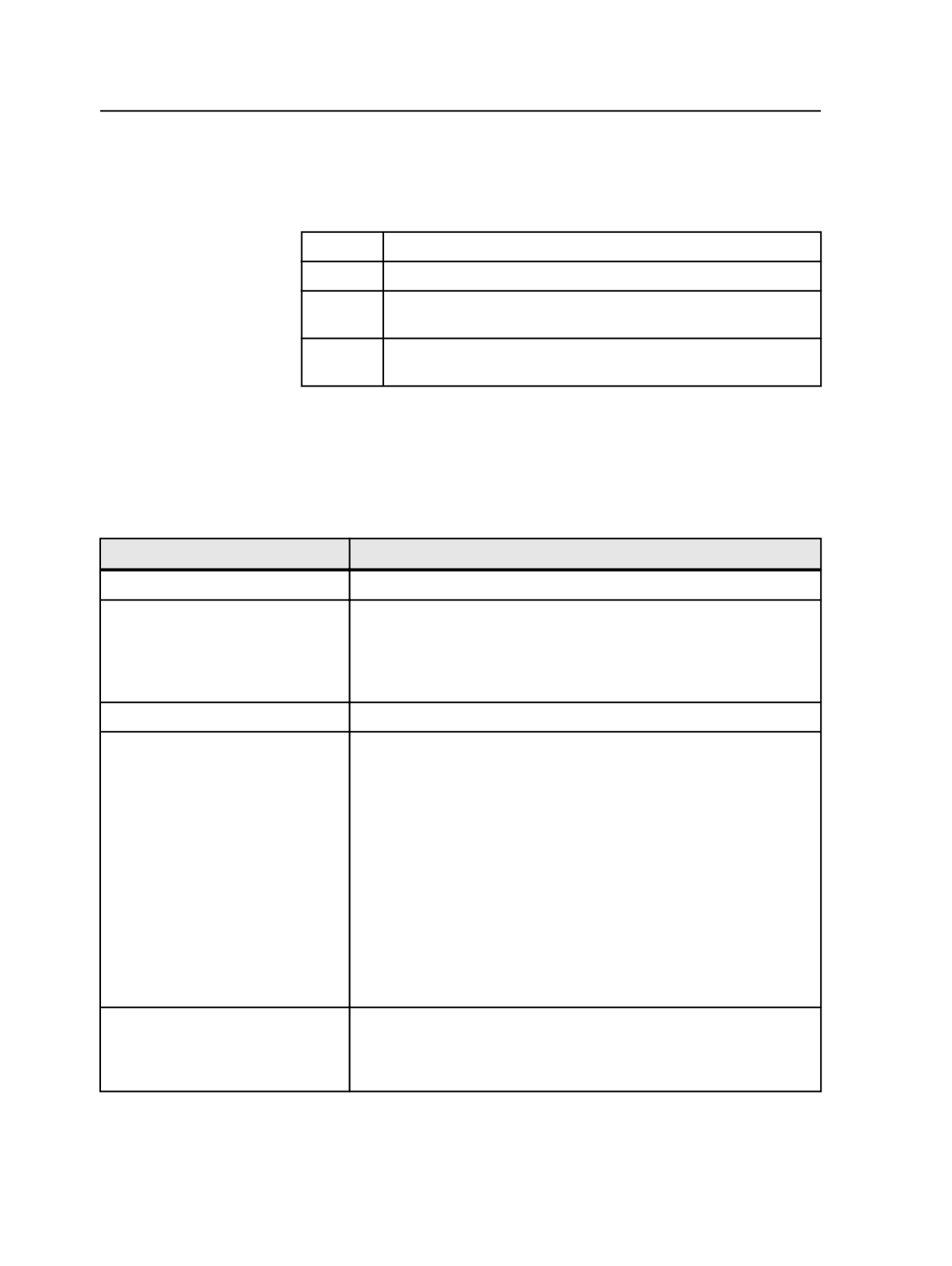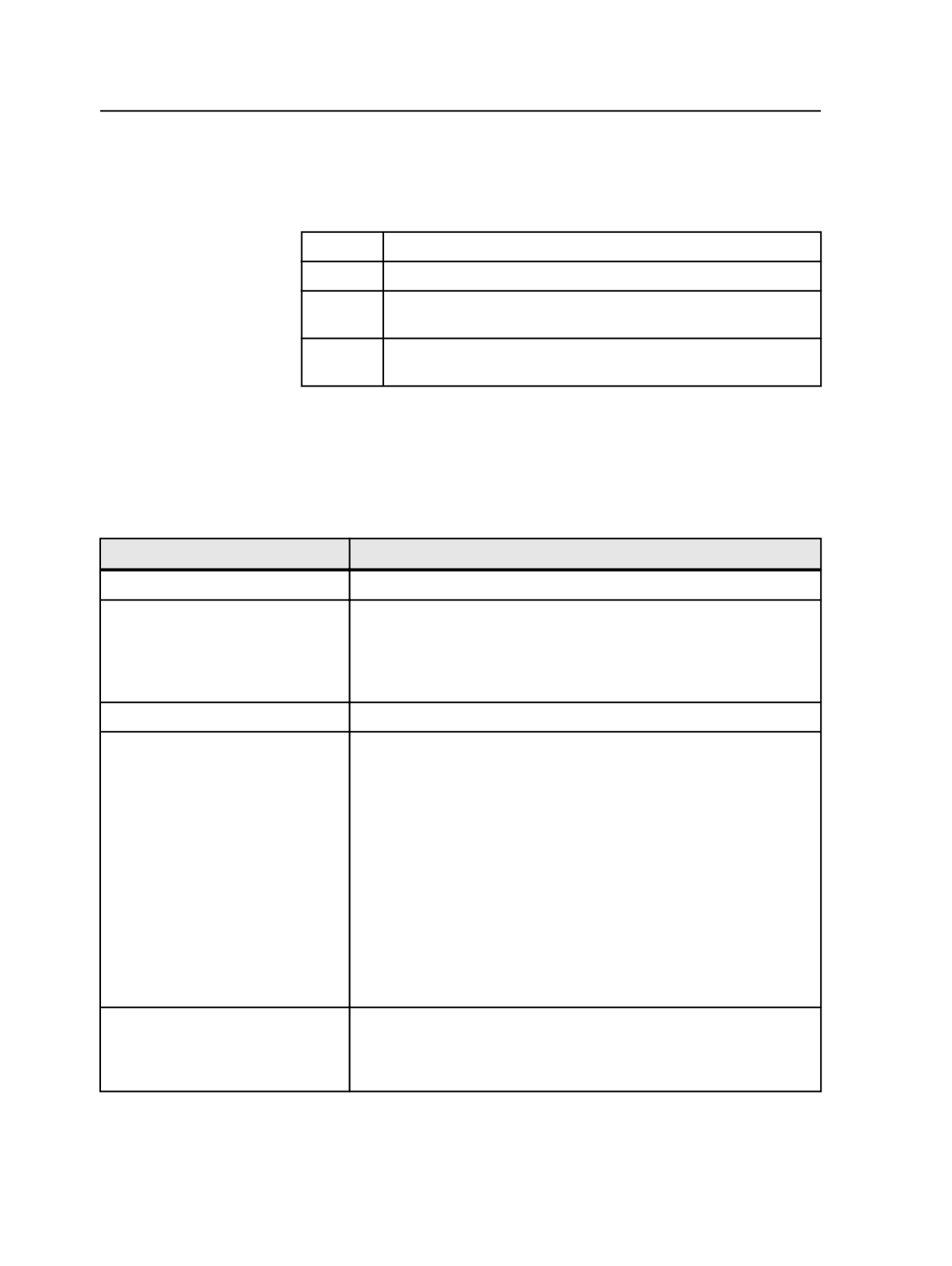
%JOB<-5>%.Spot-%COLOR%.hello.pdf
, the file name is
stJoB.Spot-3.hello.pdf
.
The following truncation options are also available:
<n1,n2> Start at n1 and use n2 characters to the right of it.
<n1,-n2> Start at n1 and use n2 characters to the left of it.
<-n1,n2> Start at –n1 (n1 characters to the left from the end of the job name)
and use n2 characters to the right of it.
<-n1,-n2> Start at –n1 (n1 characters to the left from the end of the job name)
and use n2 characters to the left of it.
Note: The entire file name cannot exceed 128 characters.
Note: If the file or job name has
%
in it use
%%
in the tag to get
%
in the name.
Supported tags
The custom file naming feature supports the following tags:
Tag Name
Description
Artworkname
Name of the input page (same as
Page
)
Color
Color of the separation.
If the separation is a spot color, see Full Color Spot Names check box
below this table.
See %LongColorName%.
Colorant
Color of the separation (same as
Color
)
Custom Fields:
%CustomfieldJob%
%CustomfieldSubpage%
%CustomfieldPageset%
$[CustomFieldPagePosition]
%CustomfieldPage%
%CustomfieldImposition%
%CustomfieldSignature%
%CustomfieldSurface%
%CustomfieldSeparation%
In Prinergy you can create custom fields for jobs or for elements within a
job, so that you can track unique information about the job or element.
You can use custom fields to create variable marks and custom file
naming. For example, if you have created custom fields at the job level or
job element level (page, page set, imposition, signature, surface, and
separation), you can use them for variable marks and custom file
naming.
%ImpositionJDFName%
%SignatureJDFName%
%SheetJDFName%
If you want to name the PPF file with values taken from JDF file, delete
the variables that appear by default in the
Filename Template
box and
enter these custom fields.
658
Chapter 12—Outputs