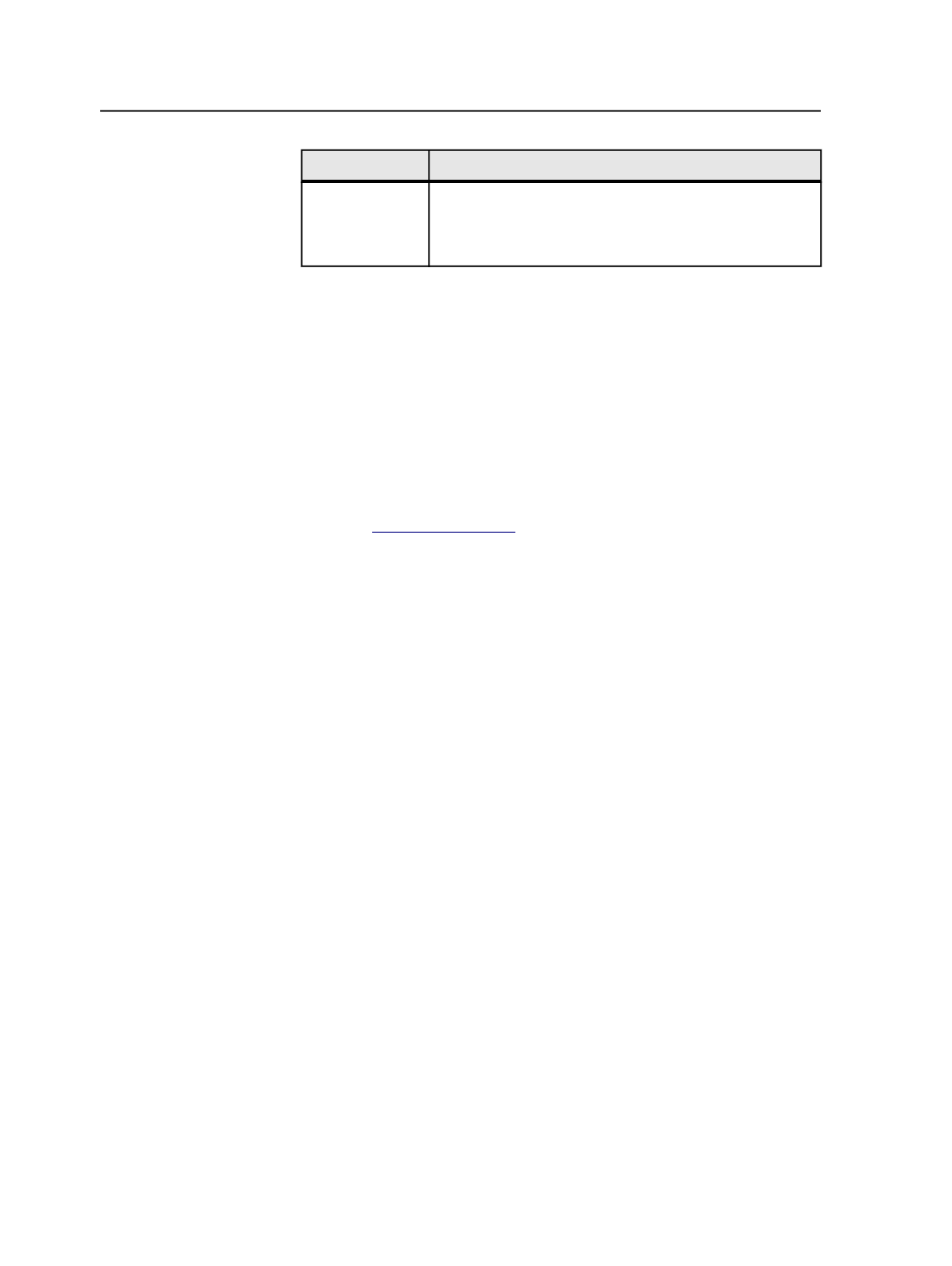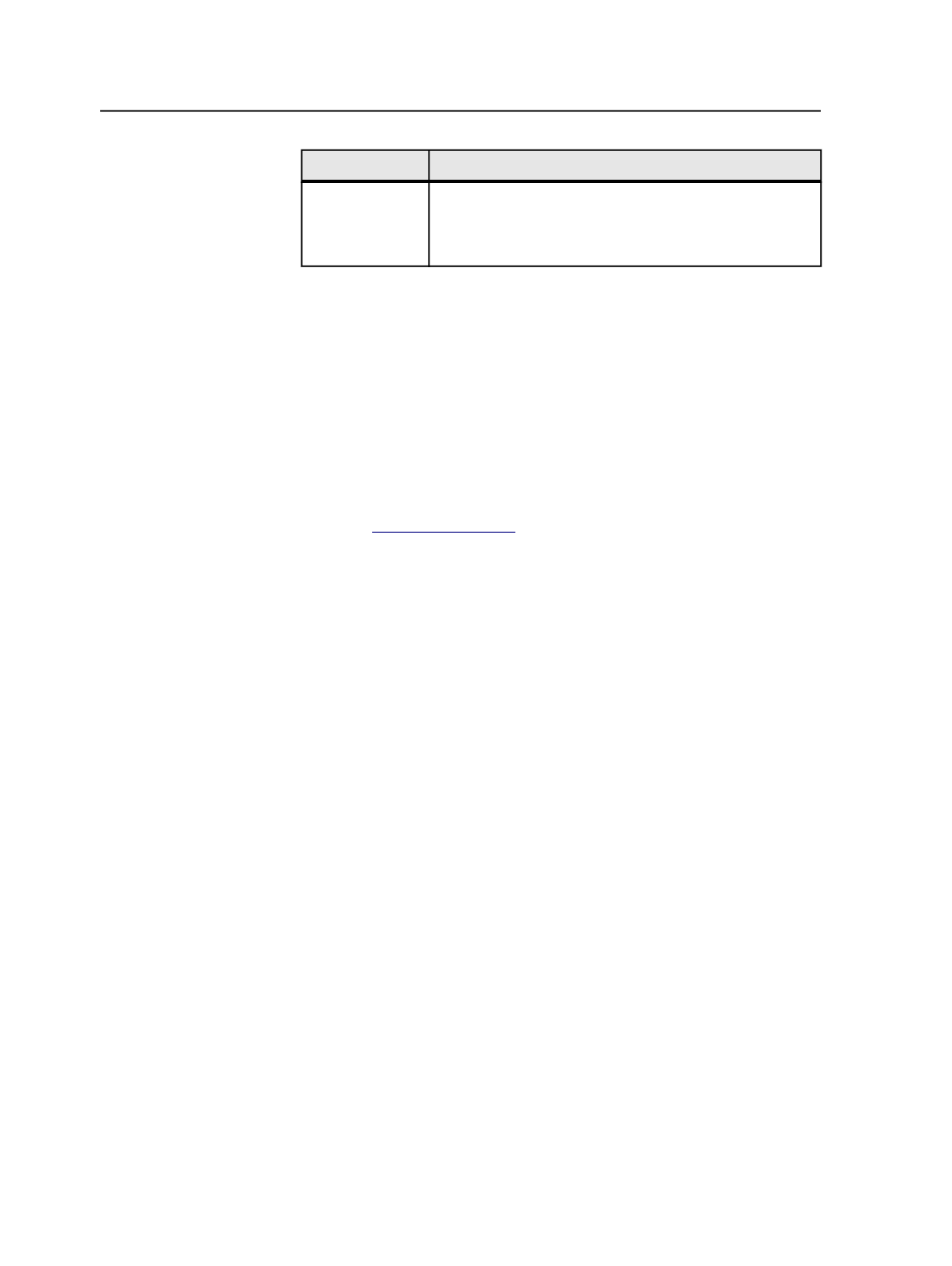
Output #
Imposition or Final Results
Third
<job name>.1A.C.<ext>
<job name>.1A.1.C.<ext>
<job name>.1A.2.C.<ext>*
Using the Altona Test Suite
Check for PDF/X-3 compliance and color accuracy of a workflow by
running the Altona Test Suite.
The documentation package bundled with the Altona Test Suite
provides a detailed explanation of the elements that you can use to
evaluate output—for example, sample images and typical errors. Use
the following settings for the refine and output process templates to
run the Altona Test Suite.
1. Go to
.
2. Download the Altona Test Suite from the Downloads section of the
European Color Initiative Web site.
3. Create a job in Prinergy.
4. Add the Altona input files.
5. Create or open a refine process template, and in the
Generate
list,
select
PDF
.
6. In the
Spot Color Handling
section of the refine process template,
clear the
Map All Spot Colors to Process
check box.
7. In the
ColorConvert
section of the refine process template, perform
the following steps:
a. Clear all of the check boxes in the
Overprint Conversion
area.
For example, clear the
Enable Gray Overprint
check box.
b. Clear the
Override Embedded Profiles
check box.
c. Clear all of the check boxes in the
Assign Source or DeviceLink
Profiles
area.
For example, clear the
CMYK Images
,
CMYK Graphics
,
RGB
Images
, and
RGB Graphics
check boxes.
d. Select the
Prefer embedded PDF/X-3 Output Intents for Final
Output Profile
check box.
e. Set all the
Rendering Intent
lists to
From PDF
.
8. Set the
Trap
and
Thumbnail
sections of the refine process template
as desired.
9. Save the refine process template.
10. Refine the Altona input files.
11. Create or open an output process template, and in the
Output To
list, select
TIFF
.
Note: You can choose any raster format that supports contone data.
662
Chapter 12—Outputs