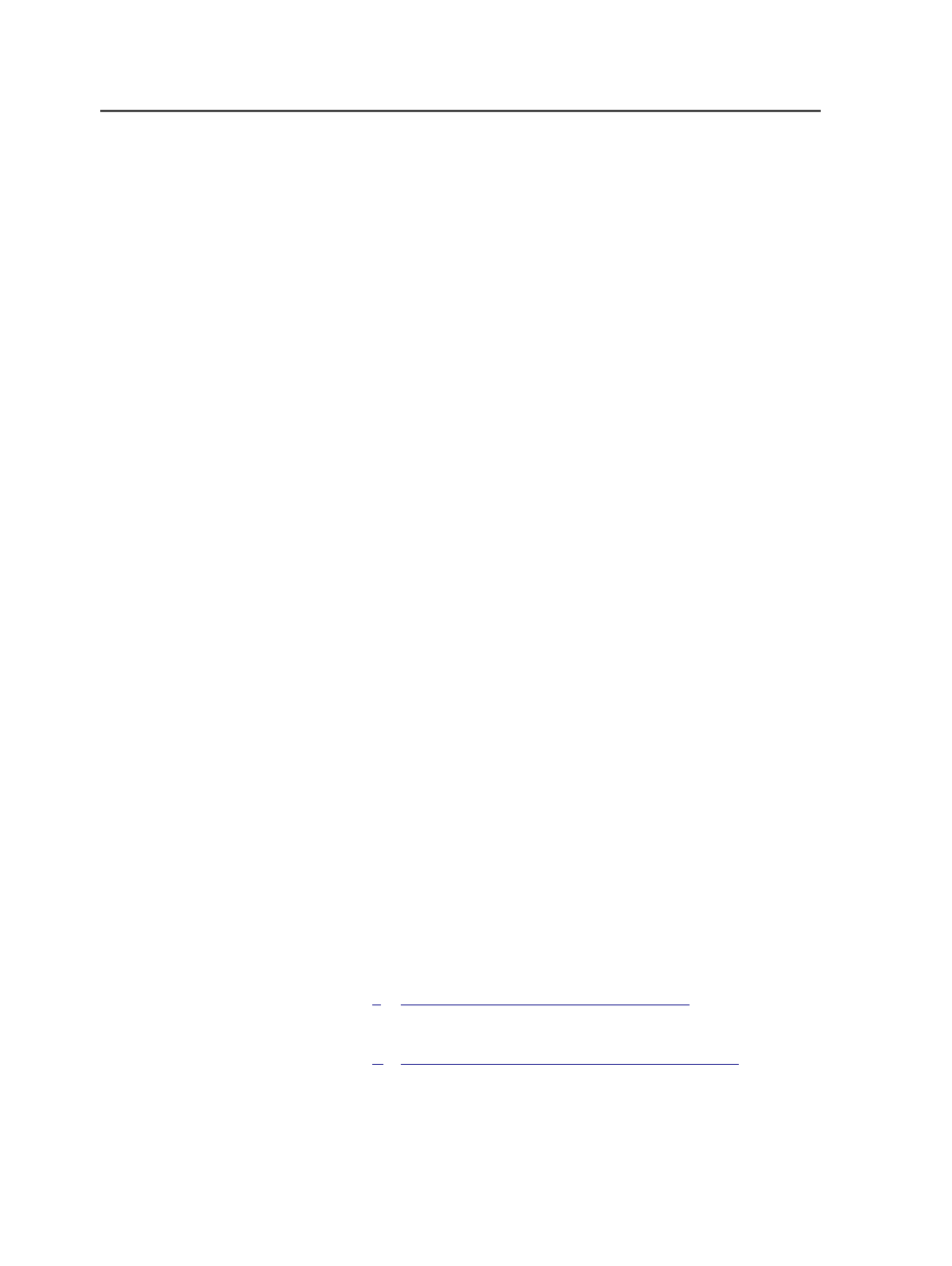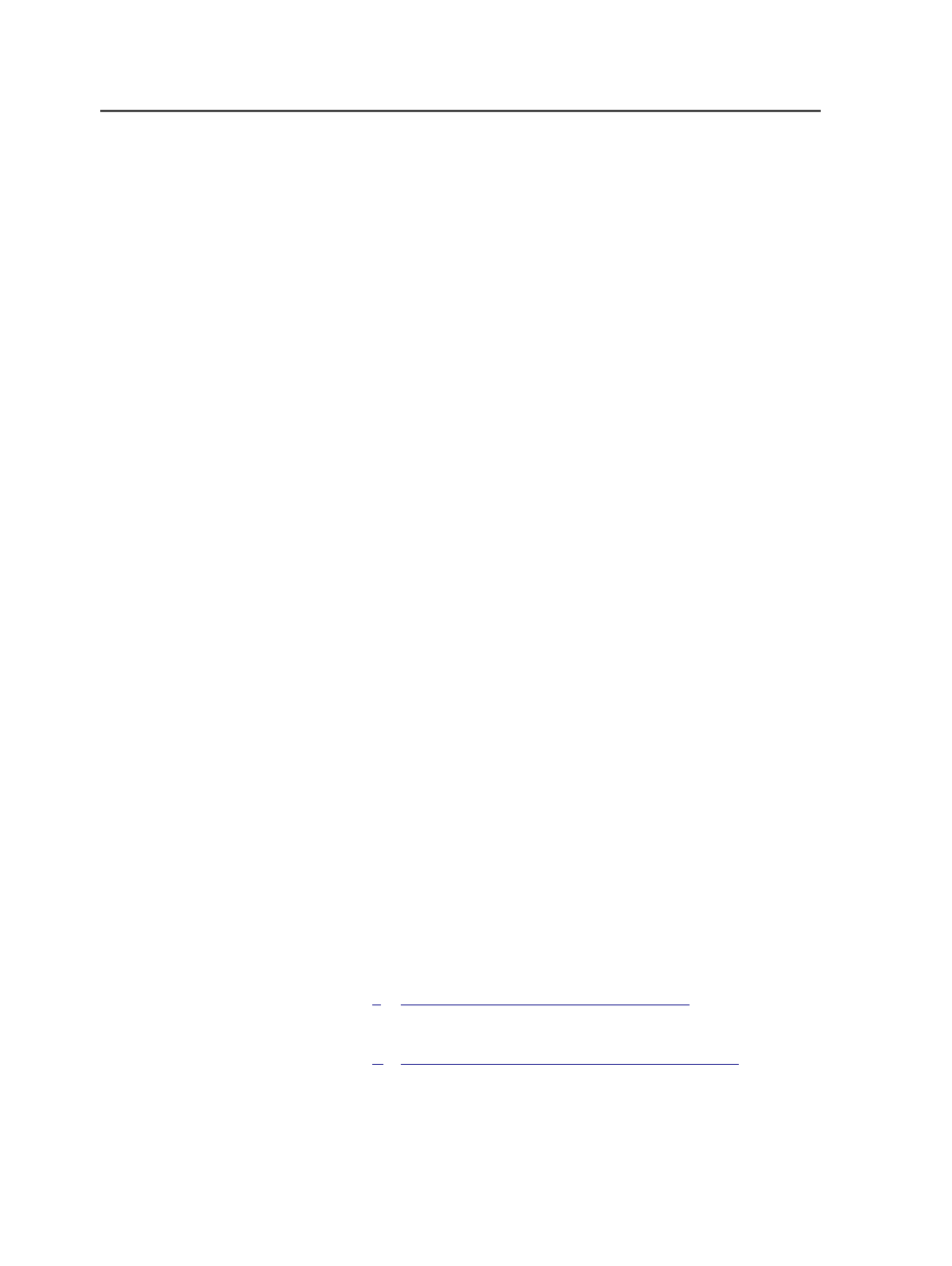
topic about sending files using an alternate Managed Connections
method.
1. Select the pages, page set, or imposition that you want to send to
the digital printer.
2. Select
File
>
Send to Digital Direct
.
Tip: You can also right-click the selected element.
3. In the Submit to Digital Print dialog box, complete the boxes as
required, and click
Submit
.
The document (digital print order) is sent to the Digital Direct
software, where the digital press operator software schedules
documents for printing.
Next: For information about Digital Direct tasks, see the
Prinergy Digital
Print User Guide
.
Sending files using an alternate Managed Connections method
Use this procedure if you want to send files for digital printing using
managed connections, but with special process template settings.
Requirements:
You must have configured a managed connection to the digital press.
For instructions on configuring a managed connection to a digital press,
see the
Prinergy Digital Print Installation and Configuration Guide
.
1. Select the pages, page set, or imposition that you want to send to
the digital printer.
2. Drag the elements to a Publish File process template.
3. In the Start Process dialog box, click
Edit Process Template
.
4. Revise the Publish File process template, and click
OK
.
5. In the Start Process dialog box, click
OK
.
Note: The
Send to Digital Direct
option is selected by default.
Sending files using the legacy method
If you have an unmanaged connection to a digital press, use this
method of sending files to the press.
1.
Set up a process template before you send files to a digital printer
using the legacy method.
2.
This procedure describes an older method of sending files to
digital presses, and it has many limitations compared to the
Managed Connections method.
672
Chapter 12—Outputs