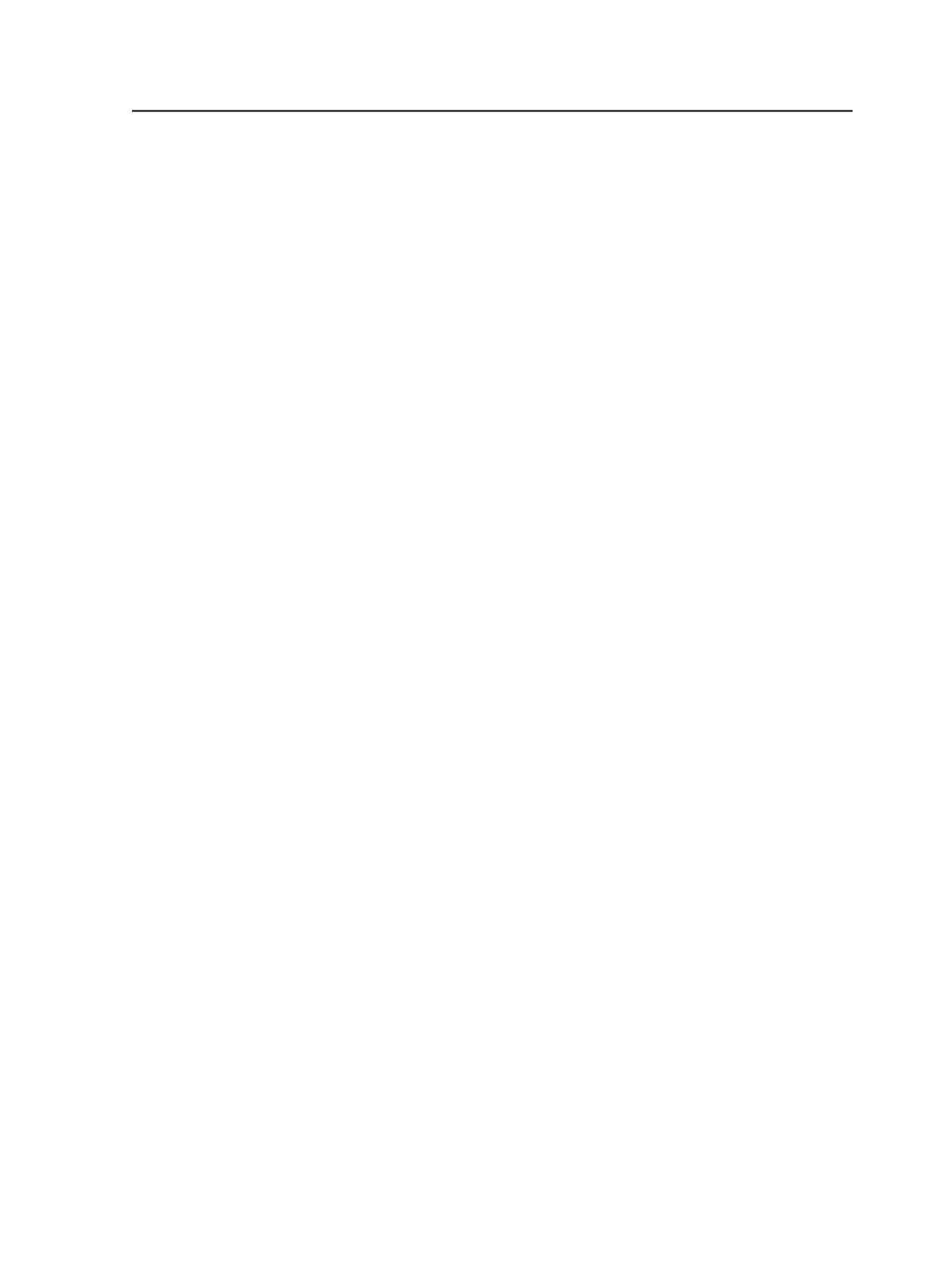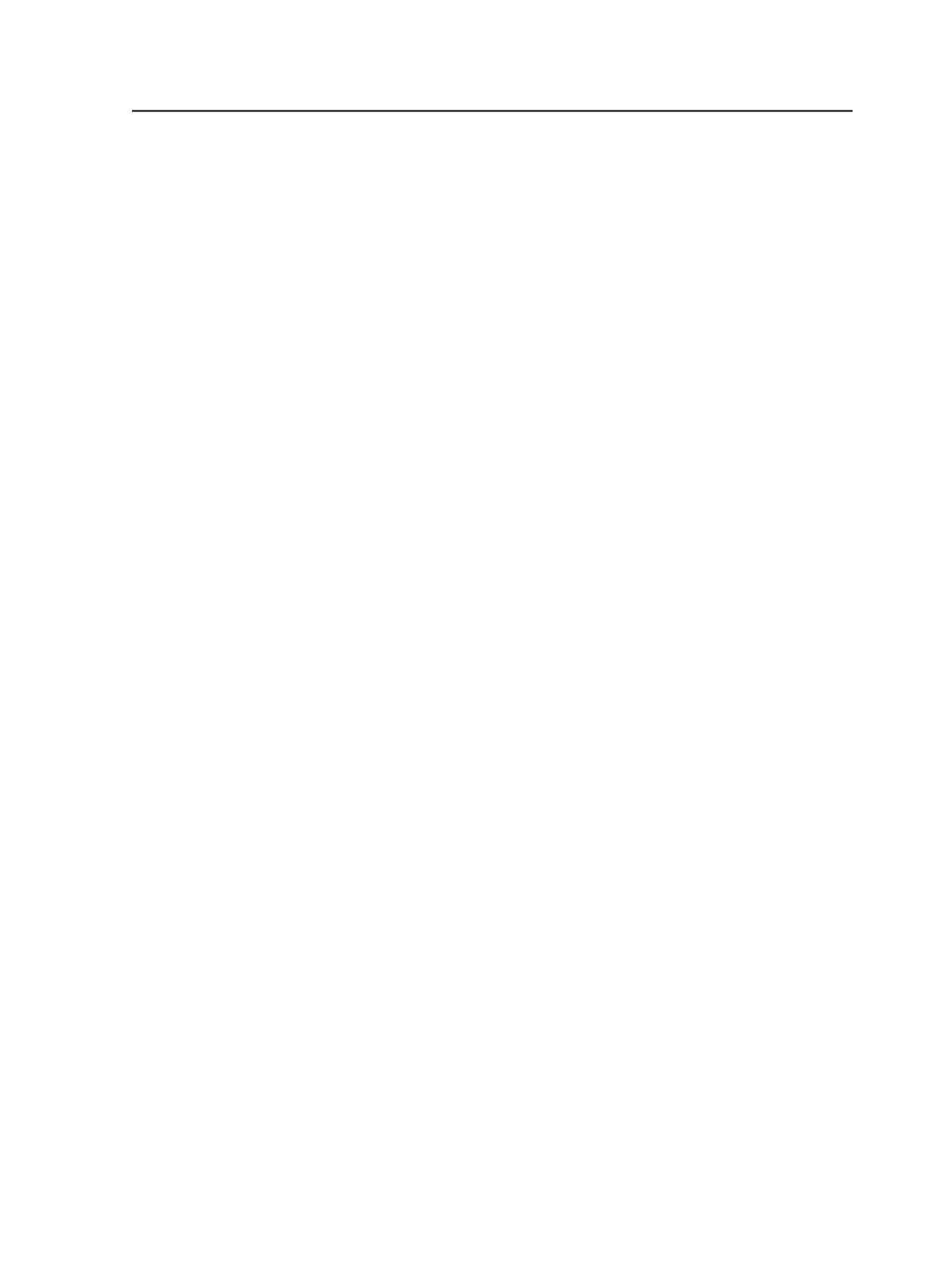
Creating process templates for digital printers
Set up a process template before you send files to a digital printer
using the legacy method.
The digital printer must be set up to work with Prinergy according to
Prinergy Digital Print Installation and Configuration Guide
.
1. Create a new process template using:
●
Loose Page Output process template to send individual pages or
page sets to a digital printer
●
Imposition Output process template to send signatures to a
digital printer
2. From the
Output To
list, select one of the PDF output types:
○
PDF (Vector output)
○
PDF Raster
○
PDF/X-1a:2000 (Vector output)
○
PDF/X-3 (Vector output)
○
TIFF
3. In the
ColorConvert
section, in the
Proof Process (Destination)
profile
box, type the name of or locate the ICC profile of the printer,
to ensure that colors are matched.
4. In the
Layout
section, in the
Size
list, select
Digital
.
5. In the
Render
section, set the resolution and other options, as
desired.
6. In the
Device
section, select
Absolute File or Printer
.
7. In the
File Format
section, in the
Document Format
list, select
Multi-Page
, which creates a single PDF file of the selected pages.
Note: Selecting
Single Page
, which creates a separate PDF file for each page,
is not recommended for digital printers.
8. Select the
Include JDF for Digital Printing
section.
9. In the Job Settings area:
a. In the
Number of Copies
box, type the number of copies.
b. In the
Job Name
box, using standard Prinergy placeholders, type
the name of the job that is sent from Prinergy to the digital
printer.
The default,
%job%
, displays the job name as specified in
Prinergy.
10. In the
Device Selection
area:
a. In the
Select a device type
list, select a type of digital printer.
b. In the
Send Files to Printer using
area, select
Network Copy
or
HTTP Protocol
.
Creating process templates for digital printers
673