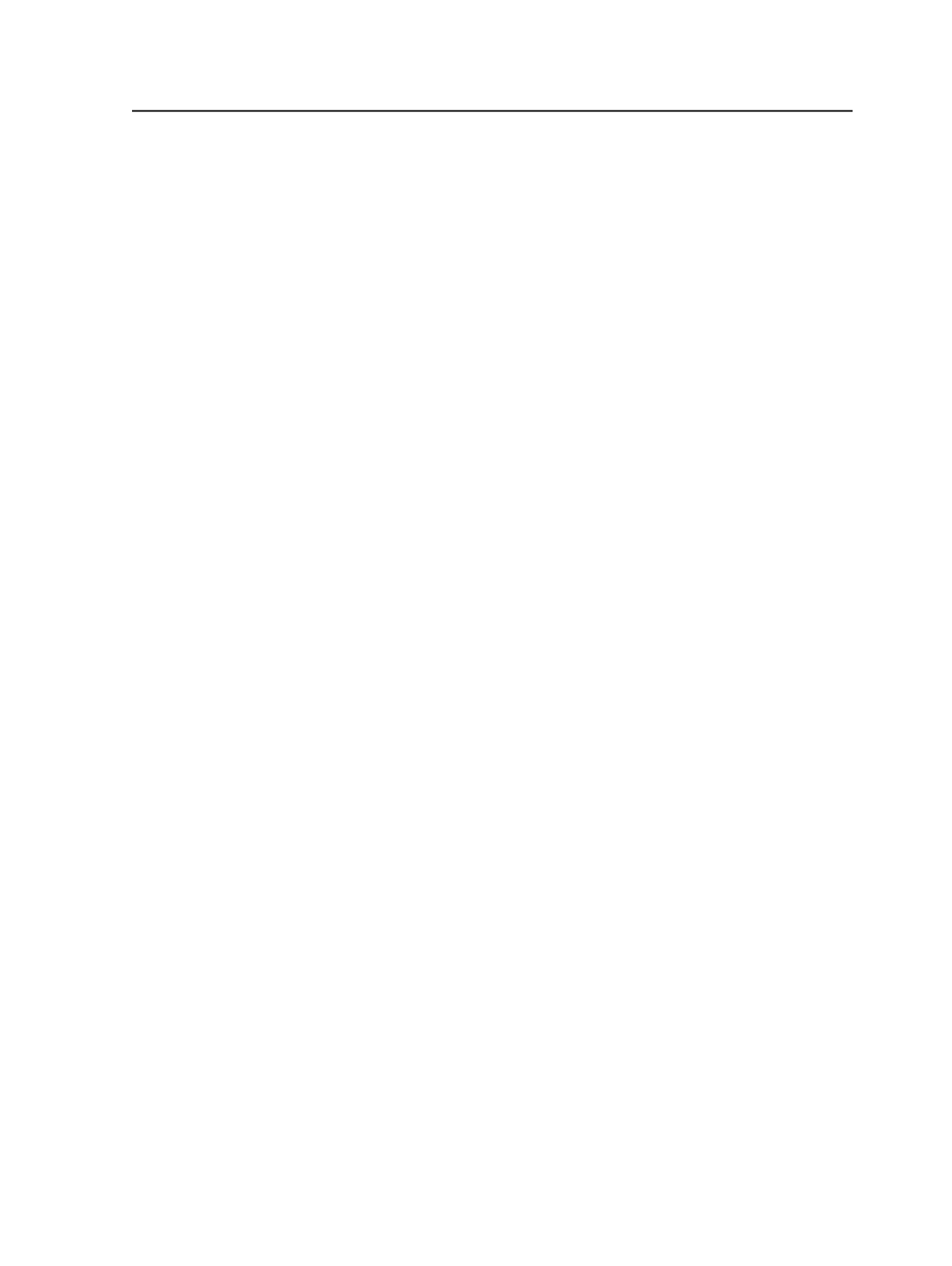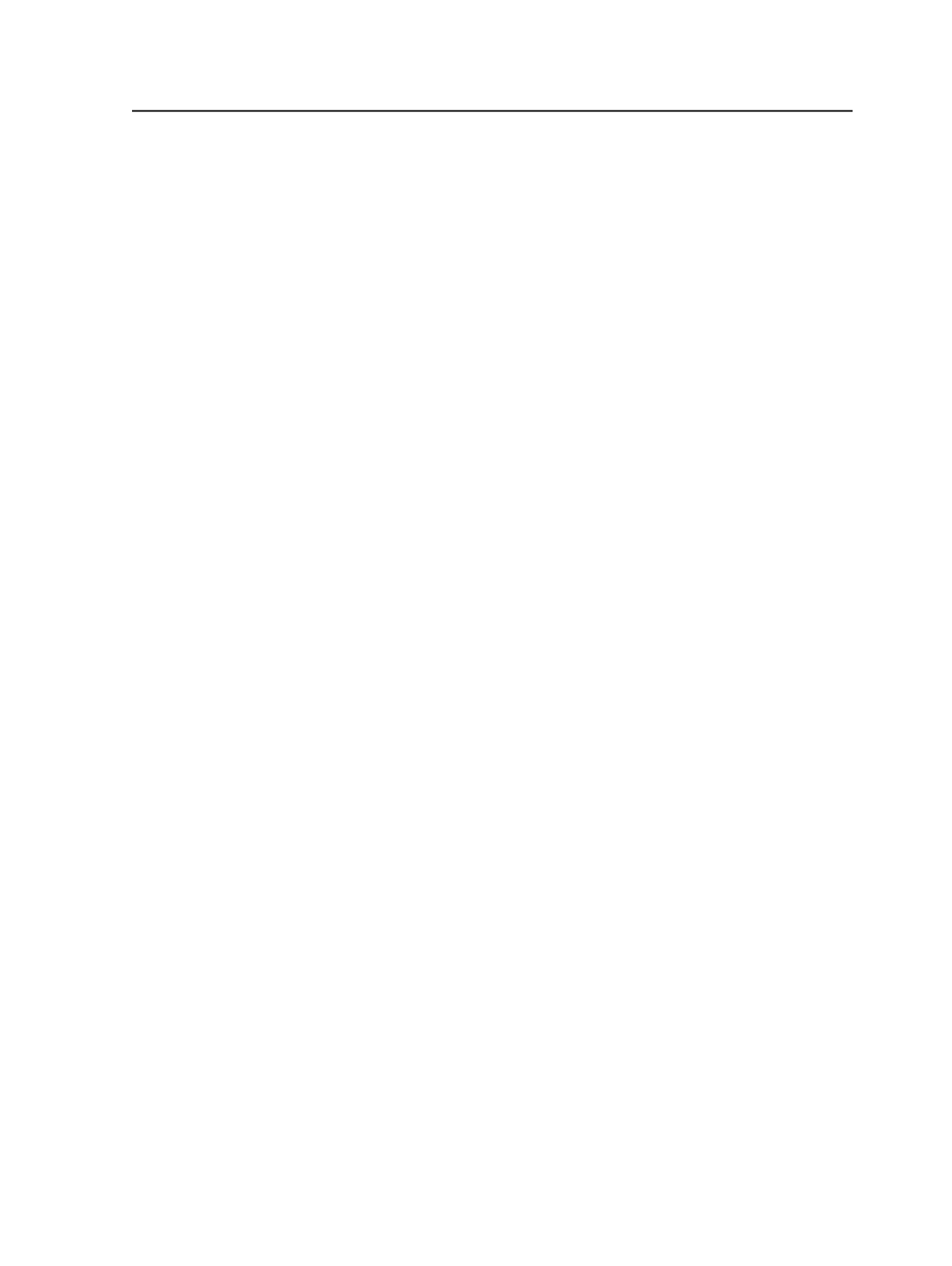
Outputting to digital printers using the legacy method
This procedure describes an older method of sending files to digital
presses, and it has many limitations compared to the Managed
Connections method.
Requirements:
●
A process template that uses the
Include JDF for Digital Print
section must be set up for the digital printer.
●
If you are submitting a job that has JDF content, the correct JDF
template must be created for the digital device. See the
Prinergy
Digital Print Installation and Configuration Guide
.
1. Select the pages, page set, or imposition that you want to send to
the digital printer.
2. Start a process using the process template that is appropriate for
the items that you selected:
○
If you selected pages or page sets, use the loose page output
process template that you created for digital printing.
○
If you selected an imposition plan, use the imposition output
process template that you created for digital printing.
Submit to Digital Print dialog box
Use this dialog box to send input files for digital printing. You can send
the input files to the digital press operator's workflow software (Digital
Direct) or directly to a digital press.
Document Name
Type a name for the digital print order that you are creating.
This name appears in Digital Direct's document lists.
Order Quantity
Type or select the number of copies (of the input files) that you
want to print.
Press Settings tab
Digital Press
Select the digital press that you want the document to be
printed on, or select
No Target Press
to leave the document
untargeted.
Submit to Press Immediately
Select this check box to send the input files directly to a digital
press. The input files will not appear in Digital Direct.
Outputting to digital printers using the legacy method
675