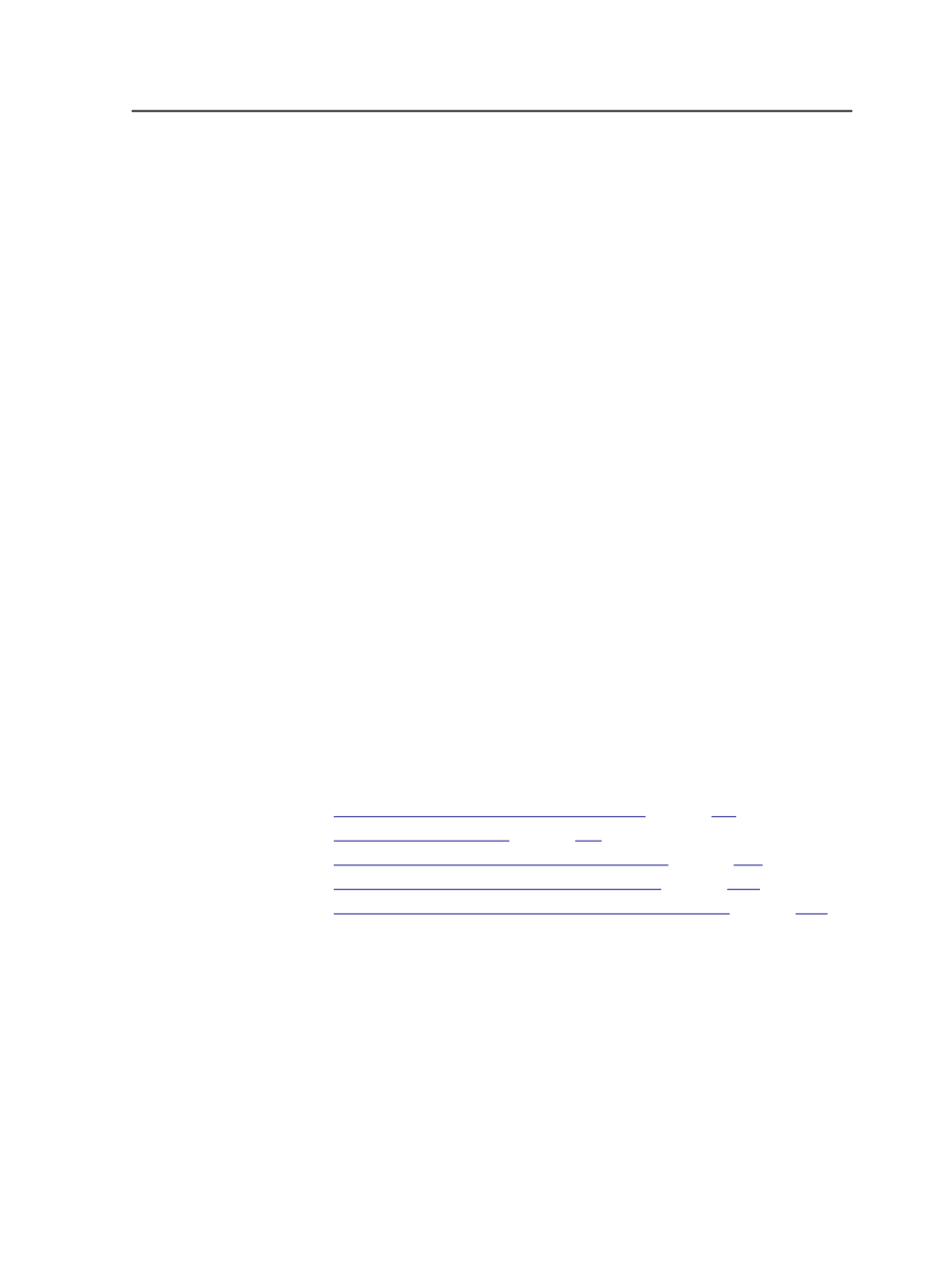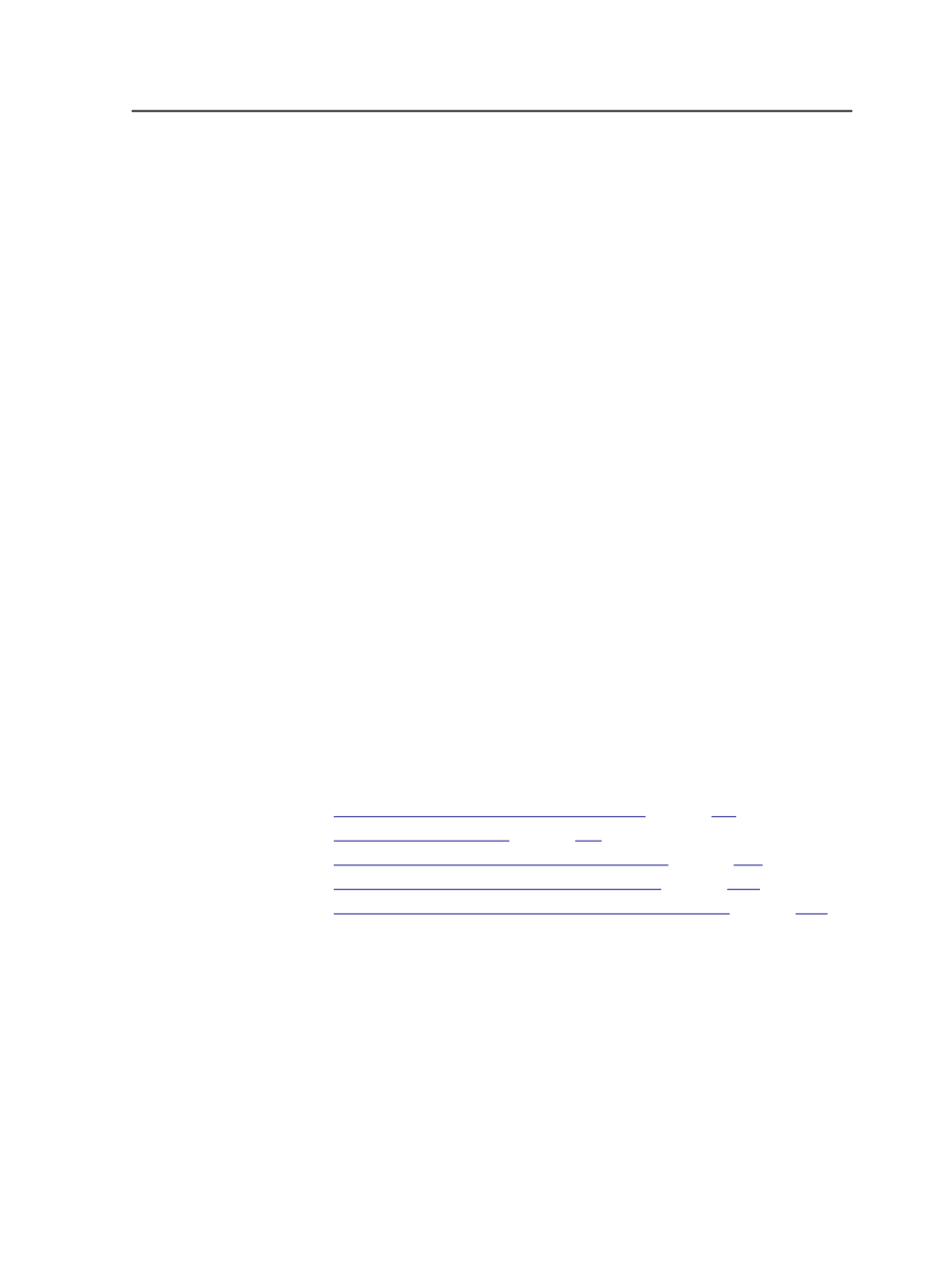
job at multiple locations. When you send files to both types of printers,
you may want the outputs to match as closely as possible. In this
situation, do trapping, color matching, and spot color handling in
Prinergy by selecting and configuring the
Trap
,
ColorConvert
, and
Spot
Color Handling
sections of the refine process template. On the digital
print controller, set up a job ticket to take the press-ready files and
match the offset press colors as closely as possible.
Choosing Between Vector and Raster PDF Output
When you send files to a digital printer using process templates, you
can choose any type of PDF output available in the
Output To
list of
the process template, including
PDF (Vector output)
,
PDF Raster
,
PDF/X-1a:2000 (Vector output), and PDF/X-3 (Vector output)
.
For most situations, choose one of the vector outputs because vector
files are smaller in size, can store more color information, and are
compatible with the widest range of printers.
When you choose
PDF Raster
, Prinergy RIPs the entire input file into a
raster file before sending it to the printer. This takes additional
processing time on Prinergy and produces larger files. Use
PDF Raster
under these circumstances:
●
If the input files cannot be printed as vector PDF—for example,
DCS-2 files
●
If the input files use operations that a digital print controller may not
support—for example, white or color overprints
●
If you want to ensure that the output was RIPed by Prinergy and will
be interpreted exactly the same as the file that you see in Prinergy
See also:
on page
on page
on page
on page
on page
Sending files using the Managed Connections method
The Managed Connections method is the newest and easiest method
of sending files to a digital press from Prinergy.
Requirements:
You must have configured a managed connection to the digital press.
For instructions on configuring a managed connection to a digital press,
see the
Prinergy Digital Print Installation and Configuration Guide
.
This procedure uses a Publish File process template with default
settings. If you want to use different process template settings, see the
Sending files using the Managed Connections method
671