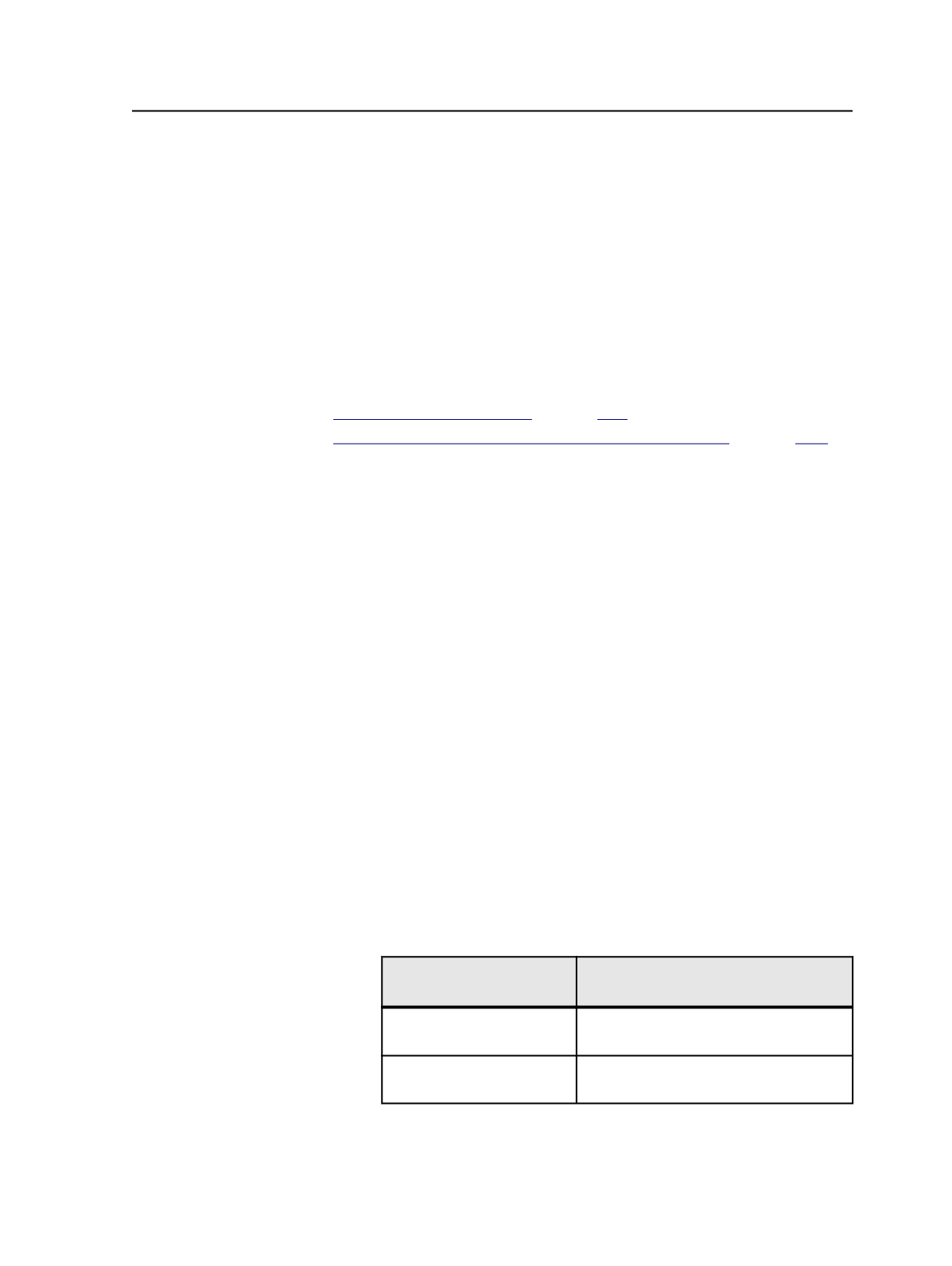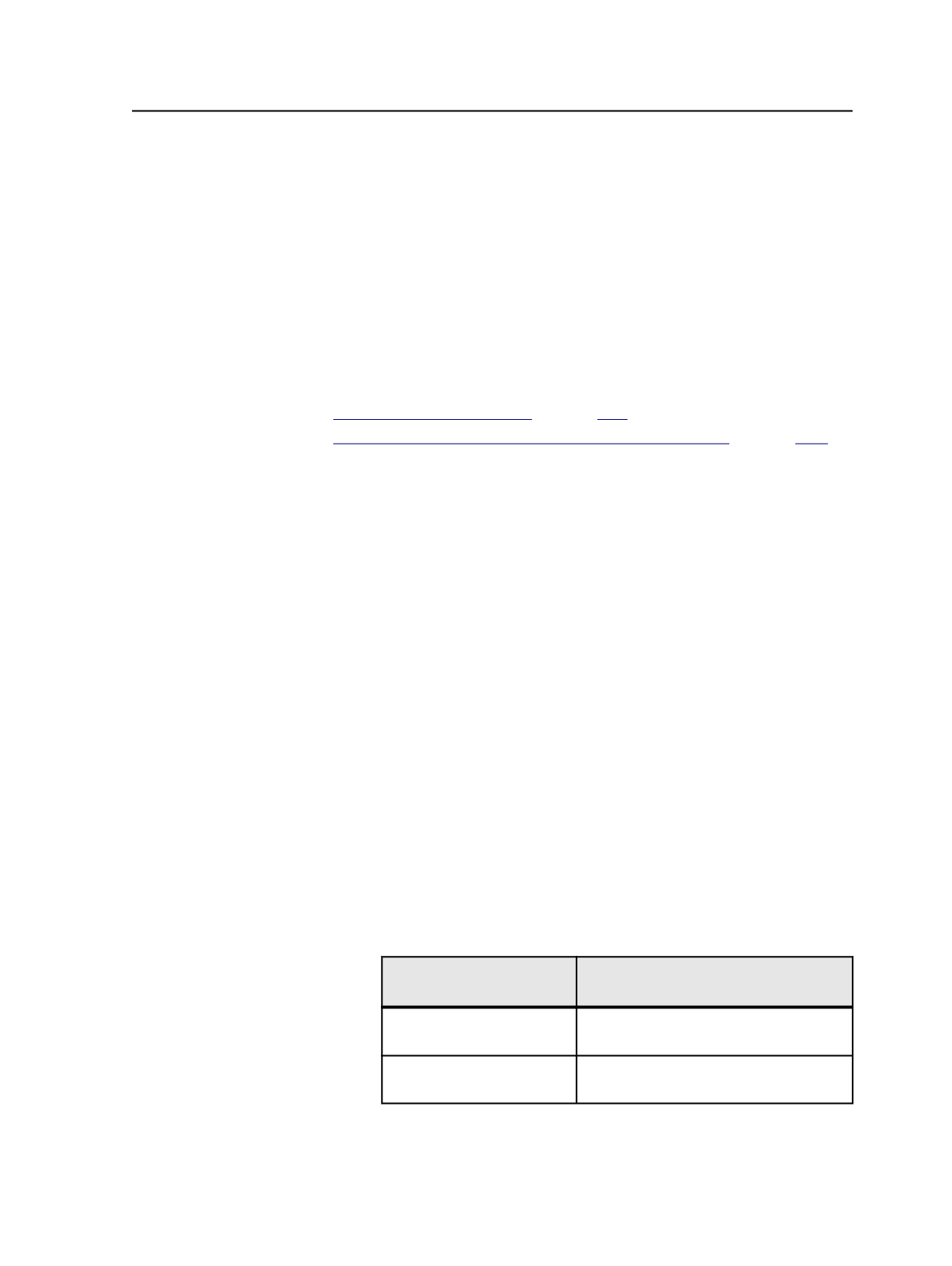
If the digital print client software is from Xerox, the software can also
appear in the Submit to Digital Print dialog box that appears when you
select
File
>
Send to Digital Direct
in Job Manager.
If you want to run more than one digital print client, you can integrate
more than one client with Prinergy Workshop. When you submit files
for digital printing, you select the specific software client that you want
in the
Digital Press
list in the Submit to Digital Print dialog box.
The ability to run the Digital Submit and Digital Direct applications is
licensed by the Digital Print license in Prinergy Administrator.
See also:
on page
on page
Integrating digital print client software with Workshop
This procedure explains how to integrate digital print client software
with Prinergy Workshop.
1. Install the software on the client computer.
See the documentation provided with the software or the
Prinergy
Digital Print Installation and Configuration Guide
.
2. Add the software to the
Tools
menu in Prinergy Workshop:
a. From the
Tools
menu, select
Digital Print Administration
Console
>
Configure
.
b. In the Configure Digital Print Application dialog box, click
Add
.
c. In the Add Digital Print Application dialog box, in the
Application Name
box, type the name of the software as you
want it to appear in Prinergy Workshop on the
Tools
menu, next
to
Digital Print Administration Console
.
d. In the
Executable Location
box, click
Browse
to locate and
select the executable file.
e. Select or clear the
Allow element submission
check box to
determine whether you can use the software to send files to a
digital printer using the
Job
>
Submit for Digital Printing
menu
item in Job Manager.
Digital Print Client
Software
Setting
Xerox FreeFlow Print
Manager
Select the
Allow element submission
check box.
NexPress JDF Workflow
Planner
Clear the
Allow element submission
check box.
f. Click
Add
, and then click
Done
.
Integrating digital print client software with Workshop
1103