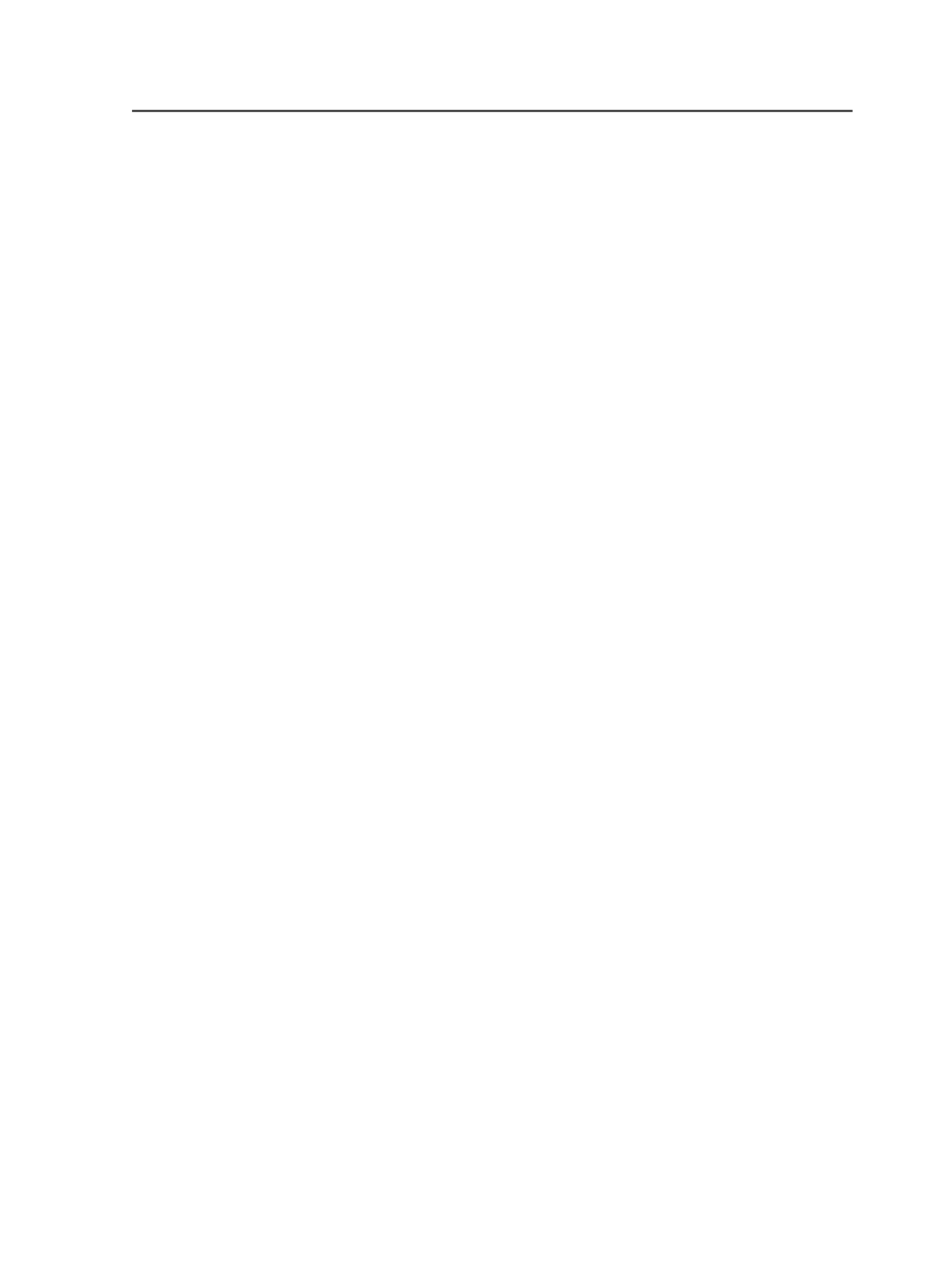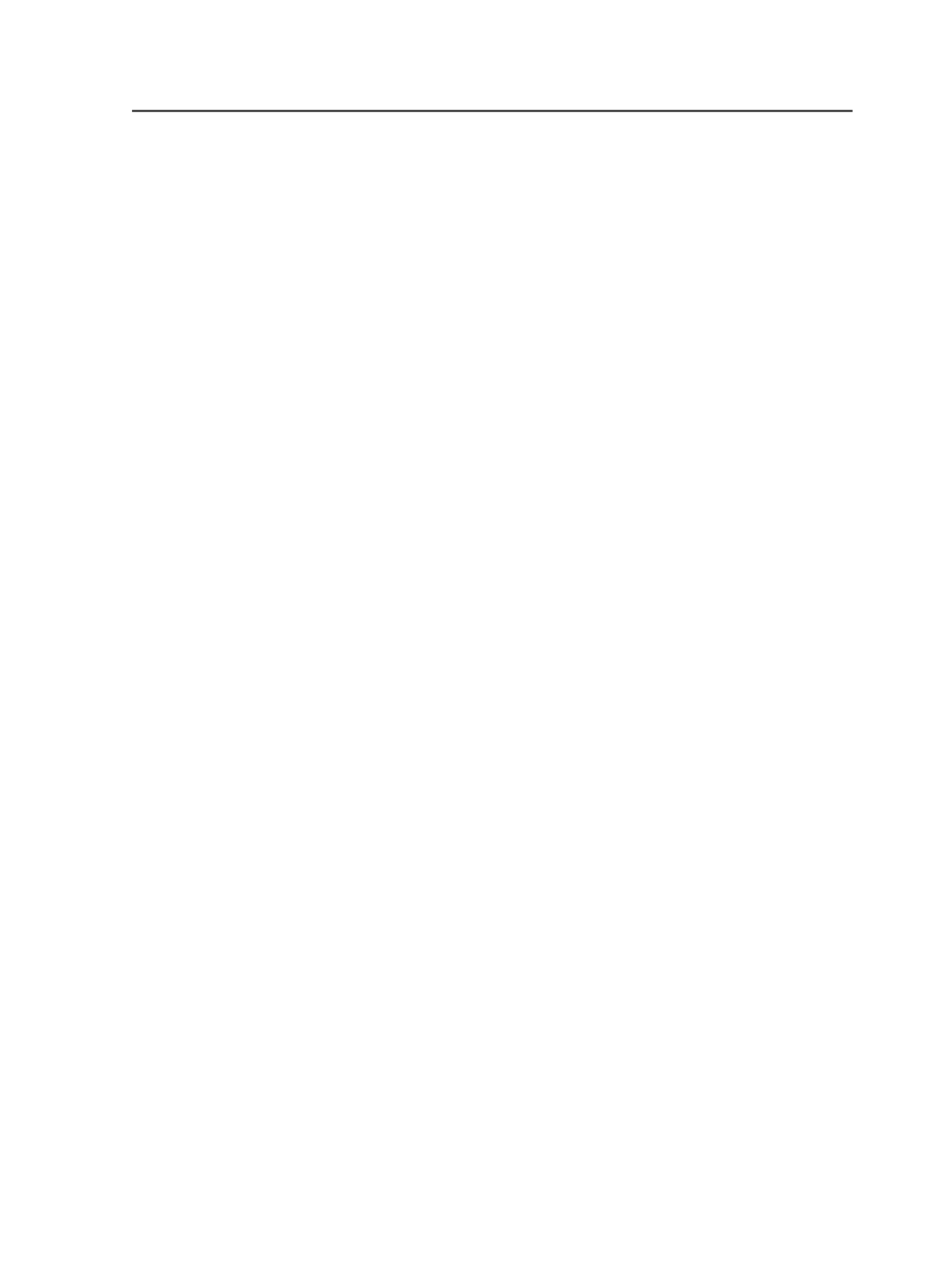
Customizing an import process template
Create a custom import process template for importing jobs from
UpFront.
Requirements:
●
If you are using UpFront 4.0.3 or earlier, and have different plate
sizes in your shop, you must create an import process template for
each size.
●
If you are using UpFront 4.0.4 or later, you can create only one
import process template for all plate sizes, but you must define the
Target Device
setting on the
Preps
tab of the press library in
UpFront. For more information, see the
UpFront 4.0.4 Release Notes
.
●
If you are exporting a JDF file from UpFront, you must create an
import process template for each media size.
●
Ensure that all Preps templates, marks, and printer files are located
on the Prinergy server in the
Prinergy\CreoAraxi
\AraxiPreps
folder.
This procedure applies to an UpFront-to-Prinergy workflow.
1. In Workshop, from the
Tools
menu, select
Process Template
Editor
.
2. In Process Template Editor, expand
Import
and locate the
ImportAll
process template.
3. Right-click and select
New Process Template
.
4. In the new import process template, open the
Import raw
imposition files
section and perform the following steps:
a. In
Profile
, select
Default
.
b. In
Device
, select the media size or output device.
For example, select
18x25Portrait
.
Note: Media size is the Preps term for plates or press sheets. The media
sizes available in Prinergy are derived from the Preps printer files located
on the Prinergy server.
Note: If you are using UpFront 4.0.4 or later, select
Generic PostScript
Printer
.
c. Under
Output Signatures
, select the
All
option.
d. Open the
Import
section, and from the
If Page Set Already
Exists
list, select the
Keep existing page set and create new
imposition
option.
5. From the
File
menu, select
Save As
, and type a name for the
process template.
For example, type
Import-UpFront
.
6. Click
Create Process Template
.
7. Repeat steps 2 through 6 for each media size required.
Customizing an import process template
1107