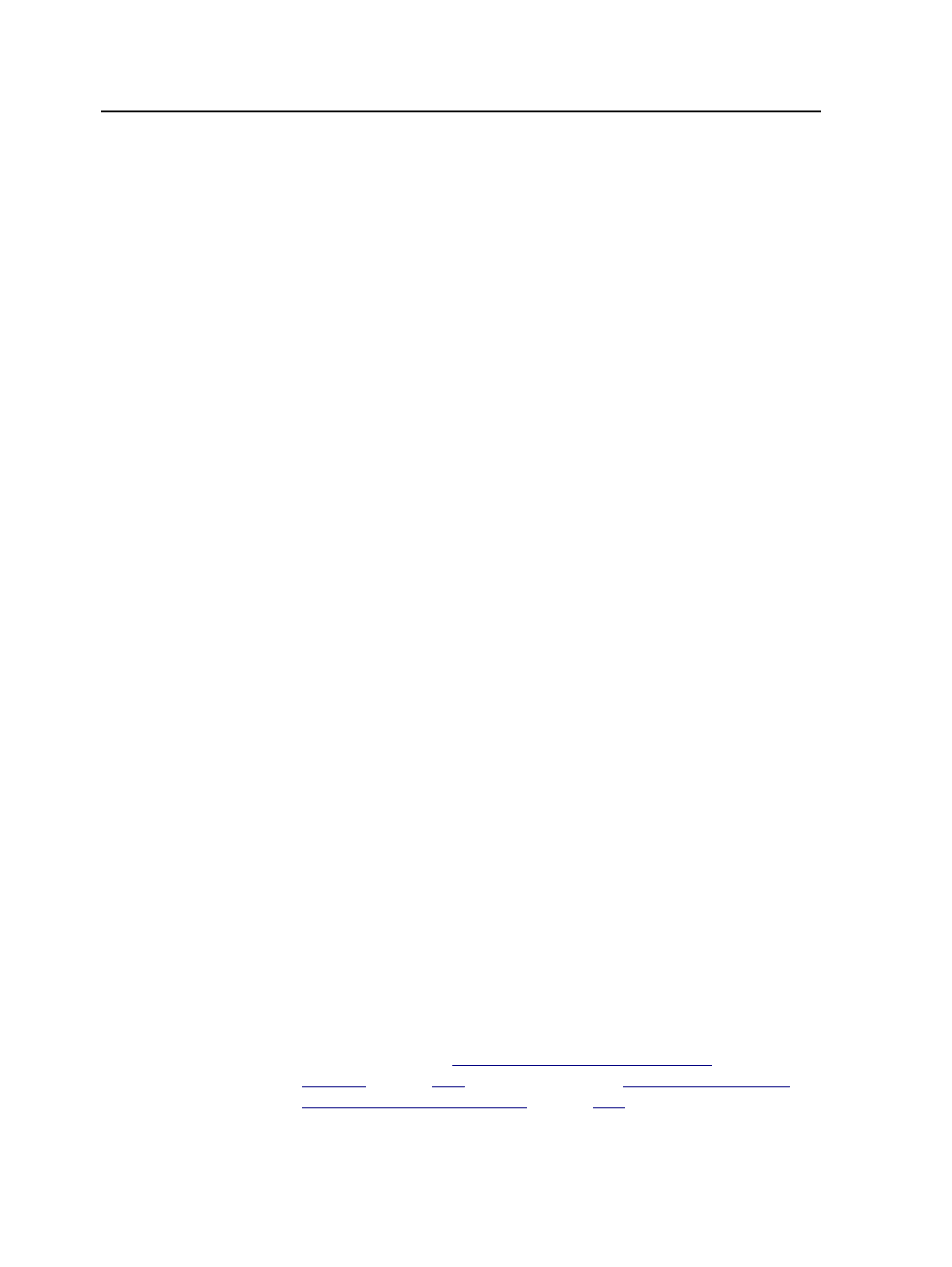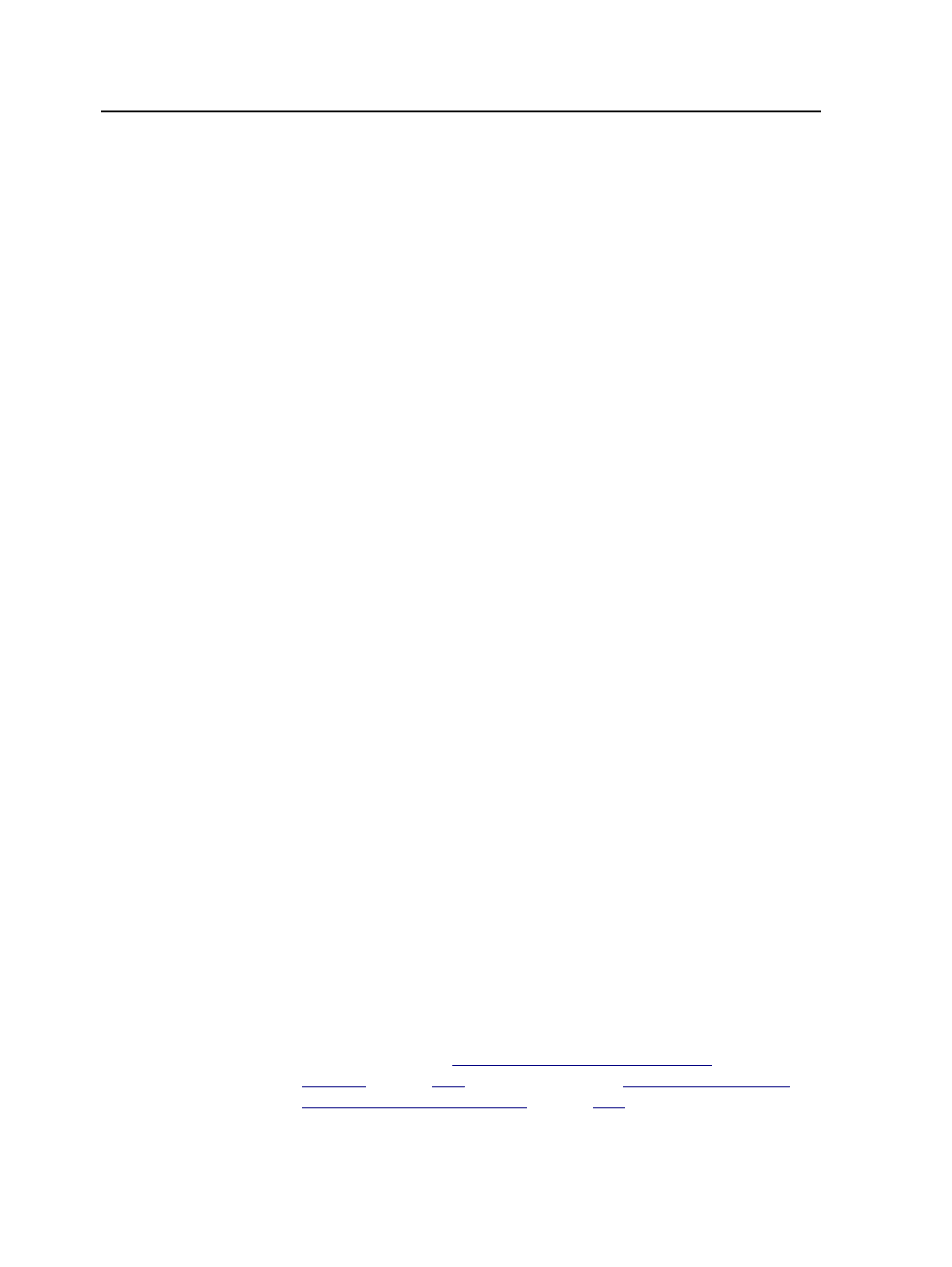
3. Configure the software:
a. From the
Tools
menu, select
Digital Print Administration
Console
>
Configure
, and then select the name you gave the
software.
b. When the software opens, configure it as desired.
See the documentation provided with the software or the
Prinergy Digital Print Installation and Configuration Guide
.
4. Repeat this procedure on each Prinergy Workshop client from
which you want to launch the digital print software.
Add Digital Print Application dialog box
Use this dialog box to identify the name and location of digital print
software. You open this dialog box from the Configure Digital Print
Application dialog box. For background, see
About Integrating Digital
Print Client Software
. For instructions, see
Integrating Digital Print Client
Software with Prinergy Workshop
.
Application Name
Enter a meaningful name for the software, such as XDS, as you
want it to appear on the
Tools
menu, next to
Digital Print
Administration Console
.
Executable Location
Either type the path of the executable file for the digital print
software in this box or click
Browse
to locate and select the file.
Allow element submission
Determines whether you can use the software to send files to a
digital printer using the
File
>
Send to Digital Direct
menu item
in Job Manager.
●
For Xerox FreeFlow Print Manager, select the check box.
●
For Kodak JDF Workflow Planner, do not select the check
box.
Configure Digital Print Application dialog box
Use this dialog box to identify the name and location of digital print
software.
For background, see
on page
. For instructions, see
on page
1104
Chapter 21—Integrated products