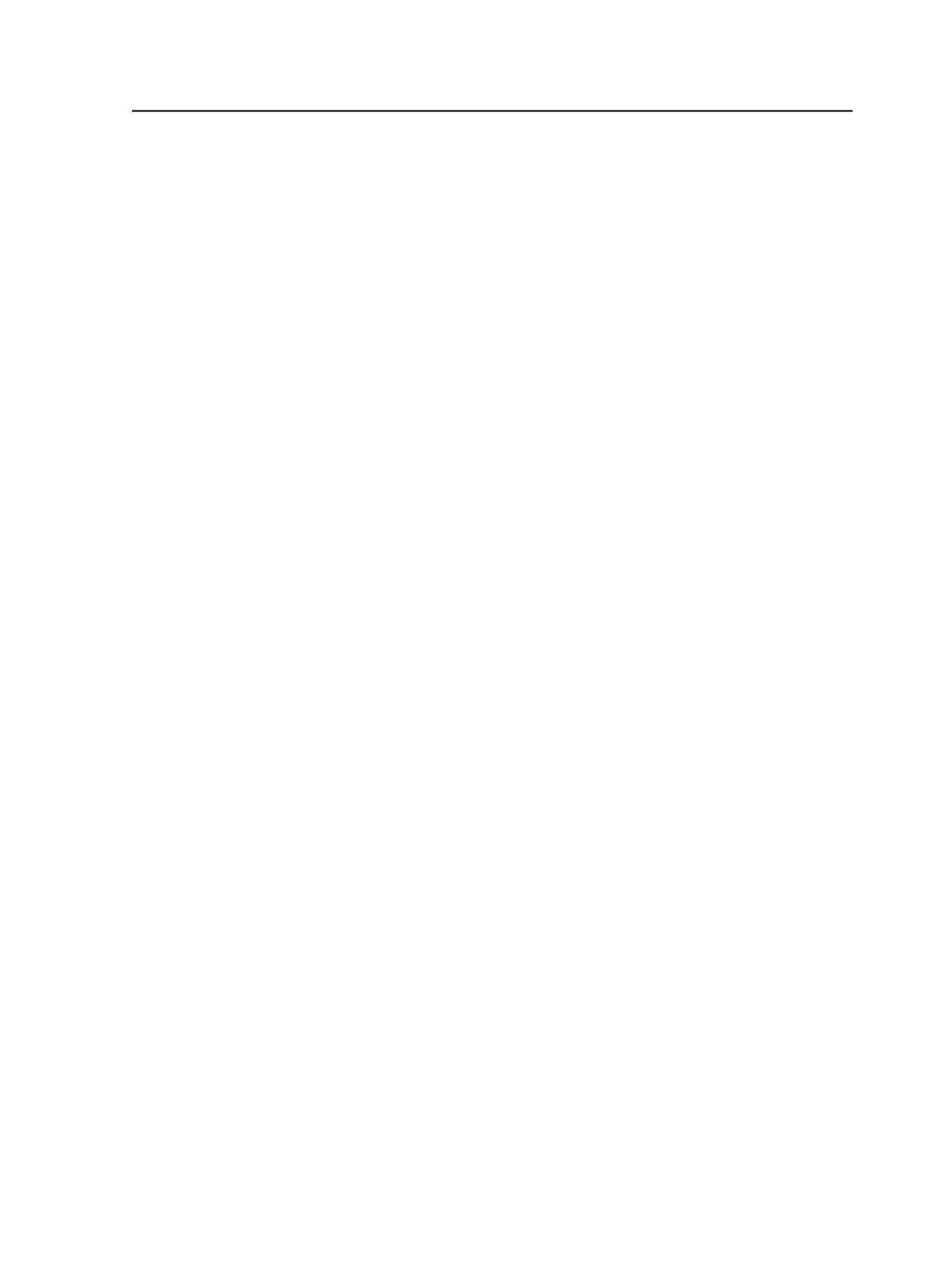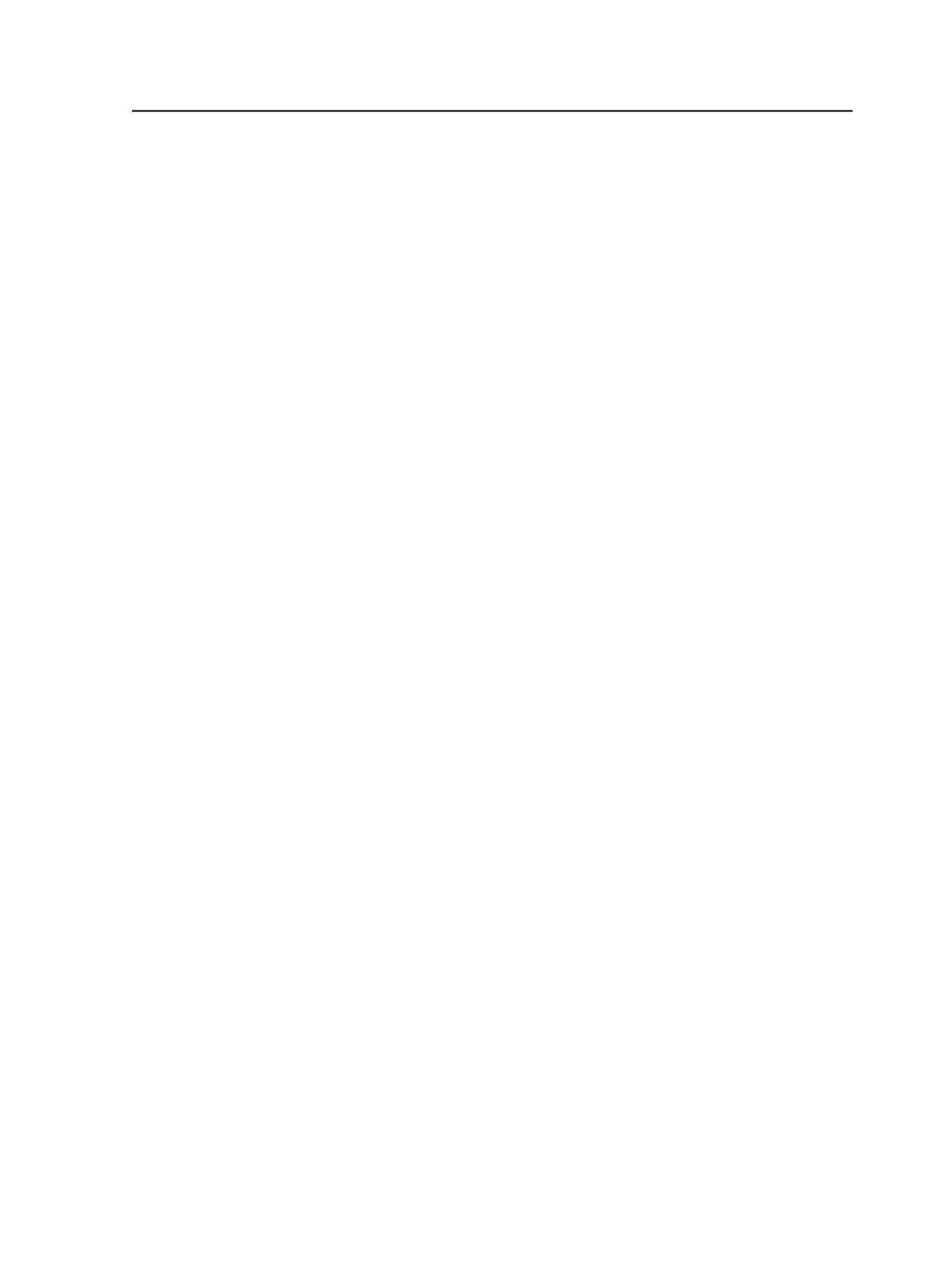
Job workflow with Prepress Portal
1. In Prepress Portal software, the customer creates a job, which
appears as a Pre-Production job in Prepress Portal and as a pre-job
with a status of
Created
in Prinergy Workshop.
2. In Prepress Portal, the customer adds input files using any one of
many methods available.
For information, see the Prepress Portal documentation.
3. In Prepress Portal, the customer promotes the Pre-Production job
(which is a pre-job in Prinergy) to a Production job (which is a job in
Prinergy).
4. In Prinergy Workshop, you process the input files into pages.
Tip: You can increase the display speed of PDFs in Prepress Portal by
generating alternate low-resolution images which are used when customers
open the PDFs in Prepress Portal. To do this, in the
Optimize
section of the
refine process template, under
Color & Grayscale Alternate Images
, select
Generate
.
5. To review files, perform these action:
a. In Prepress Portal, upload the processed input files and set the
status of each page to
Request Approval
.
Note: You can set the customer approval status of each page to
Approval
Requested
in Prinergy Workshop, but the customer will not receive an
InSite email notification unless you have set up a rule in Prinergy Rules-
Based Automation.
b. In Prepress Portal, the customer reviews the pages, annotates,
approves, or rejects them, and requests correction of annotated
pages.
c. Make the corrections as needed.
d. In Prinergy Workshop, reprocess the files.
e. Repeat steps 5a to 5d above until all the customer approves all
of the pages.
From this point, you complete the job as usual.
Job workflow with Prepress Portal
1095