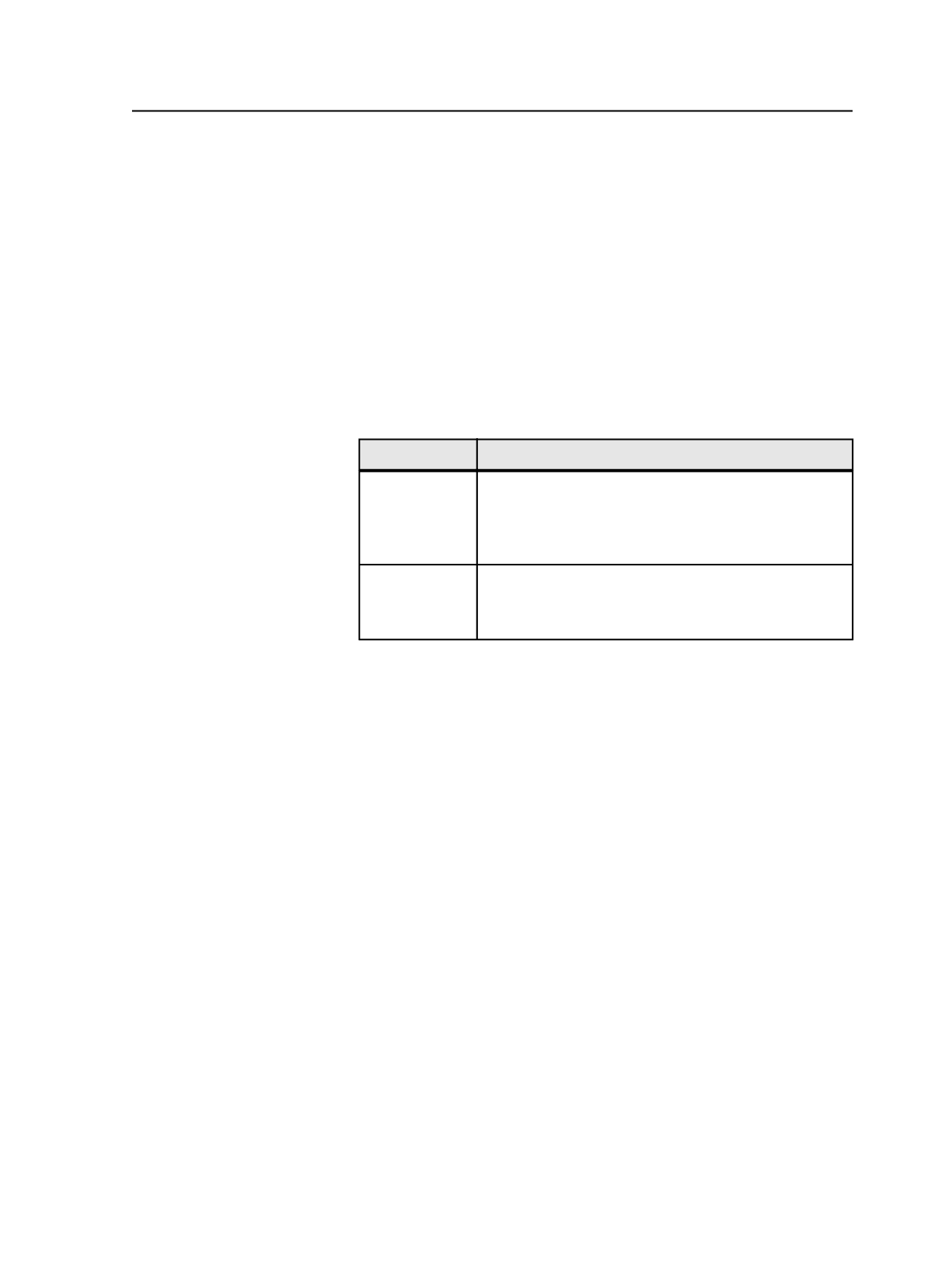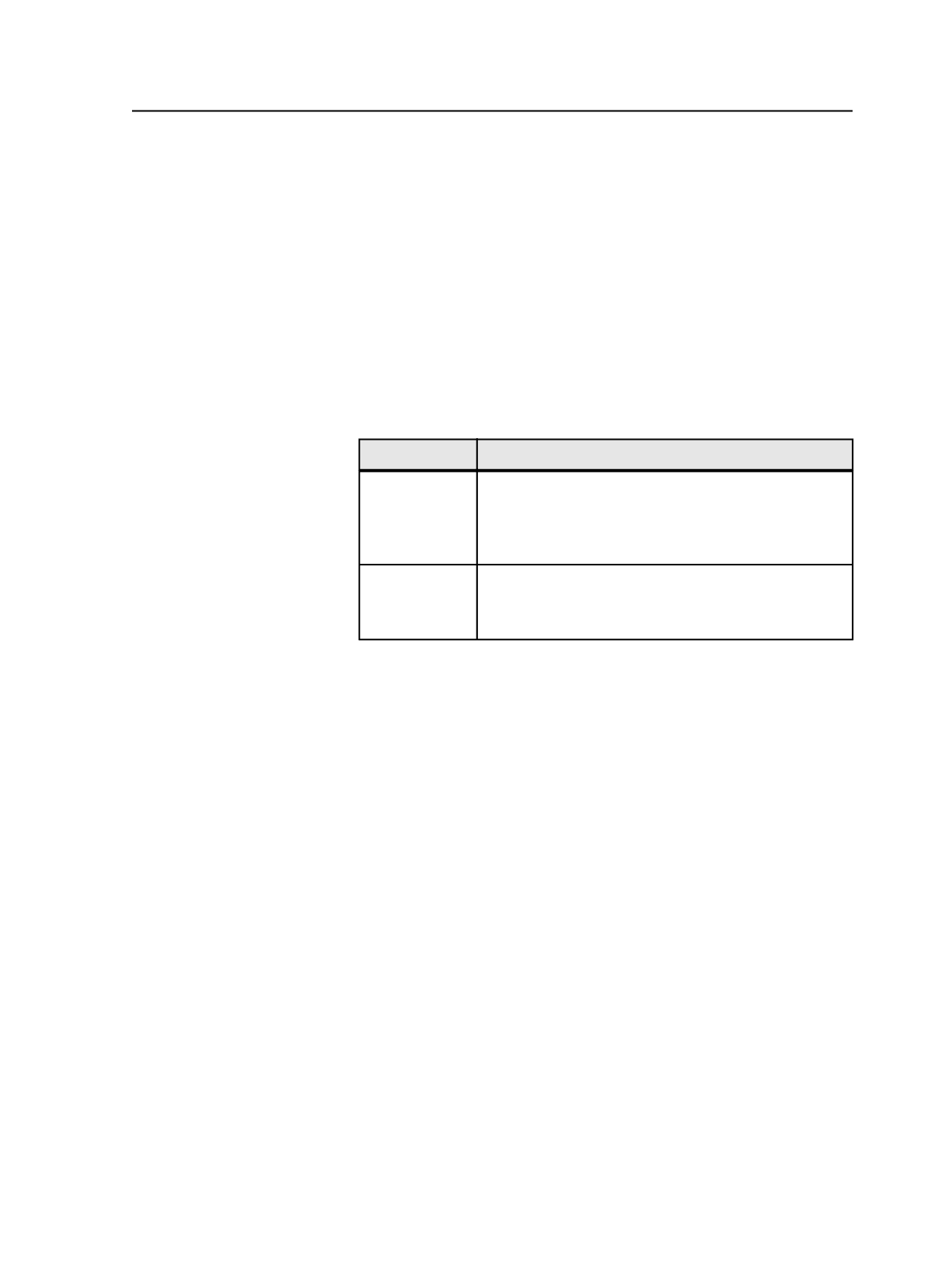
Tip: To change software, remove the existing software and add the new one.
This is useful if you change versions, move the software to another location, or
change software.
3. Click
OK
.
Opening a file with other software
You can open files in other software from within Prinergy Workshop.
1. In Job Manager, select the file you want to open.
2. From the
File
menu, select
Open File With
.
Tip: You can also right-click the input file to select these menu items.
3. Perform one of the following actions:
To Open With Do This
Default
software
Select
(default application)
Default software is the software your operating system
uses when you double-click this type of file in Windows
Explorer or Macintosh Finder.
Other software Select the software from the list.
If the software you want is not in the list, configure the
list of other software.
Configure Applications dialog box
Applications
Lists the software that Prinergy Workshop has been configured
to locate.
To rename the software's executable file name, double-click the
software and type a new name.
Add
Opens a Windows Explorer or a Macintosh Finder dialog box.
Locate and select the software's executable file.
The software's executable file name appears in the
Applications
box and the path to the software appears in the
Location
box.
Remove
Select a software name in the
Applications
box and click
Remove
to remove the software from the list.
Opening a file with other software
1101