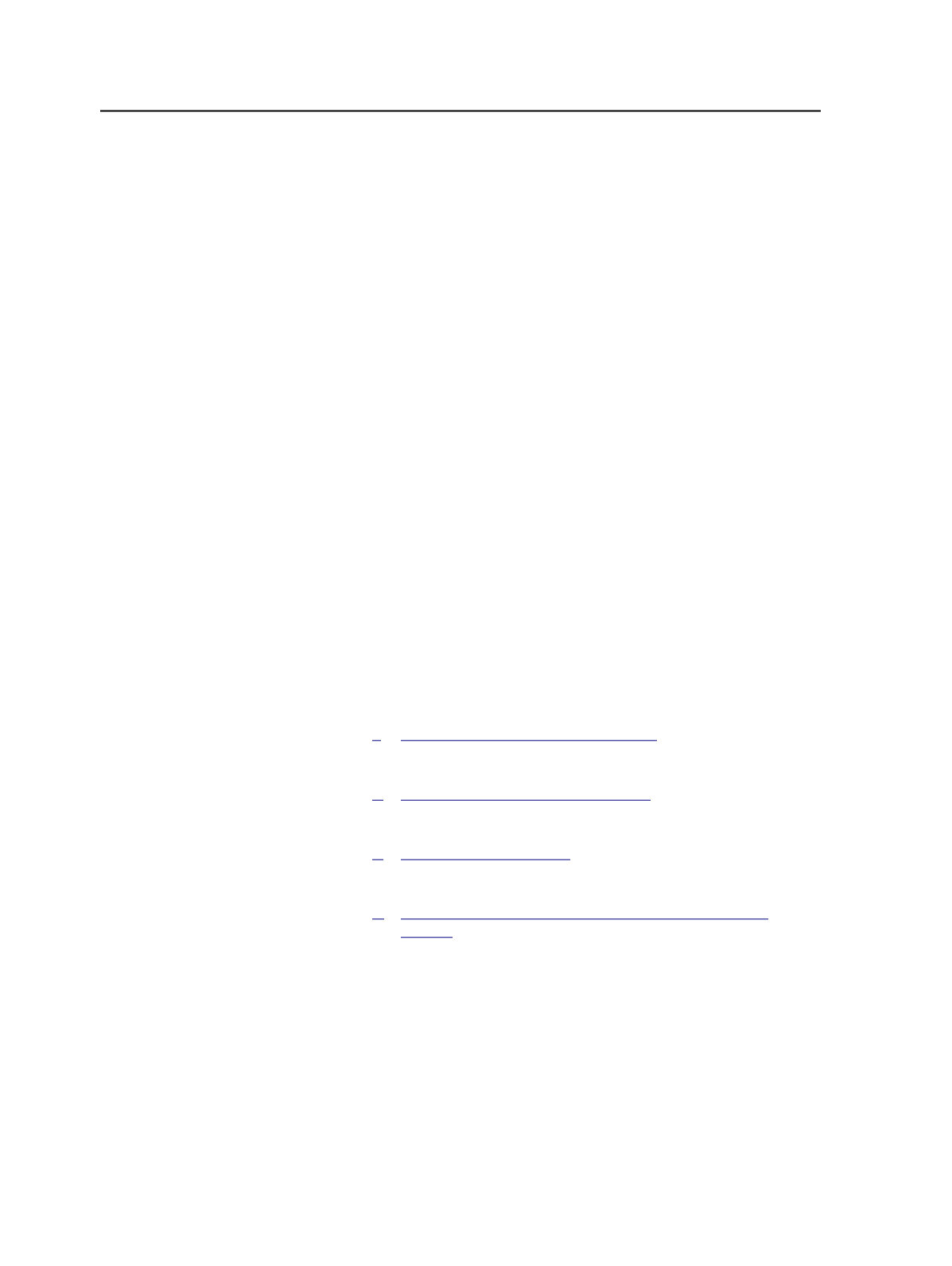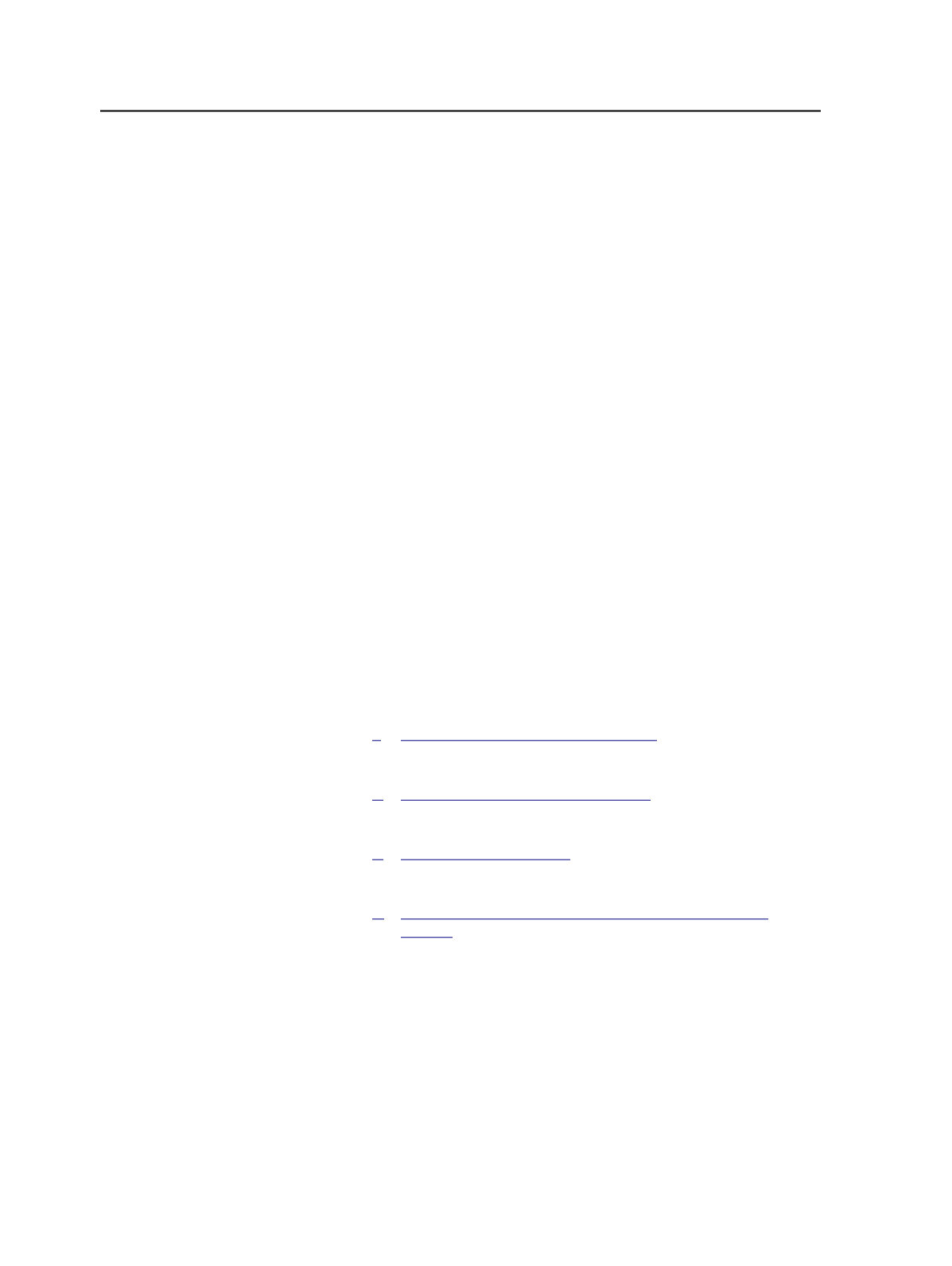
Connecting UpFront to Prinergy
Use smart hot folders to automate the export of Preps jobs and MIS
JDF files from the UpFront software to Prinergy.
Requirements:
The following software must be installed:
●
Prinergy 3.0 or later with a Prinergy Automated Imposition license
●
UpFront 4.x
●
UpFront JDF MIS Export Site License (for JDF only)
Note: If you are running Prinergy 3.1 or later or UpFront 4.0.4 or earlier, you may
need to edit the
UpFront40.ini
file to add the proper file-naming convention
for smart hot folders. For details, contact a service representative.
You can use smart hot folders to automate the following workflows:
●
Export a Preps job or MIS JDF file from UpFront and automatically
create a Prinergy job and imposition, based on the exported job's
file name.
●
Export multiple Preps jobs or MIS JDF files from UpFront and
automatically create a single Prinergy job with multiple impositions,
based on the exported job's file name.
●
Re-export an altered Preps job or MIS JDF file from UpFront and
automatically create a new imposition in an existing job, rather than
create a new job.
1.
Create a custom import process template for importing jobs from
UpFront.
2.
Create a template job that contains one hot folder for each
customized import process template.
3.
Use a smart hot folder to create a new job (or find an existing job)
and for automatic import of the impositions.
4.
Use smart hot folders to export Preps templates and jobs and MIS
JDF files from UpFront to Prinergy.
1106
Chapter 21—Integrated products