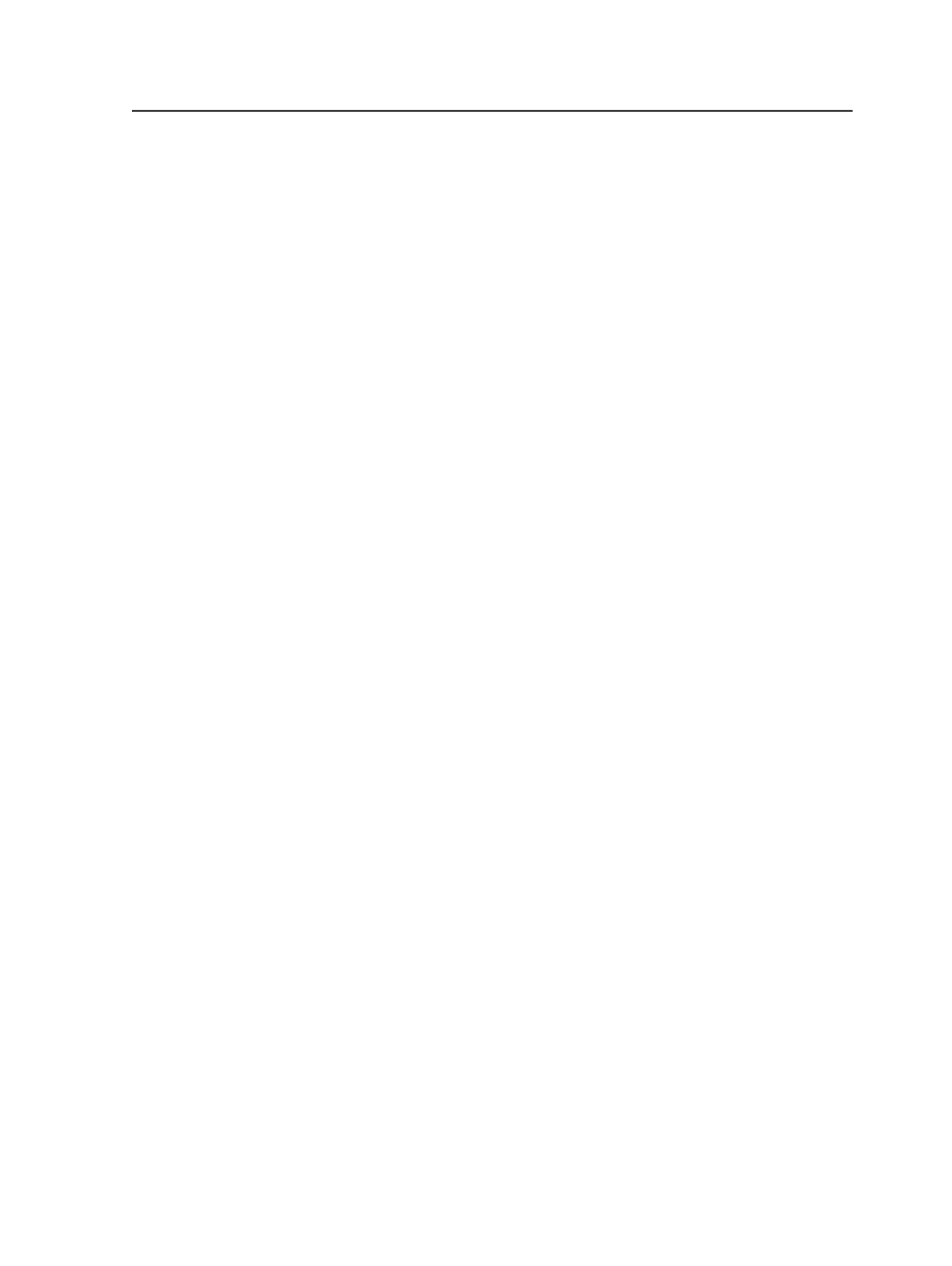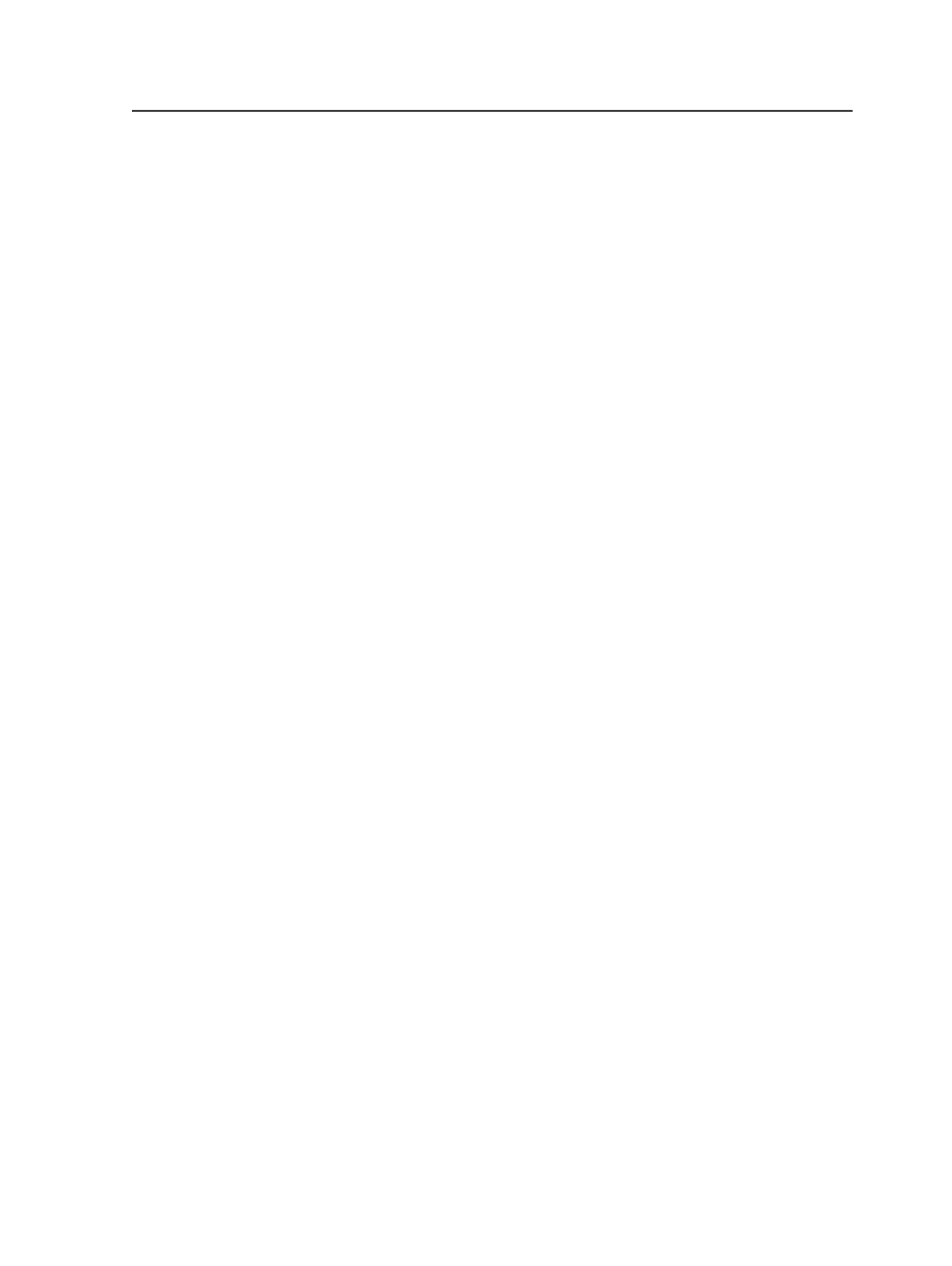
Add
Click to add a custom item to the category selected in the
Category
list. This button is available only for some categories.
Modify
Click to modify a custom item selected in the
Items
list. This
button is not available when you select a built-in item.
Delete
Click to delete a custom item selected in the
Items
list. This
button is not available when you select a built-in item.
Edit Work Type dialog box
This dialog box applies only if you have Business Link software
connected to the Prinergy system.
Description
Type a descriptive name for the work type that you are adding
or changing.
Approved By
Type the first and last names of the person who authorized you
to add or change the custom work type.
Switching users
Requirements:
This procedure is only available if you have Kodak Prinergy Business
Link connected to the Prinergy system, and you have selected
Enable
User Switching
in the Connect to Server dialog box.
1. From the
Tools
menu of any window, select
Change User
.
The Connect to Server dialog box appears.
2. In the
User name
box, type the new user name.
3. In the
Password
box, type the password for the new user name.
4. Click
Login
.
Tip: After you select
Change User
, you cannot cancel the operation. If you
selected
Change User
and want to cancel it, enter your current user name and
password again.
Connect to Server dialog box
This dialog box applies only if you have Business Link software
connected to the Prinergy system and you are switching users.
Edit Work Type dialog box
1099