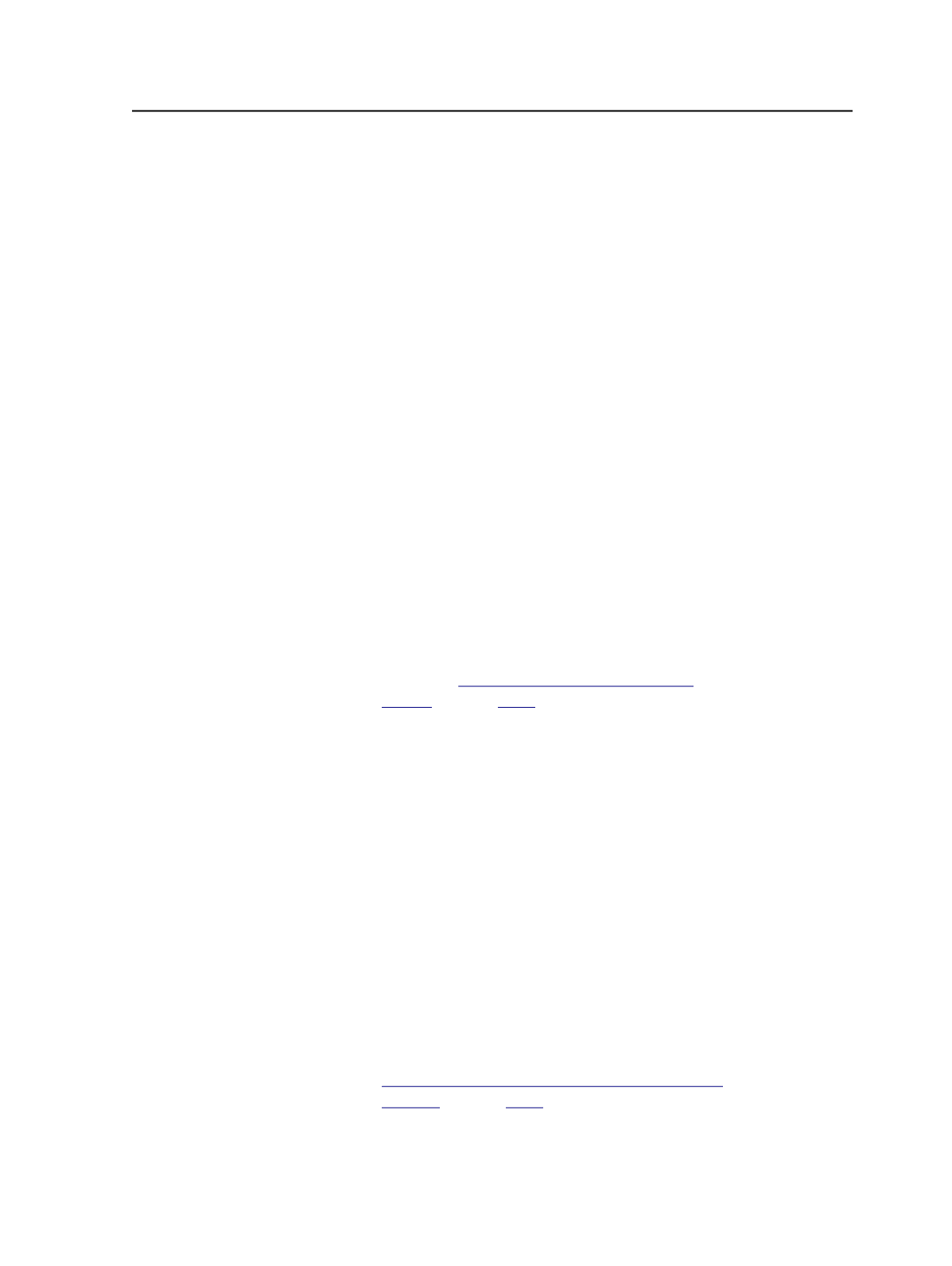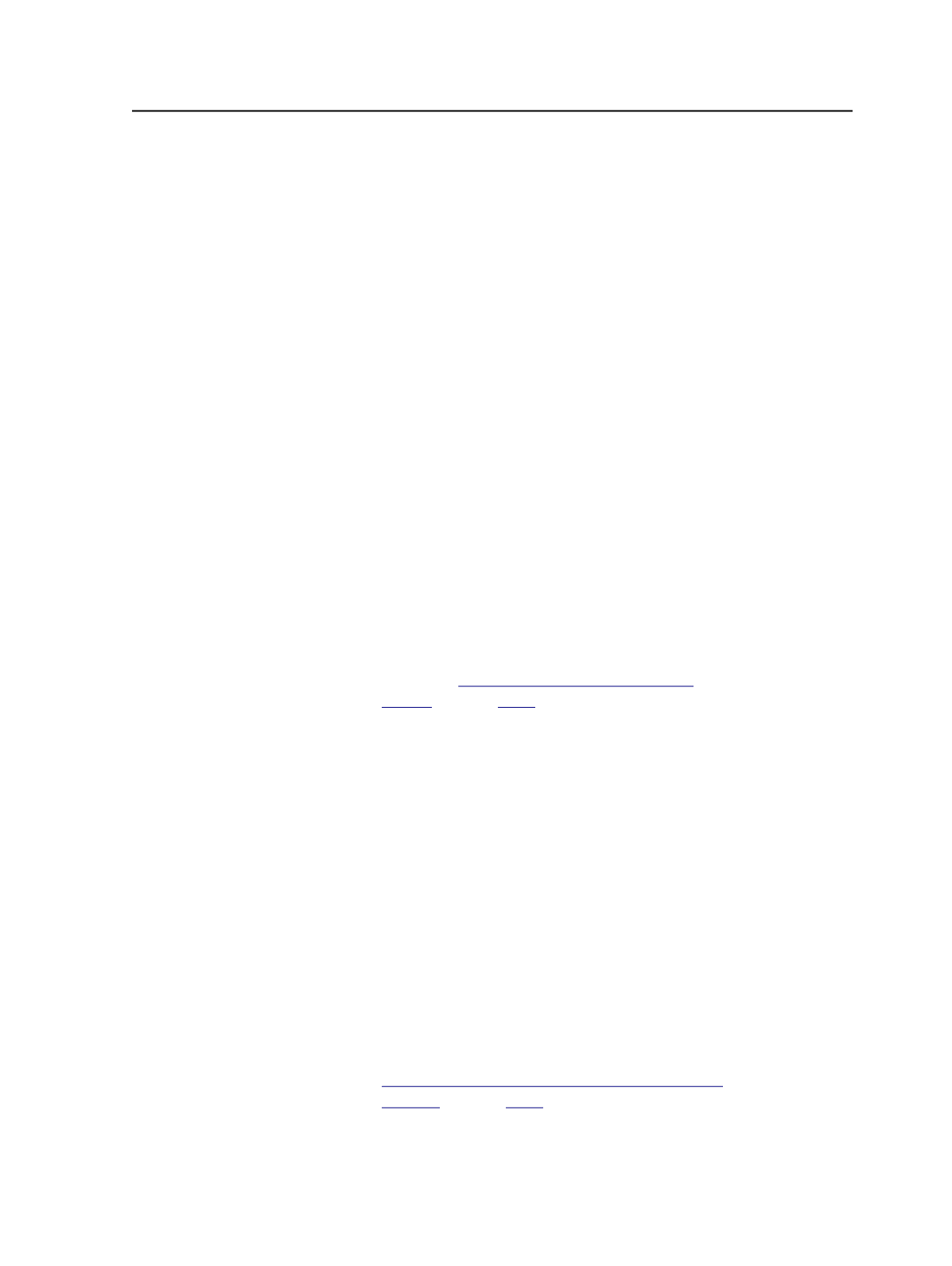
Creating a smart hot folder to create Prinergy jobs
Create a smart hot folder to create Prinergy jobs.
1. In Prinergy Workshop, select
Tools
>
Smart Hot Folder Manager
.
2. In the Smart Hot Folder Manager, click
Add
.
3. In the Add Smart Hot Folder dialog box, in the
Smart Hot Folder
Name
box, type a name for the smart hot folder, for example,
Preps Ganging Import
.
4. In the
Smart Hot Folder Location
box, perform one of the following
steps:
○
Click
Browse
and navigate to a location that is a convenient
place for you to drop the Preps Ganging output file.
○
Click
Use Default Location
.
Note: On installation, the default location is the
Jobs
\SmartHotFolders
folder on the Prinergy server.
5. Under
Hot Folder Type
, click
Job Creator
.
6. In the
Create a new job based on the job template
box, click
Browse
. In the Select Template Job dialog box, perform the
following steps:
a. Navigate to and select the template job with hot folders that you
created in
on page
b. Under
Copy from Selected Job
, ensure that the
Hot Folders
check box is selected, and click
OK
.
7. In the left-hand pane, click
Source and Target Patterns
.
8. In the
Source File Name Pattern
box, type
[$GangJob].[%ext]
9. In
Target Group
, click
Browse
, and select the location to which the
newly created jobs should go.
10. In the
Target Job Name Pattern
box, type
[$GangJob]
11. In the left-hand pane, click
File Move Rules
, and follow these steps:
a. Under the table, click
Add
.
b. Under
Source File Name Pattern
, click
Use Smart Hot Folders
Source Pattern
.
c. Under
Target File Name Pattern
, clear the
Rename files
check
box.
d. Click the
Move to Job Hot Folder
option. From the list, select the
import process template that was created in the job hot folder in
on page
, and click
OK
.
Creating a smart hot folder to create Prinergy jobs
1085