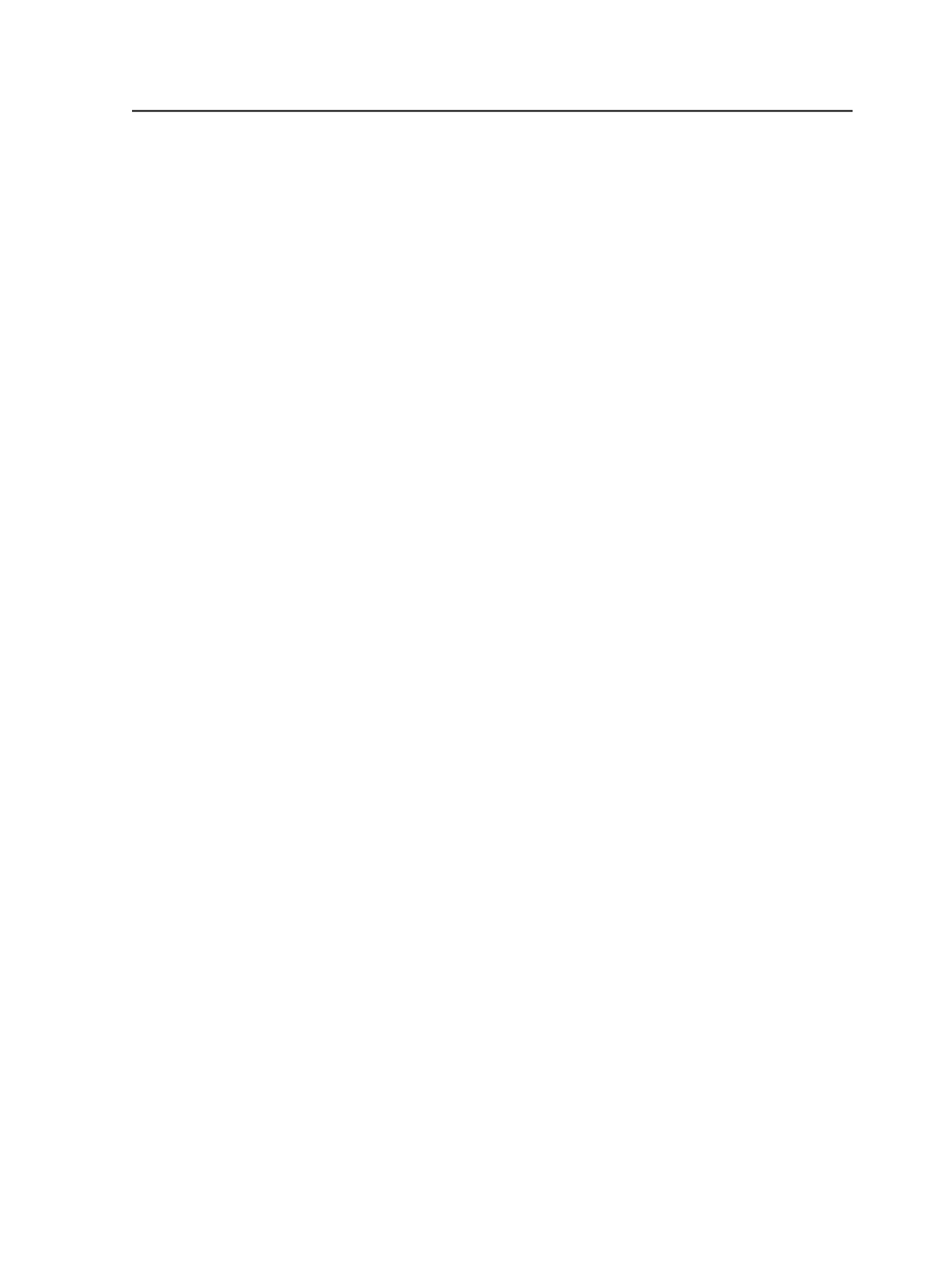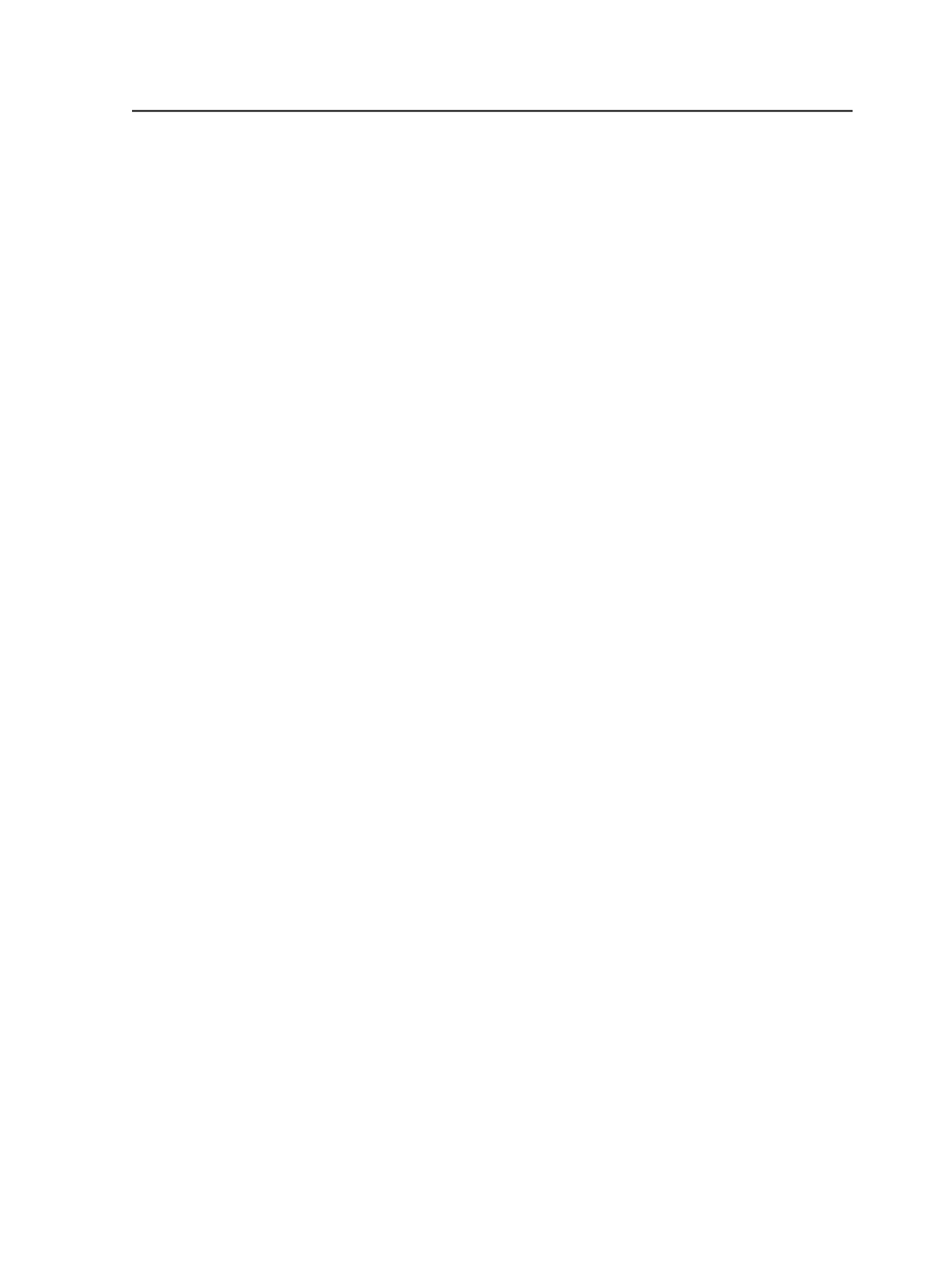
Note: If you create a populated layout file in Preps Ganging and the imposed PDF
files are on the Prinergy server, (and for Mac computers, if your shares are
mounted as SMB), Prinergy automatically adds your PDF files to the
Input Files
list
when you import the PJTF or JDF into your Prinergy job.
Tip: Using Rules-Based Automation, you can create a rule to refine pages when
input files are added.
Setting the Preps Ganging software location
Before you can use Preps Ganging integrated with Prinergy, you must
add the Preps Ganging software to Prinergy.
Requirements:
In a Mac environment, for best results, mount your network shares
using the SMB file service.
1. In Prinergy Administrator, check your Import JTP to ensure that
Import Populated Job Ticket
is selected.
2. Add Preps Ganging to your Workshop Imposition Application list:
a. Click
Tools
>
Configure Imposition Applications
.
b. Click
Add
and browse to the Preps application folder and select
PrepsGanging.exe
in Windows or
Preps Ganging.app
on a Mac.
c. Under the
Application Type
column, click
Preps Ganging
.
d. Click
Done
.
Creating a layout with integrated Preps Ganging
Create a layout using Preps Ganging integrated with Prinergy in order
to have Prinergy automatically import the layout.
1. Refine your files and create a populated page set in your Prinergy
job.
2. In Job Manager, click
File
>
Create New Imposition
.
3. In the New Imposition dialog box, in the
Imposition Name
box, type
an imposition name.
4. Click
Use External Imposition Application
.
5. In the
Select an imposition application
box, select
Preps Ganging
,
and click
OK
.
6. In the New Imposition Details dialog box, in the
Use Existing Page
Set
box, select your populated page set, and click
OK
.
7. In the Preps Ganging software, assign your media, stock, and marks
and arrange your pages as needed on your press sheet.
The number of pages on your layout must match the total number
of pages in your populated page set. For more information about
Preps Ganging procedures, see the Preps Ganging documentation.
Setting the Preps Ganging software location
1081