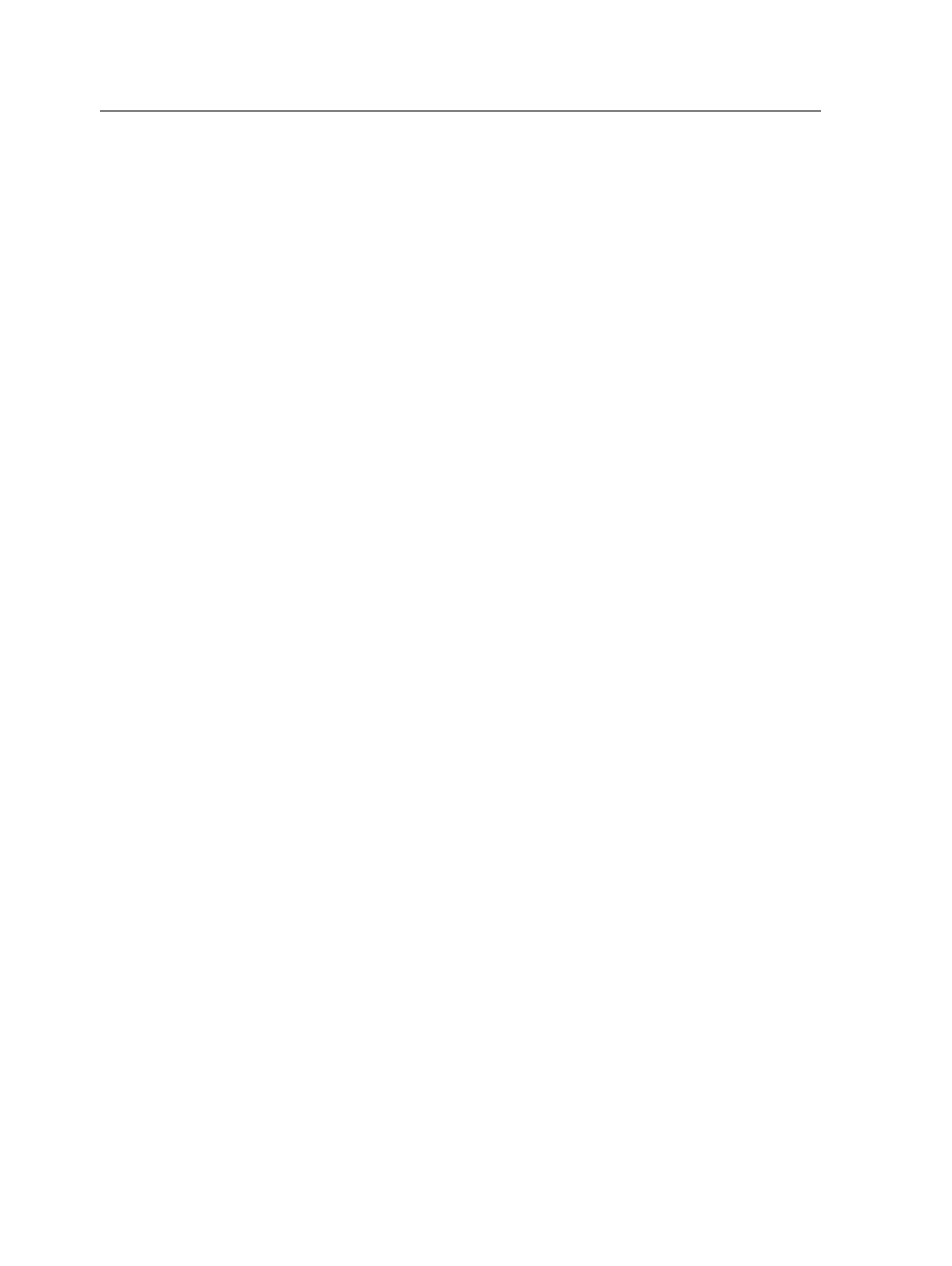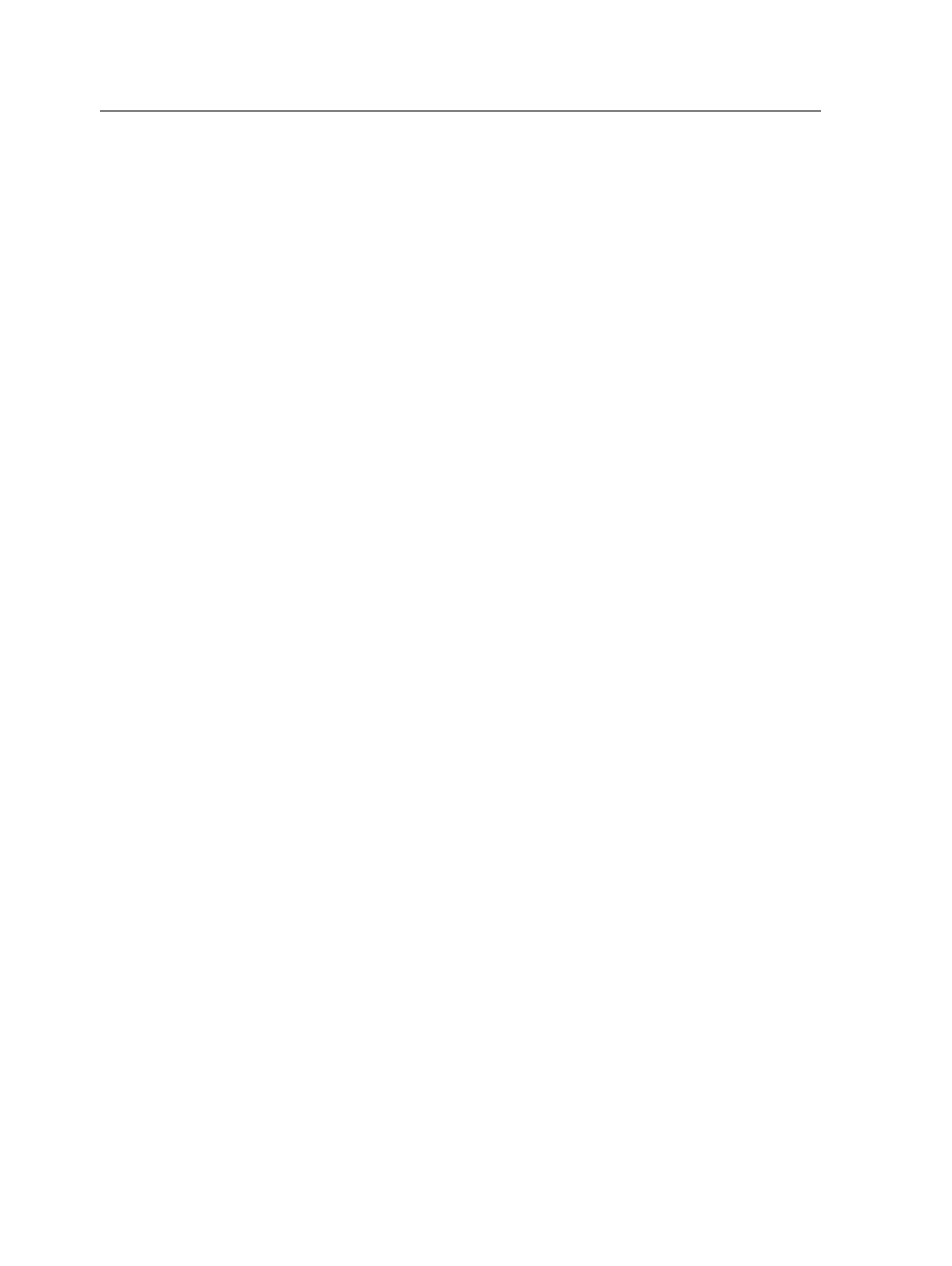
edit an imposition that uses one of these binding styles, the
Use
Prinergy Signature Selection
option will not be available in the Edit
Imposition dialog. Instead, you will be able to select
Use External
Layout Imposition Applications
to launch Preps 6.
●
There is a difference in the way that Preps 5 and 6 display cut-and-
stack and come-and-go jobs. In Preps 6, cut-and-stack jobs are
shown as multiple webs, and come-and-go jobs are shown as
multiple sections. In Prinergy Workshop, such jobs are displayed in
the Preps 6 format, while in Signature Selection, they are displayed in
the Preps 5 format. This is just a difference in display: the page
assignment is correct and the imposition will print correctly.
Import Imposition Using Process Template
Displays the default process template for importing the
imposition from the imposition software to Prinergy Workshop.
If you want to change the process template for importing, click
Select
.
Export Imposition Using Process Template
Displays the default process template for exporting the
imposition from Prinergy Workshop to the imposition software.
When you create or edit an imposition, you can change this
process template in the New Imposition or Edit Imposition
dialog boxes.
If you want to change the process template for exporting, click
Select
.
Import Type
When you print and send an imposition in Preps, or save an
imposition in Pandora, the imposition is brought into Prinergy
using the import process template. You can choose the type of
import:
●
Automatic Import
—Starts the import process automatically.
With automatic import of imposition information, the only
import template option allowed is
Keep existing page set
and imposition
.
●
Manual Import
—Opens a Start Process dialog box where
you can edit the import process template, choosing any
import options appropriate for your job.
●
Versioned Import
1072
Chapter 21—Integrated products