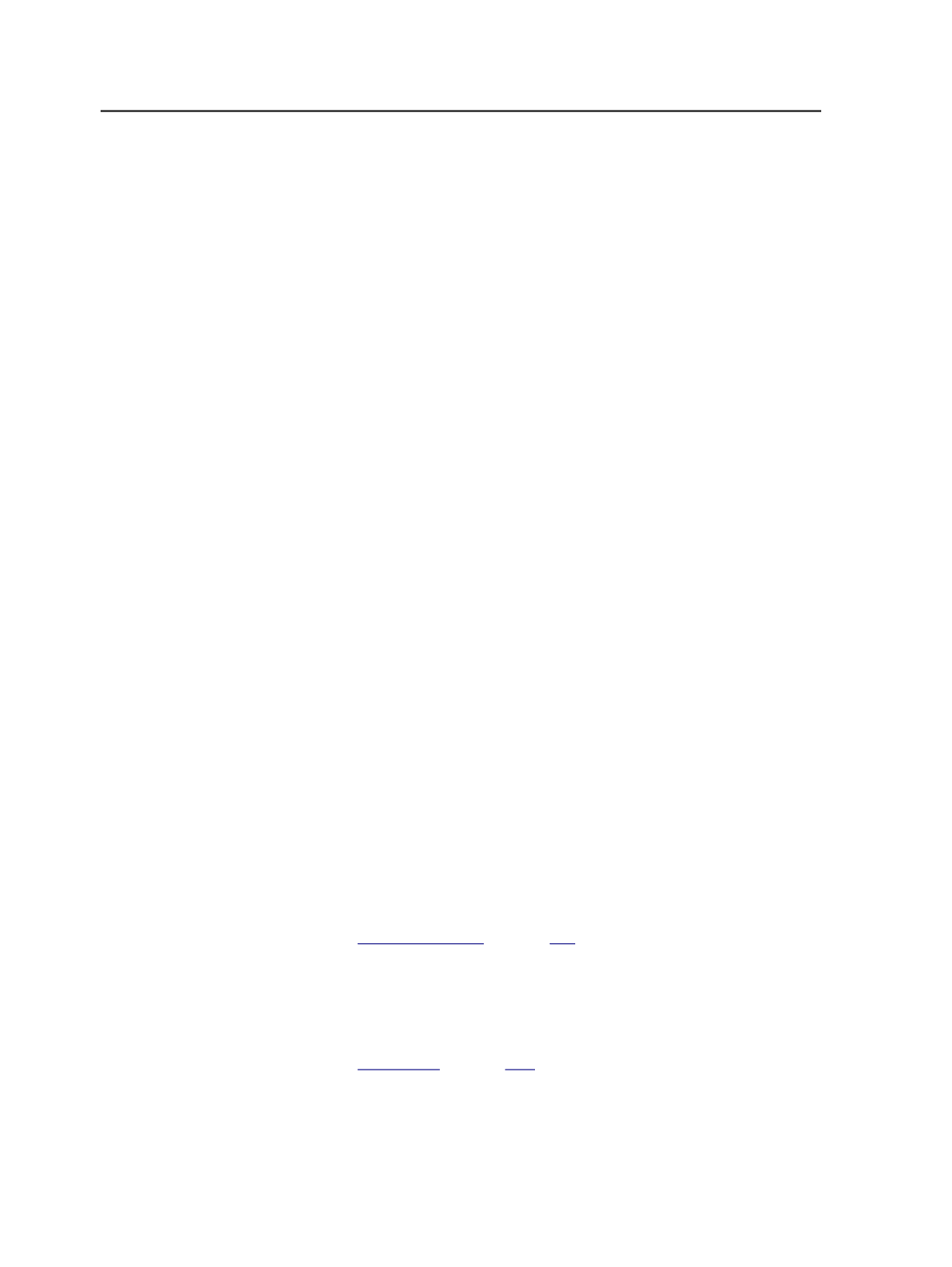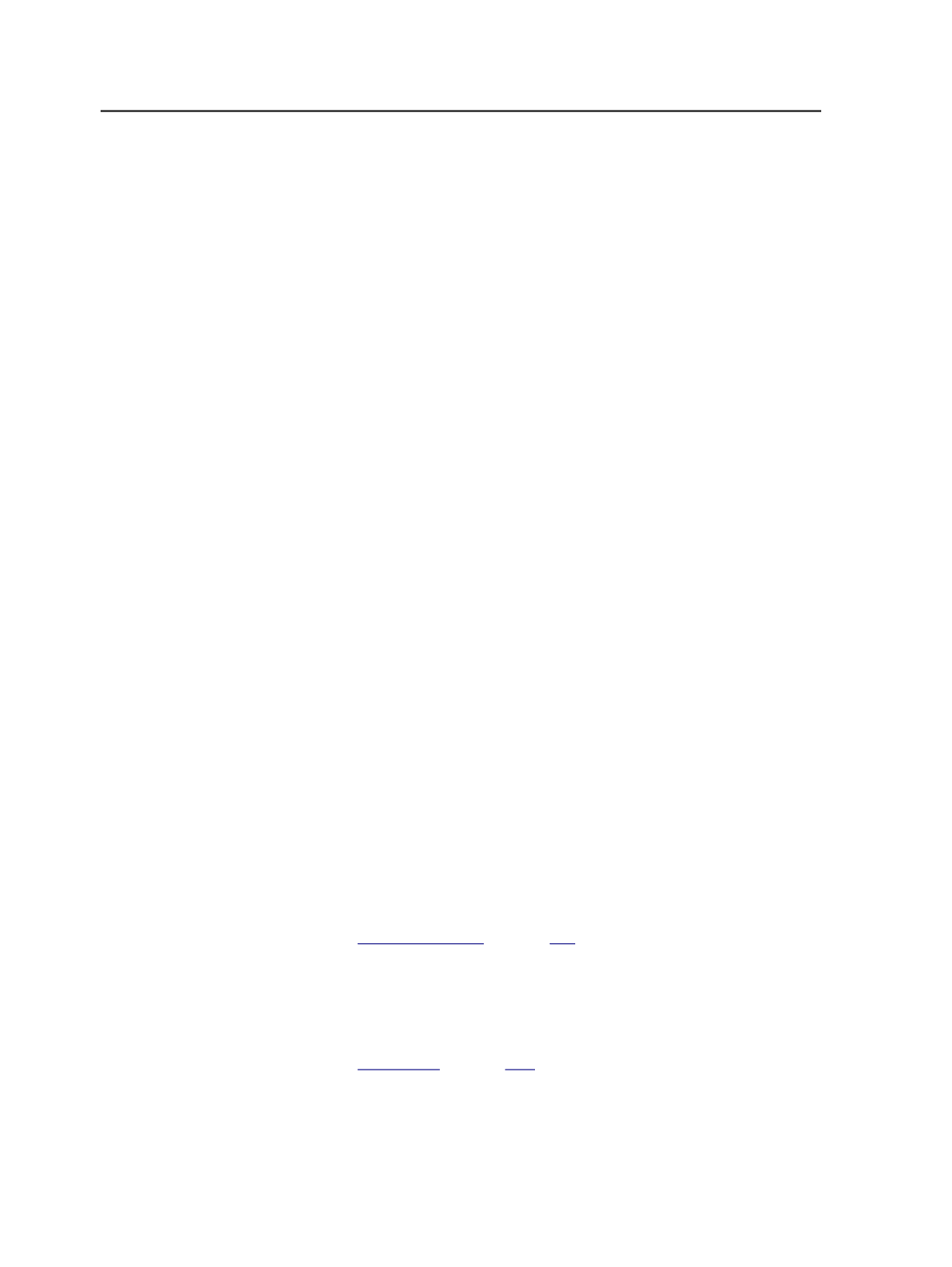
6. In the
Device
list, select an available device that supports your plan.
7. For
Output Signatures
, select
All
.
8. Click
OK
.
9. Drop the Preps .job file, Preps JDF file, or the JDF-MIS stripping
parameters file into the job hot folder.
When you drop a Preps .job from UpFront software into the job hot
folder, the integrated Preps software finds the UpFront software-
created template in the
Templates
folder and outputs PJTF and
marks files. If the UpFront software-created template referenced in the
Preps job is not found, the integrated Preps software will not create the
PJTF and the import fails. There will be a message in the History view.
After the hot folder accepts the Preps job file, the integrated Preps
software creates the PJTF and marks files that are automatically
imported into the job. The imposition plan is added to the job. The
Preps .job file is saved in the
<job folder>\System
\ImpositionPlans
folder.
When a JDF-MIS stripping parameters file is dropped into an existing
job hot folder, the integrated Preps software creates the Preps job,
finds a matching signature, and outputs PJTF and marks files that are
automatically imported into the Prinergy job. The page set is created
and the Preps job is saved in the
<job folder>\System
\ImpositionPlans
folder. If a matching signature is not found, the
PJTF and marks files are not created and an imposition plan is not
imported.
Importing a raw imposition file with smart hot folders
You can use a smart hot folder to create a job based on a template job
and then move a Preps job file to one or more job hot folders for
processing. You can use the smart hot folder to rename the imposition
PJTF and marks files.
1. Create a smart hot folder to create a new job, or find an existing job
based on the back reference in the Preps .job file name.
See
on page
2. Create a Prinergy template job to be used when the smart hot
folder is creating a new job.
3. In the template job, create job hot folders with an import process
template attached.
See
on page
.
4. Configure the smart hot folder to move the incoming raw
imposition file to the job hot folder for processing.
5. Drop the Preps .job file, Preps JDF file, or the JDF-MIS stripping
parameters file into the smart hot folder.
1064
Chapter 21—Integrated products