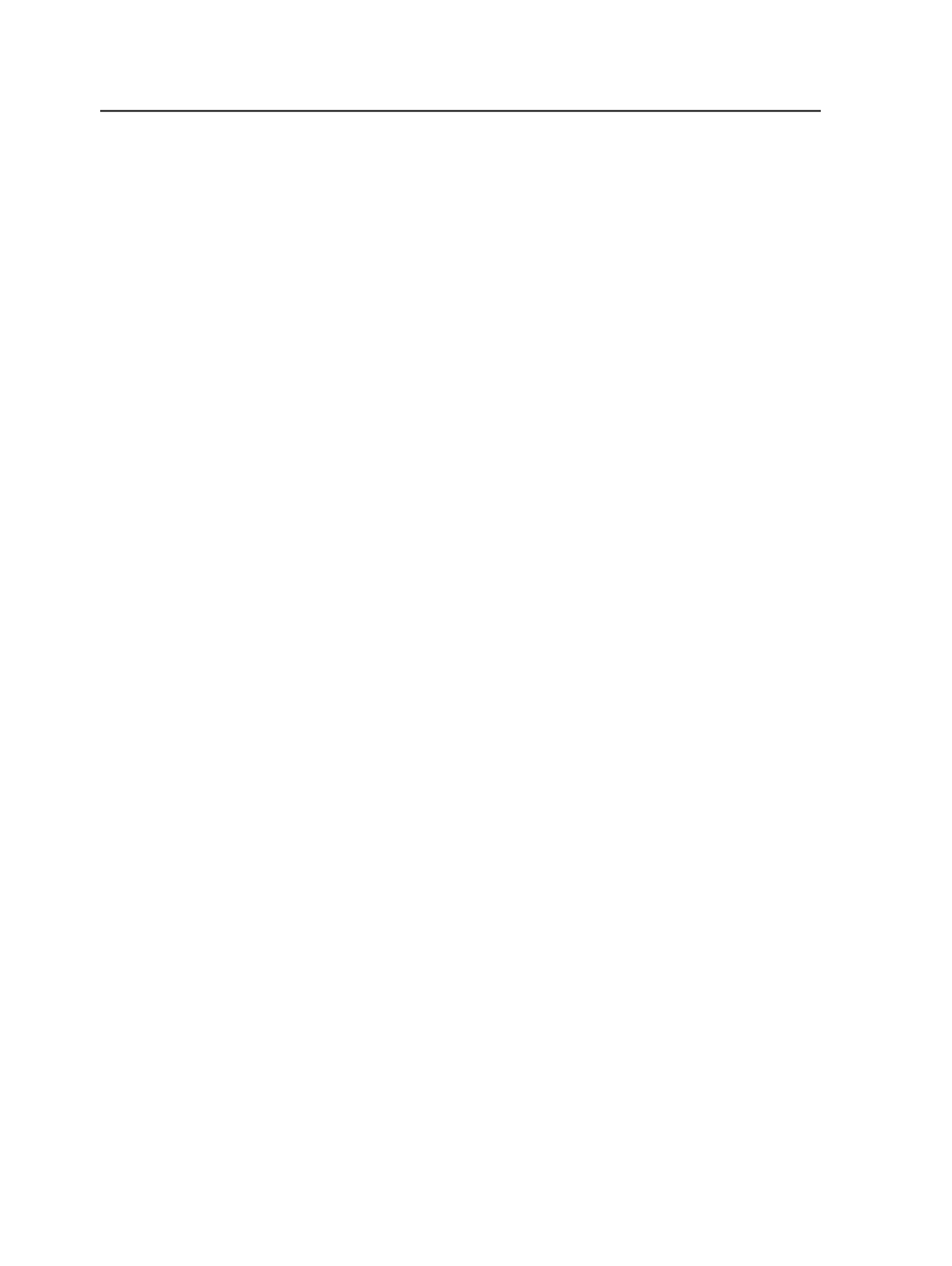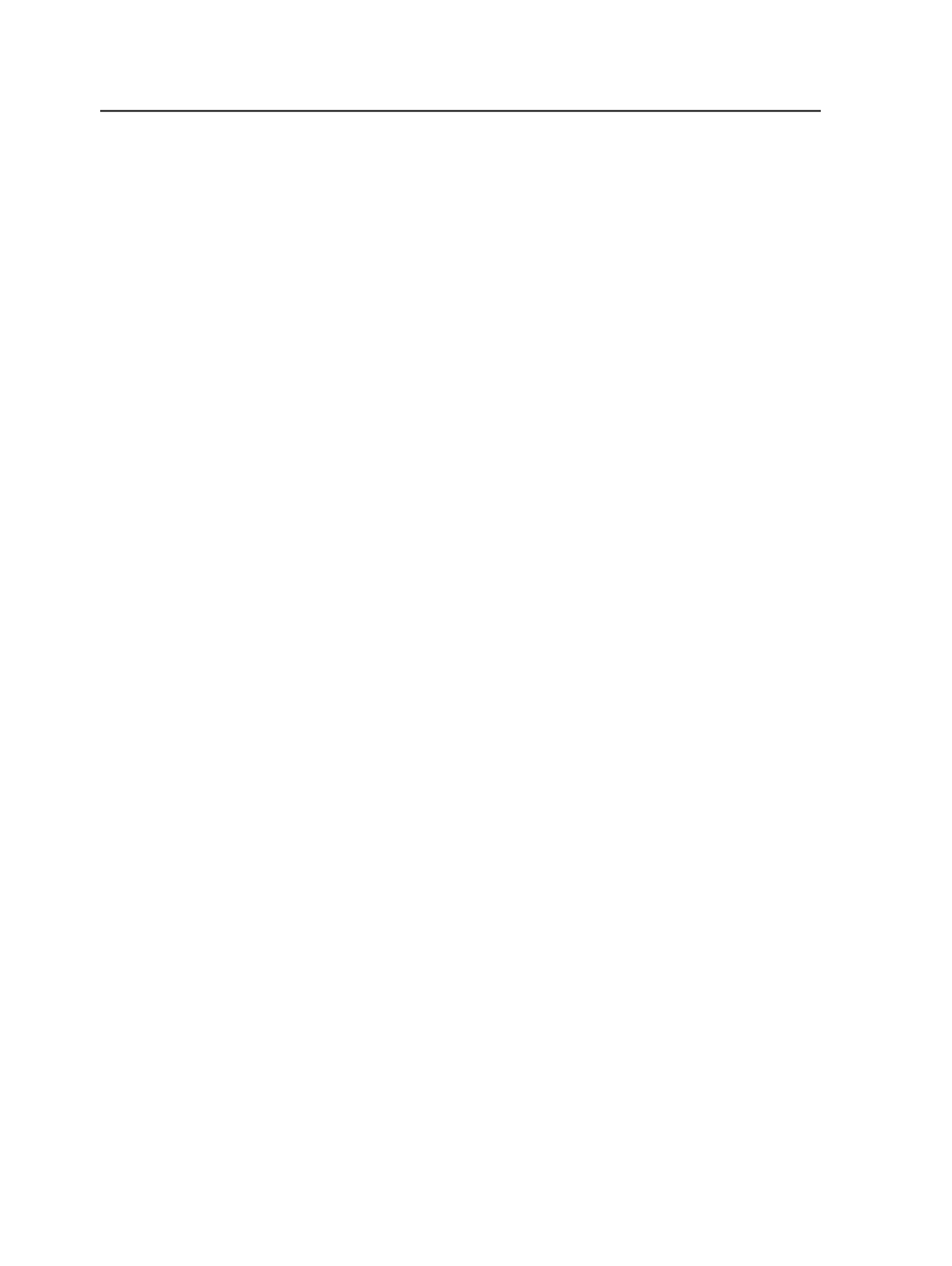
Automated Imposition option
With the Automated Imposition option, you can:
●
Create impositions in Prinergy from existing Preps templates
(without starting Preps). You cannot create or edit templates.
Note: Because the Automated Imposition feature does not allow you to edit
the template before creating the imposition, only the
Prinergy Signature
Selection
button (not the
Use External Imposition Application
button) is
available to you in the New Imposition dialog box.
●
Import the following raw imposition files into a Prinergy job, without
having to first convert the files into a Prinergy-usable format:
○
Preps .job files from the Preps or UpFront software
○
Preps jobs or JDF-MIS (job definition format-management
information system) stripping parameters created by the
UpFront software
○
Preps JDF or other JDF (job definition format) stripping
parameters from Prinergy-compatible software
Setting up integrated Preps
With either of the Preps integration options, the Prinergy Client
Installer automatically identifies the Preps software location. However,
some procedures are required to set up integrated Preps.
Set up tasks
●
Create and set the default import process template. See the topic
about creating an import process template for impositions.
●
Copy all Preps templates, marks, and printer files to the Prinergy
folder,
...\CreoAraxi\AraxiPreps
. See the topic about
saving Preps resource files to a Prinergy folder.
●
On a Windows-based client computer, set an exception in the
firewall settings to allow
Preps62.exe
, so that the Prinergy
server can authorize a floating license for each session.
●
On a Mac client computer, you must set
Others
to
Read/Write
for
the
AraxiPreps
folder (Go to
Applications\Creo
\Prinergy\AraxiPreps
, press Command+I, and change the
user rights at the bottom).
If you are using a Preps dongle, you must also manually add Preps to
the Prinergy imposition application list. See the topic about setting the
imposition software location.
Note: For systems licensed for Preps 6, the Prinergy Workshop installer installs
Preps 6.2. Additionally, the Preps DLL on the Prinergy server (which is used to
convert Preps jobs, JDFs, and so on to impositions) will only work in Preps 6 mode.
This means that sites with Preps 5 clients must migrate these clients to Preps 6, in
1060
Chapter 21—Integrated products