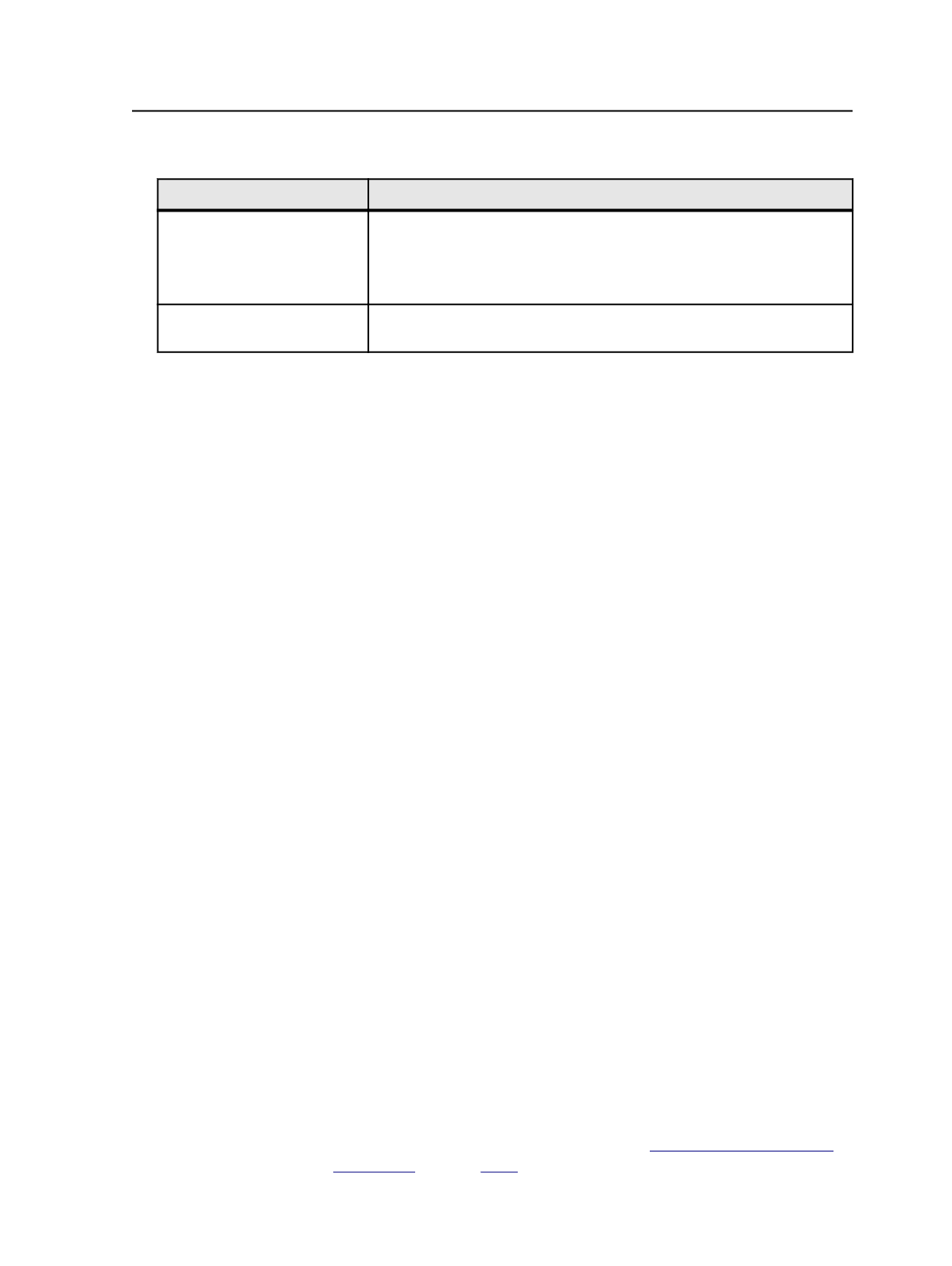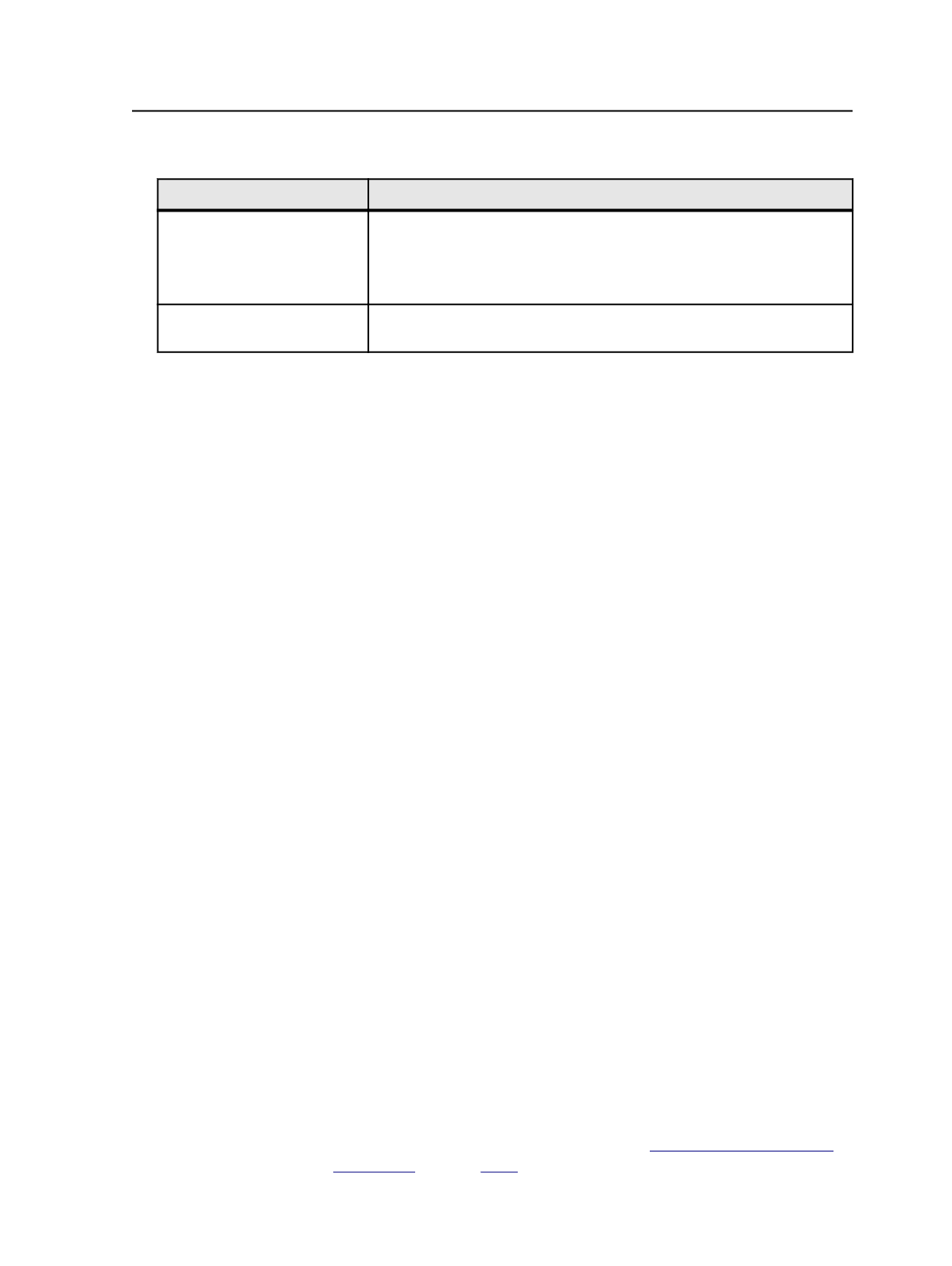
9. Perform the following as appropriate:
If you selected
Then
Prinergy Signature Selection
in step 3
Specify the desired templates, arrange them accordingly, set the desired
final output device, and set any shingling and bleed margin default. Click
OK
.
Your imposition is now created and this task is complete.
Use External Imposition
Application
in step 3
Click
OK
. The Preps software starts. Continue to the next step and
complete the remainder of this procedure.
10. In Preps, modify the imposition as needed.
For more information on Preps procedures, see the Preps
documentation.
11. In the Preps
Signature List
pane, click
Signatures
.
12. Select and add a signature or signatures that conform to the run list
count.
13. Select
Preps Layout Details
and set shingling amounts and bleed
margins, if required.
14. Click
OK
.
The signatures are added to the signature list in Preps.
15. From the Preps
File
menu, select
Print
.
16. In the
Send to
list, select from the following options:
●
To output a PPF file, select
PPF
to generate a file that contains
only PPF data.
●
To output a PJTF file, select
Adobe Job Ticket
and select
Embed
CIP3 cutting data
. From Preps Pro, you can generate a PJTF file
that includes the PPF tags for cutter/folders. When you import
the imposition into Prinergy, you can output PPF from the
Prinergy job.
●
To output a JDF file, select
JDF
as the output type.
17. In the
Device
list, select an output device.
18. Specify a
Print Range
, if required.
19. Click
Print
.
For a new imposition, the Preps software creates the PJTF and marks
files and Prinergy automatically starts the import imposition process.
The PJTF and PostScript marks files are imported into Prinergy and the
imposition is added to the Prinergy job.
The imported Preps PJTF and marks files are saved in the
<job
folder>\System\ImpositionPlans
folder. The Preps job, PJTF,
and marks files are saved in the
<job>\TransientLayouts
\<clientmachinename>
folder.
To open Preps outside of a job context, see
on page
Preps
1067