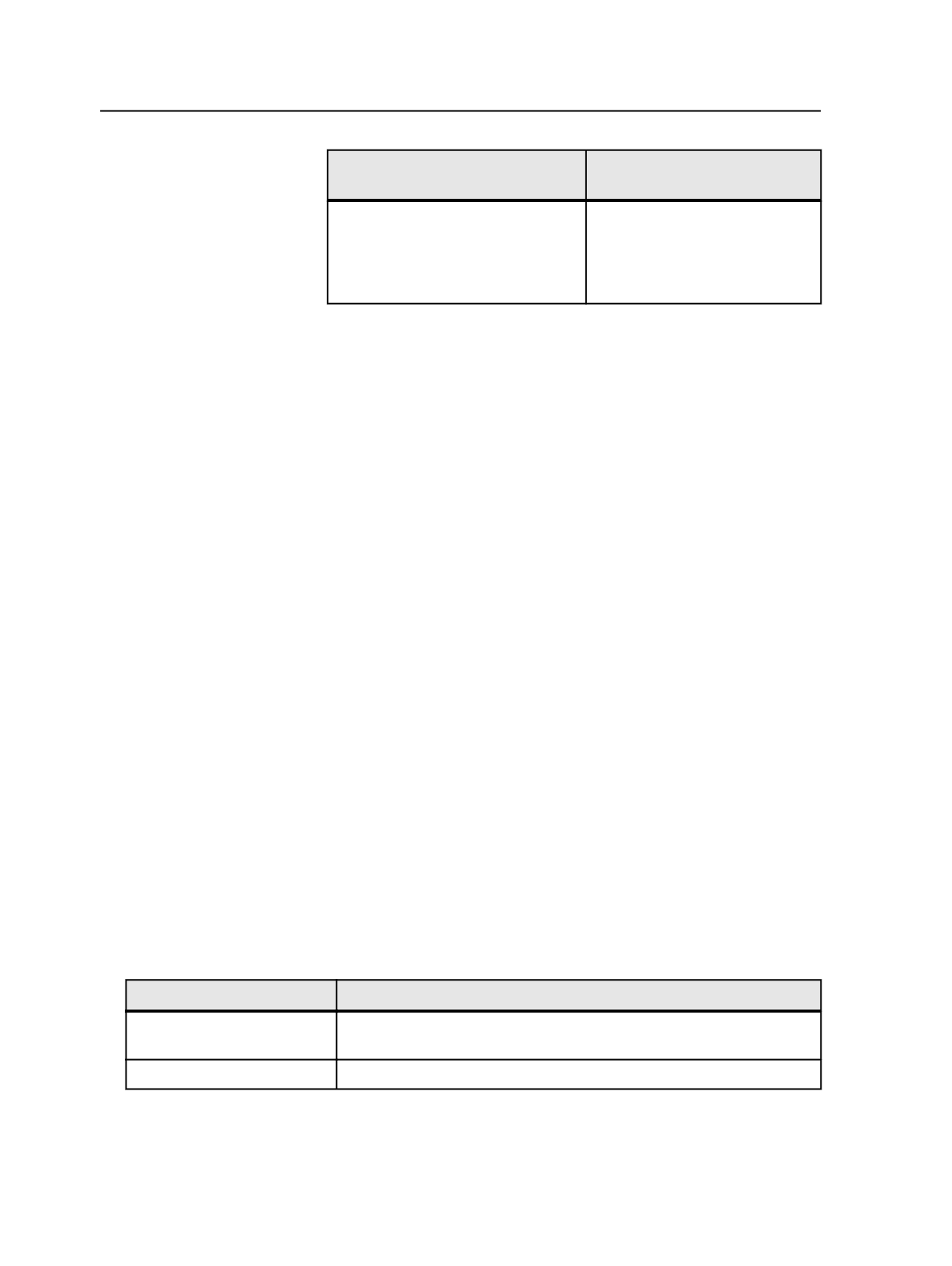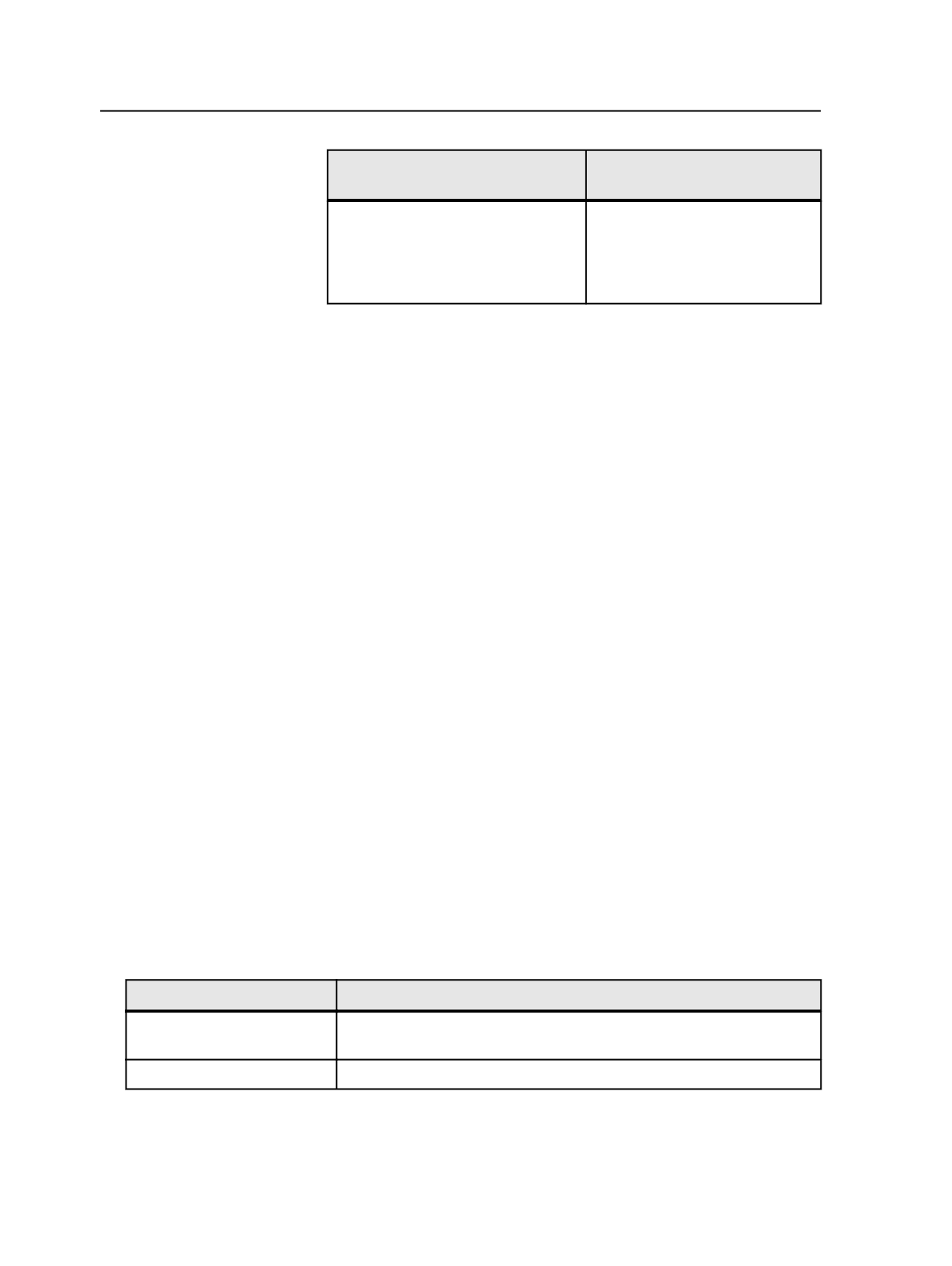
If you are creating an imposition
from a template...
Then...
That does not need to be modified
using an external imposition
application and if you have the Preps
Integration option
Automated
Imposition
.
Select
Prinergy Signature
Selection
.
Notes: Signature Selection works in Preps 5 mode, while the rest of Prinergy
works in Preps 6 mode. This means that:
●
It is not possible to edit Preps 6 jobs that use come-and-go, cut-and-stack,
or multi-binding styles with Signature Selection. If you try to edit an
imposition that uses one of these binding styles, the
Use Prinergy
Signature Selection
option will not be available in the Edit Imposition
dialog. Instead, you will be able to select
Use External Layout Imposition
Applications
to launch Preps 6.
●
There is a difference in the way that Preps 5 and 6 display cut-and-stack
and come-and-go jobs. In Preps 6, cut-and-stack jobs are shown as
multiple webs, and come-and-go jobs are shown as multiple sections. In
Prinergy Workshop, such jobs are displayed in the Preps 6 format, while in
Signature Selection, they are displayed in the Preps 5 format. This is just a
difference in display: the page assignment is correct and the imposition
will print correctly.
4. If you do not want to use the default import or export process
template, click
Select
and choose the process template that you
want.
5. In the
Import Type
list, select one of the following options:
○
Automatic Import
to start the import process automatically.
With automatic import of imposition information, the
recommended import template option is
Keep existing page set
and imposition
.
○
Manual Import
to open a Start Process dialog box where you
can edit the import process template, choosing import options
appropriate to your Prinergy job.
6. Click
OK
.
7. In the New Imposition Details dialog box, in
Imposition Name
, type
the imposition name.
8. Perform the following as appropriate:
If you want to
Then
Create a new page set
Click
Create New Page Set
and specify the name, prefix, and number of
pages for the imposition.
Use an existing page set
Click
Use Existing Page Set
, and select a page set from the box below.
1066
Chapter 21—Integrated products