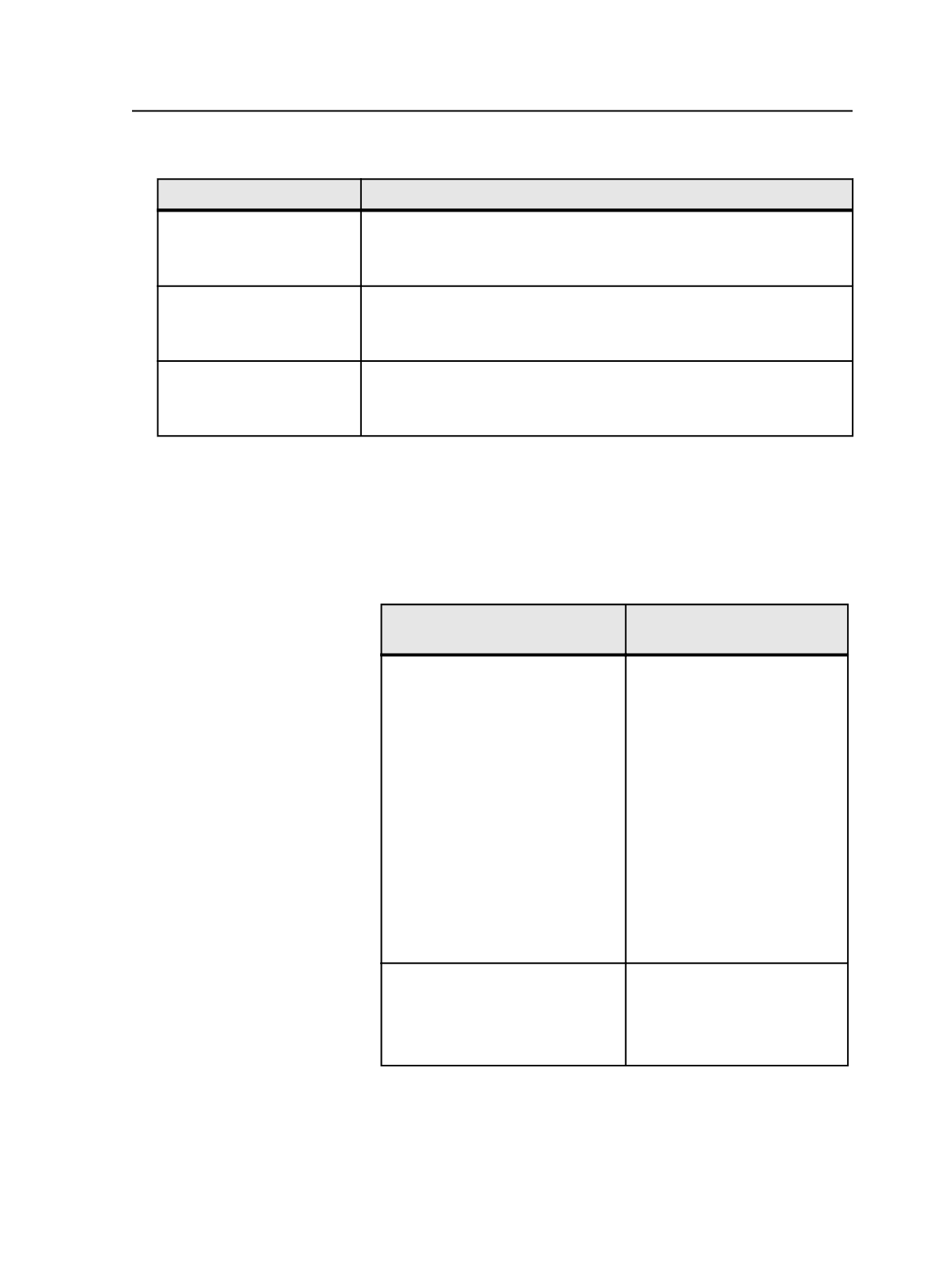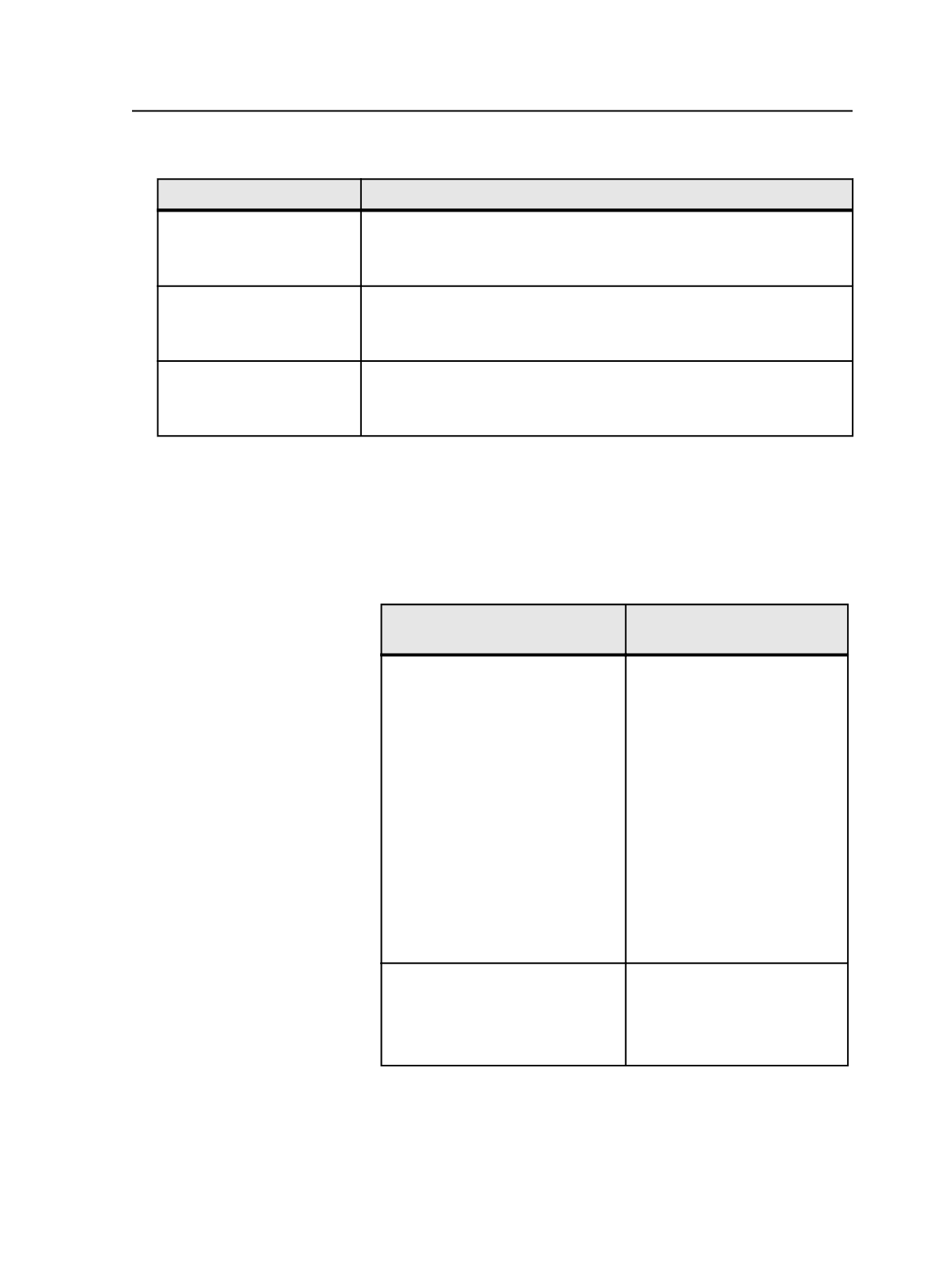
2. Edit the file as appropriate:
If you want to
Then
Set the default unit of
measurement to millimetres
Search for the string
-UNITS:
and replace the number after the colon (:)
with
3
.
For example:
-UNITS:3
Set the default job to be
PDF
>
PDF
Search for the string
-DEFAULT_JOB_KIND:
and replace the number after
the colon (:) with
2
.
For example:
-DEFAULT_JOB_KIND:2
Set the punch mark on by
default
Search for the string
-PUNCHMARK:
and replace the number after the
colon (:) with
YES
.
For example:
-PUNCHMARK:YES
Edit Imposition dialog box
Imposition Name
Displays the name of the imposition you selected. Read-only.
Select an imposition application
If you are creating an imposition
from a template...
Then...
That needs to be modified using an
external imposition application,
such as Preps.
Select
Use External Imposition
Application
. Then, in the
Select
an imposition application
box,
select the software you want to
use.
Note: If no applications appear
on the list, this means that
none have been set up. This is
done using the
Configure
Imposition Applications
option
from the
Tools
menu.
Note: If the application
requires a license and is
licensed, the application name
appears in bold text.
That does not need to be modified
using an external imposition
application and if you have the
Preps Integration option
Automated Imposition
.
Select
Prinergy Signature
Selection
.
Notes: Signature Selection works in Preps 5 mode, while the rest of
Prinergy works in Preps 6 mode. This means that:
●
It is not possible to edit Preps 6 jobs that use come-and-go, cut-and-
stack, or multi-binding styles with Signature Selection. If you try to
Edit Imposition dialog box
1071