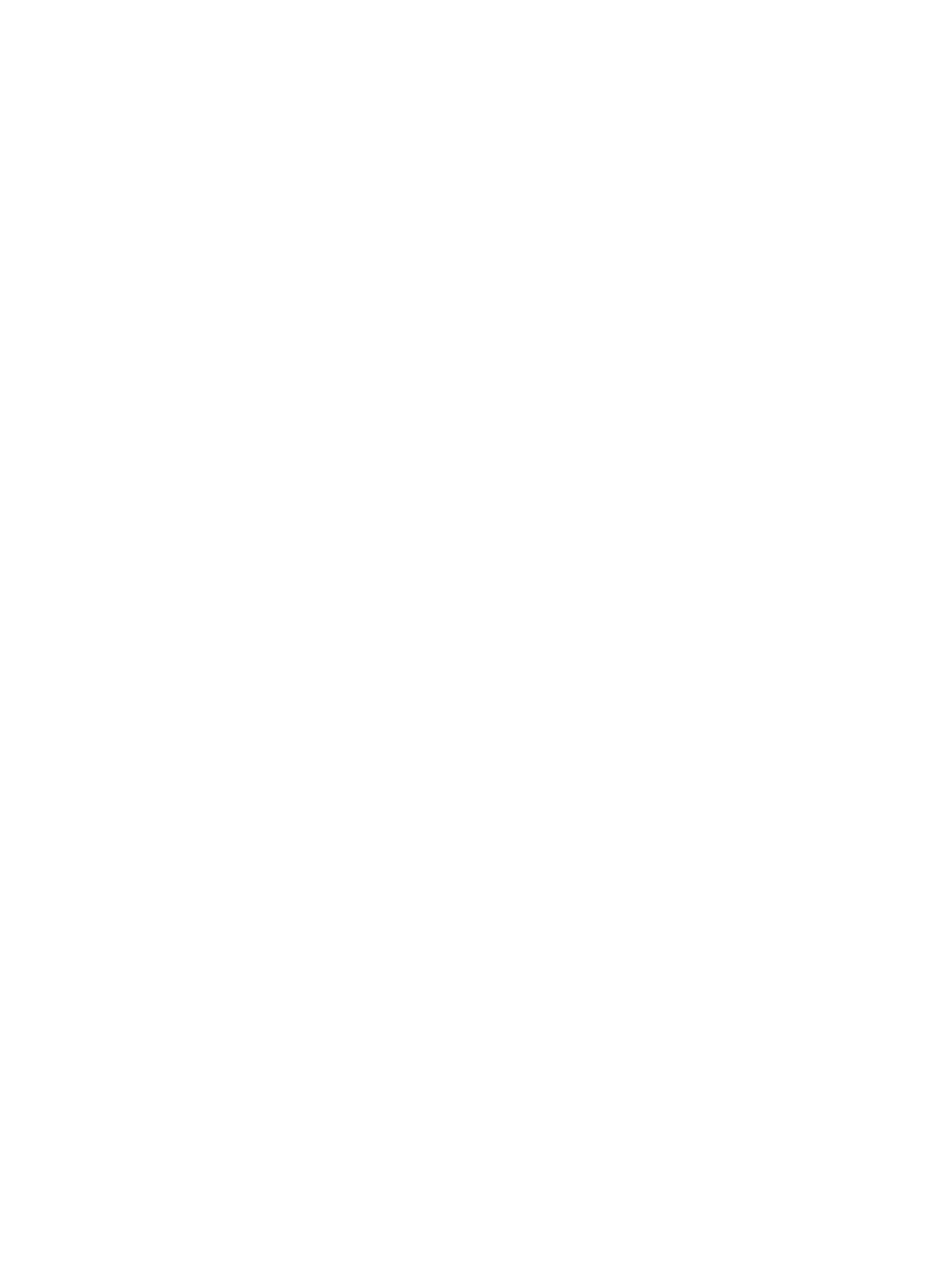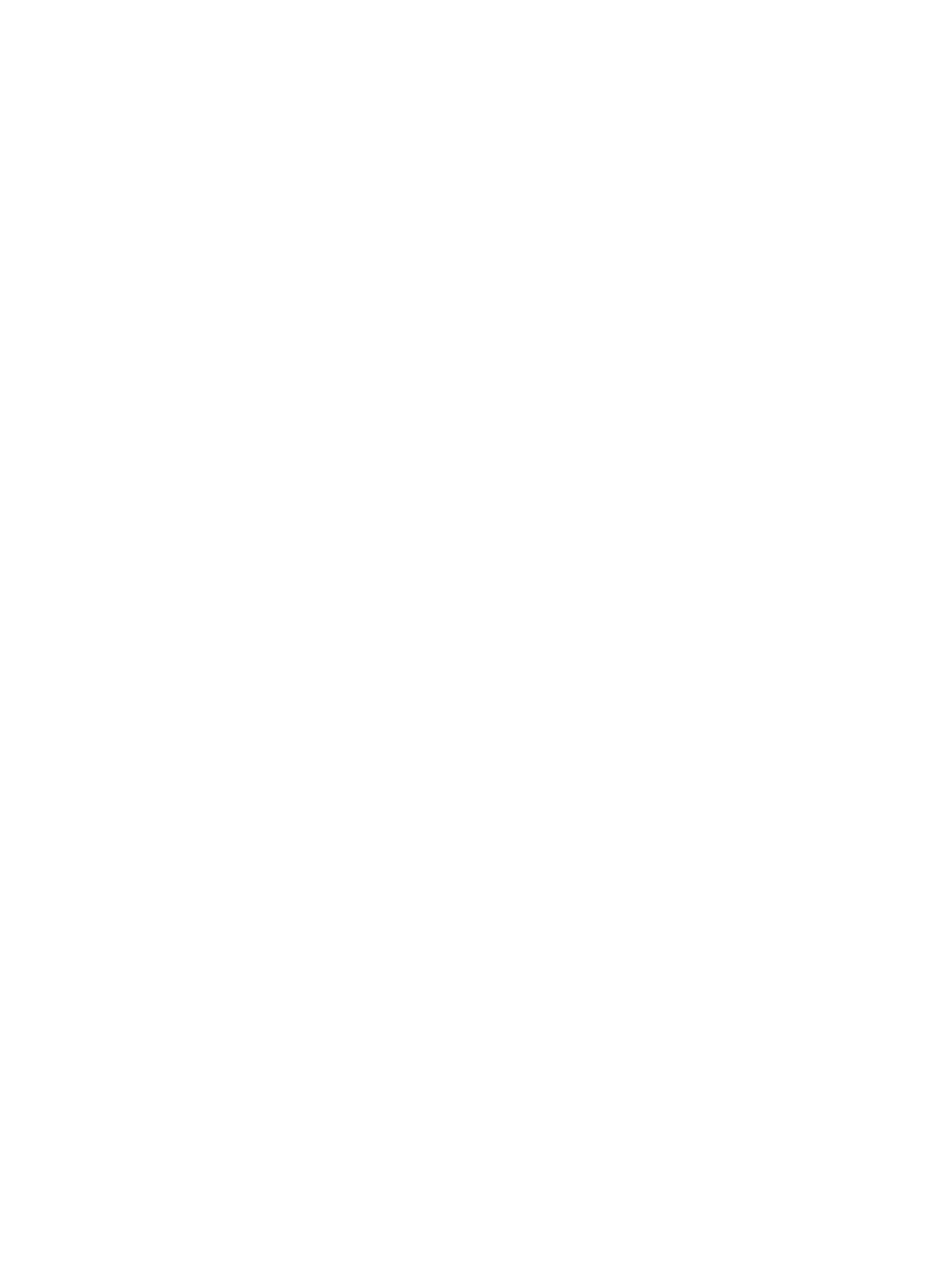
18
Automation
For rules-based automation (RBA), see the Rules-Based Automation
guide.
Hot folders
About hot folders
A hot folder is a job-specific folder that automatically performs a
process when you drop a source file in it.
Note: This topic is about job hot folders. If you want to work with smart hot folders,
see Using Smart Hot Folders.
You can create hot folders to automate the process of:
●
Adding input files to a job
●
Refining input files while adding them
●
Importing imposition plans
You must use Prinergy Workshop to create a hot folder for a job. You
cannot create a hot folder in a file browser. After you create a hot
folder, you cannot change its name or location.
You can create a hot folder in a location that is outside of the job folder
but within the confines of the network. This is called a custom location.
Even though the hot folder is outside of the job folder, it is still
associated with the job. When you add files to a hot folder in a custom
location, the files are moved to the job folder and placed in the
<
Job
>
\HotFolders\Processed
folder. If you archive the job, any files in
the
Processed
folder are archived with the job.
After creating a hot folder, you can add files to it in either of these ways:
●
Using a file browser to browse to it and drop files into the hot folder
●
Printing files directly from other software (for example, QuarkXPress
for input files or Preps for imposition plans) to the hot folder
Hot folders are specific to each job or pre-job. You can reuse hot folders
by creating a template job as the basis for new jobs.
Some hot folder parameters can be configured using Administrator. For
example, you can set the number of files that will be processed together