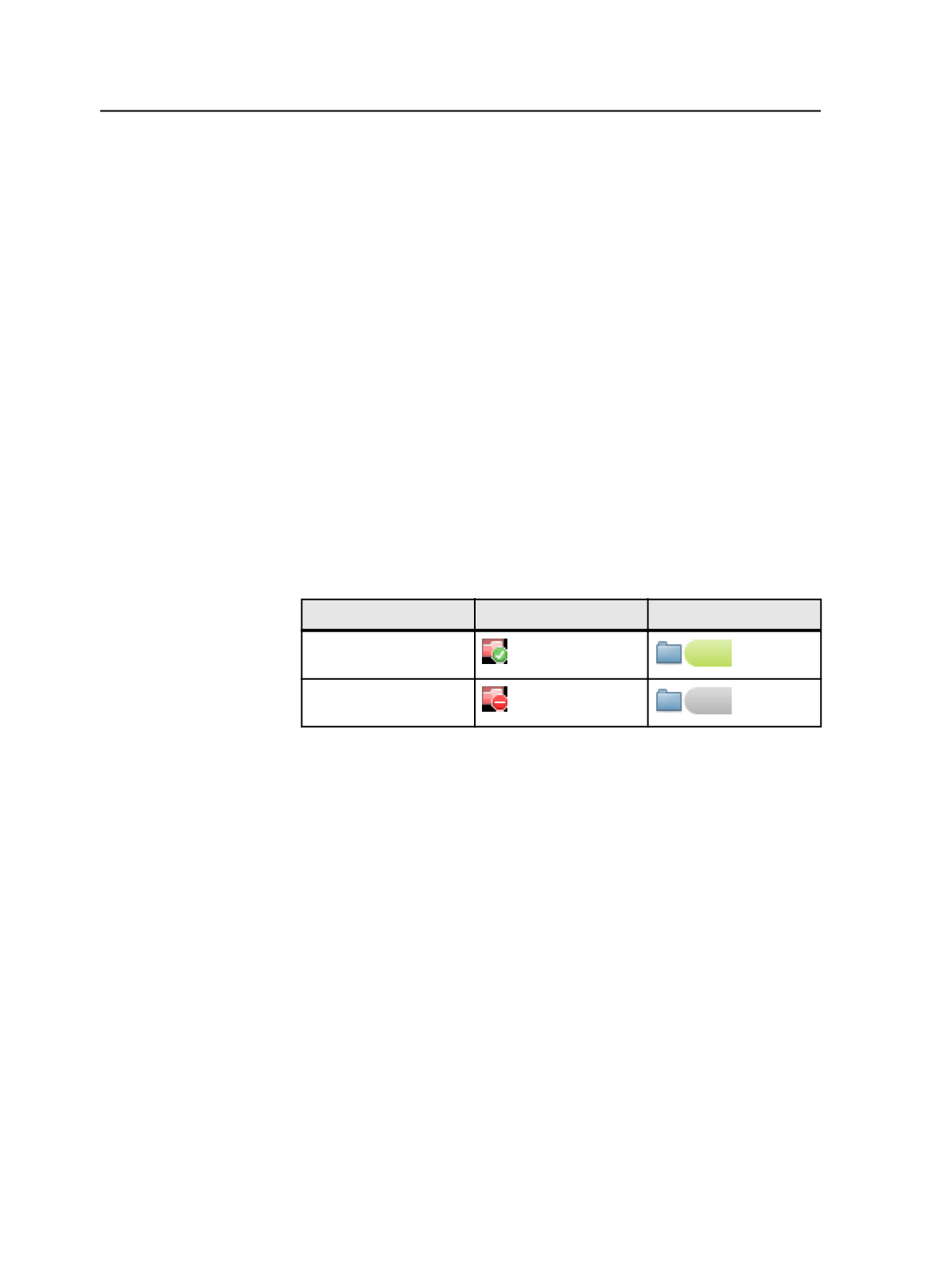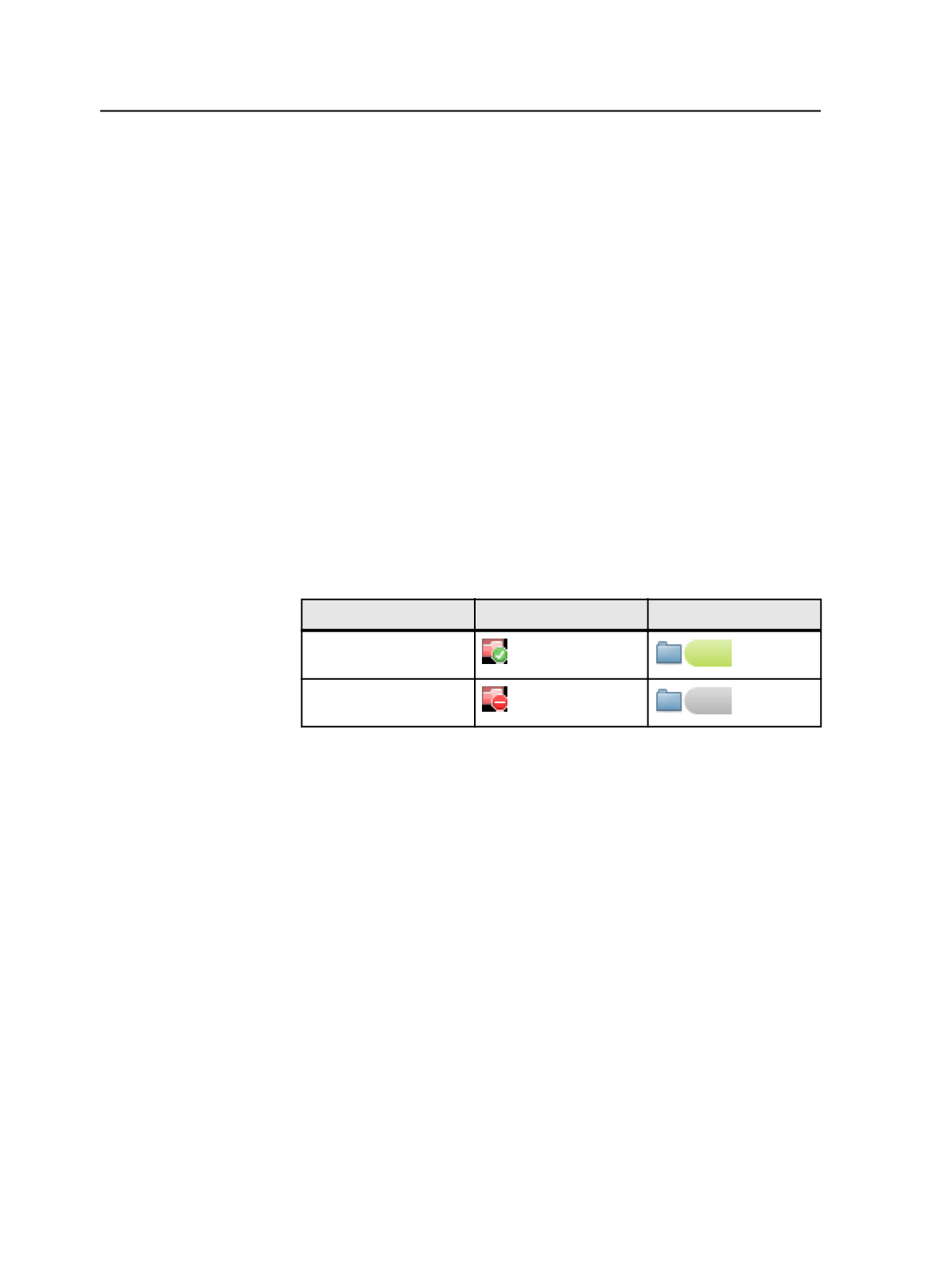
5. Click
OK
, and click
Create
.
Disabling hot folders
Use this procedure if you want to disable a hot folder, but you do not
want to delete it in order that it may be used at a later date.
Requirements:
Make sure that the hot folder is not processing files. If you disable a hot
folder that is still processing files, any unfinished processes end with an
error.
Note: This topic is about job hot folders. If you want to work with smart hot
folders, see Using Smart Hot Folders.
1. Open the job or pre-job.
2. From the
Job
menu, select
Manage Hot Folders
.
3. In the Manage Hot Folders for Job dialog box, select the hot folder
that you want to delete, and click
Disable
.
If you are using Windows Explorer or Mac Finder with SMB file-sharing
protocol, the hot folder status is represented by the following icons:
Status
Windows Explorer
Mac Finder
Enabled hot folder
Disabled hot folder
Create/Edit Hot Folder for Job dialog box
This dialog is called
Create Hot Folder for Job
when you are adding a
new hot folder, and it is called
Edit Hot Folder for Job
when you are
changing an existing hot folder.
Add Input Files Only
Select this option to create an add-input-files-only hot folder.
Use this type of hot folder to add input files to a job without
processing them.
Add and Process Files
Select this option if you want the hot folder to process files.
When you drop files into the hot folder, the files are
automatically processed.
This type of hot folder links to process templates and workflow
templates.
910
Chapter 18—Automation