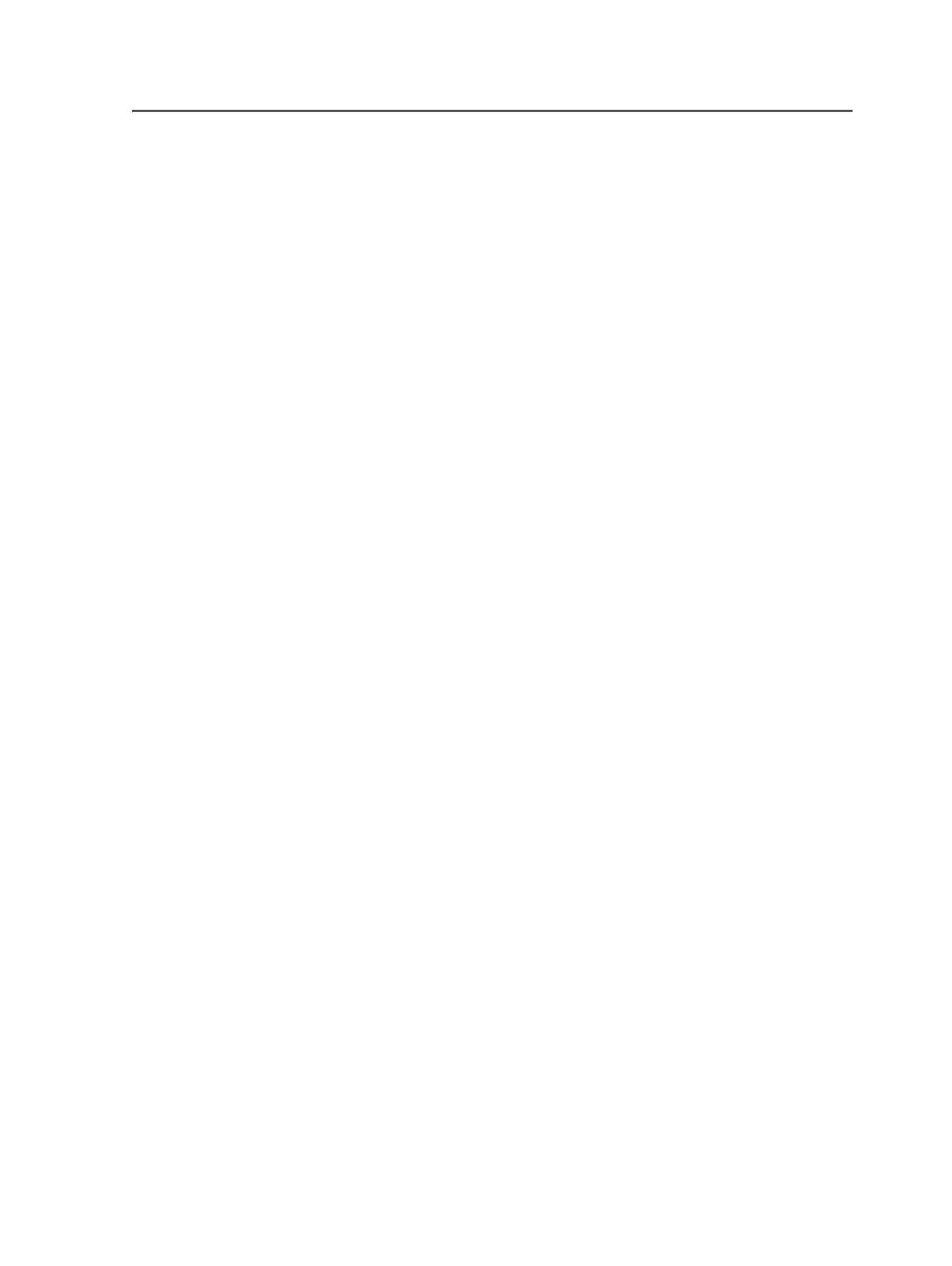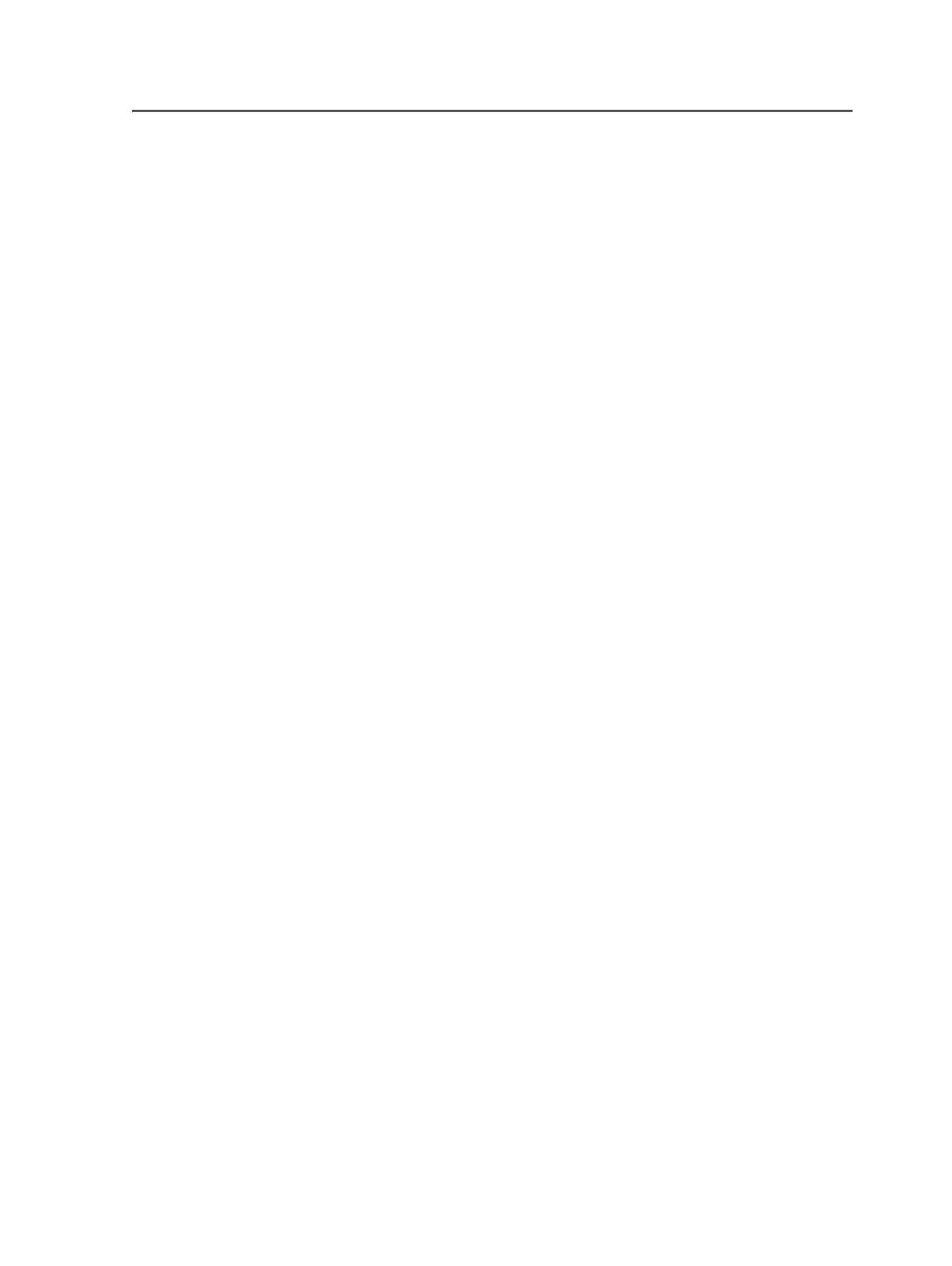
For the output process template, the files are sent to the specified
output device.
Supported file formats
You can add the following types of files to hot folders:
●
Single-file format: PostScript, EPS, PDF
●
Multi-file format: DCS 1, DCS 2, TIFF/IT
●
Job and imposition: JT, ZIP
Re-dropping a file into a hot folder
You can re-drop a file into a hot folder; the new file overwrites the
existing file if they have the same name. You can also successfully re-
refine the new file as long as the number of pages in the old and new
files are the same. If the number of pages differ, Prinergy stops the
refine process and reports an error.
About hot folders functions
Note: This topic is about job hot folders. If you want to work with smart hot
folders, see Using Smart Hot Folders.
You can create two types of hot folders—ones that only add files and
ones that also process files.
Add input files only
An
Add input files only
hot folder is used to add input files to a job
without processing them. Added files automatically appear in the Input
Files pane in Job Manager. For example, if you drop a PostScript file
into the hot folder, the file is automatically added to the job to which
the hot folder is attached.
Add and process files
This type of hot folder has a process template or workflow template
linked to it. When you drop files into the hot folder, the files are
automatically processed as specified in the process template or
workflow template.
For example, if you drop a PostScript file into a hot folder that is linked
to a refine process template, the file is automatically added to the job's
hot folder and refined. The PostScript file appears in the Input Files
pane.
Adding files to a hot folder
Requirements: Before adding files to a hot folder, you must create the
hot folder.
About hot folders functions
907