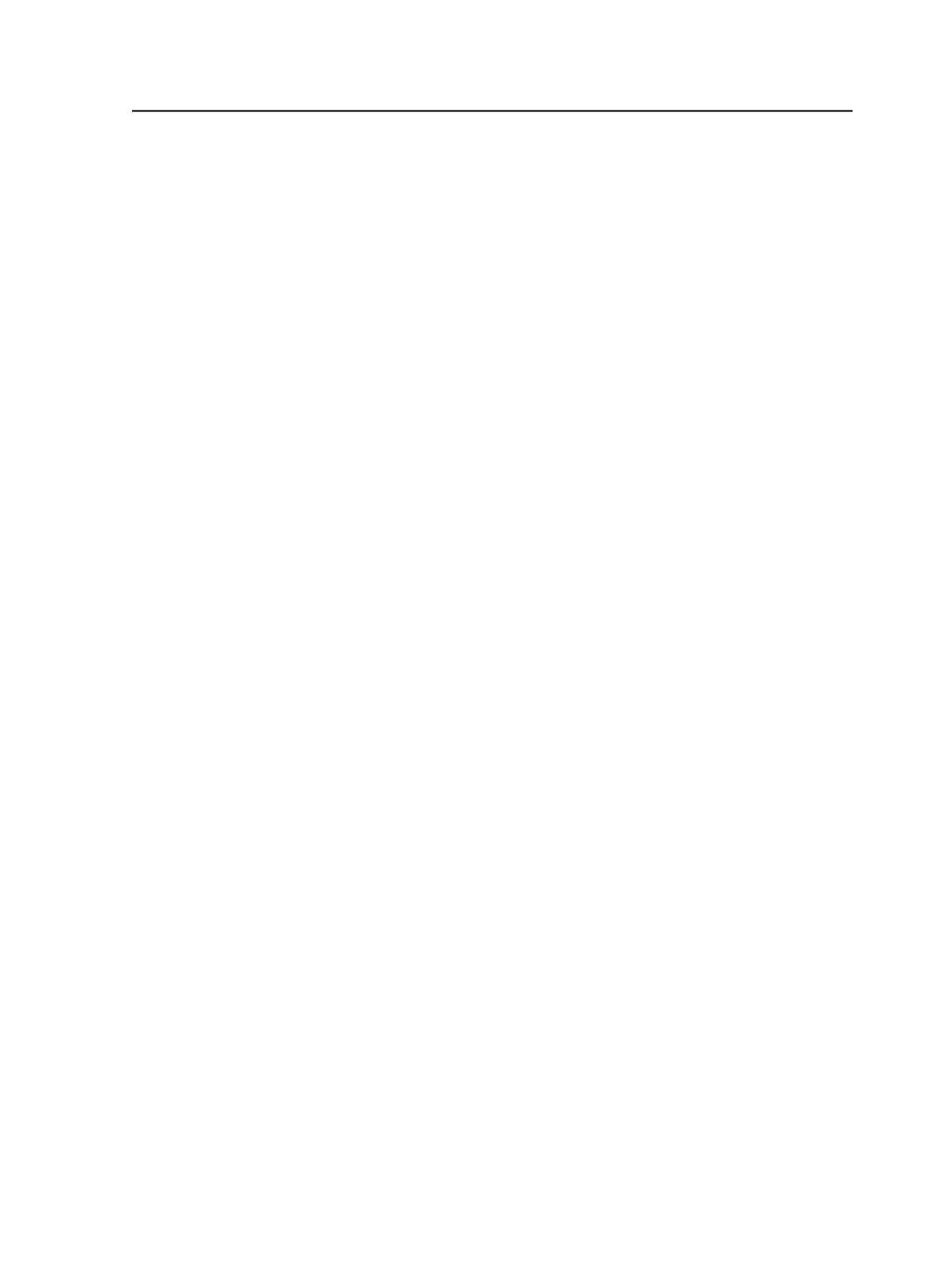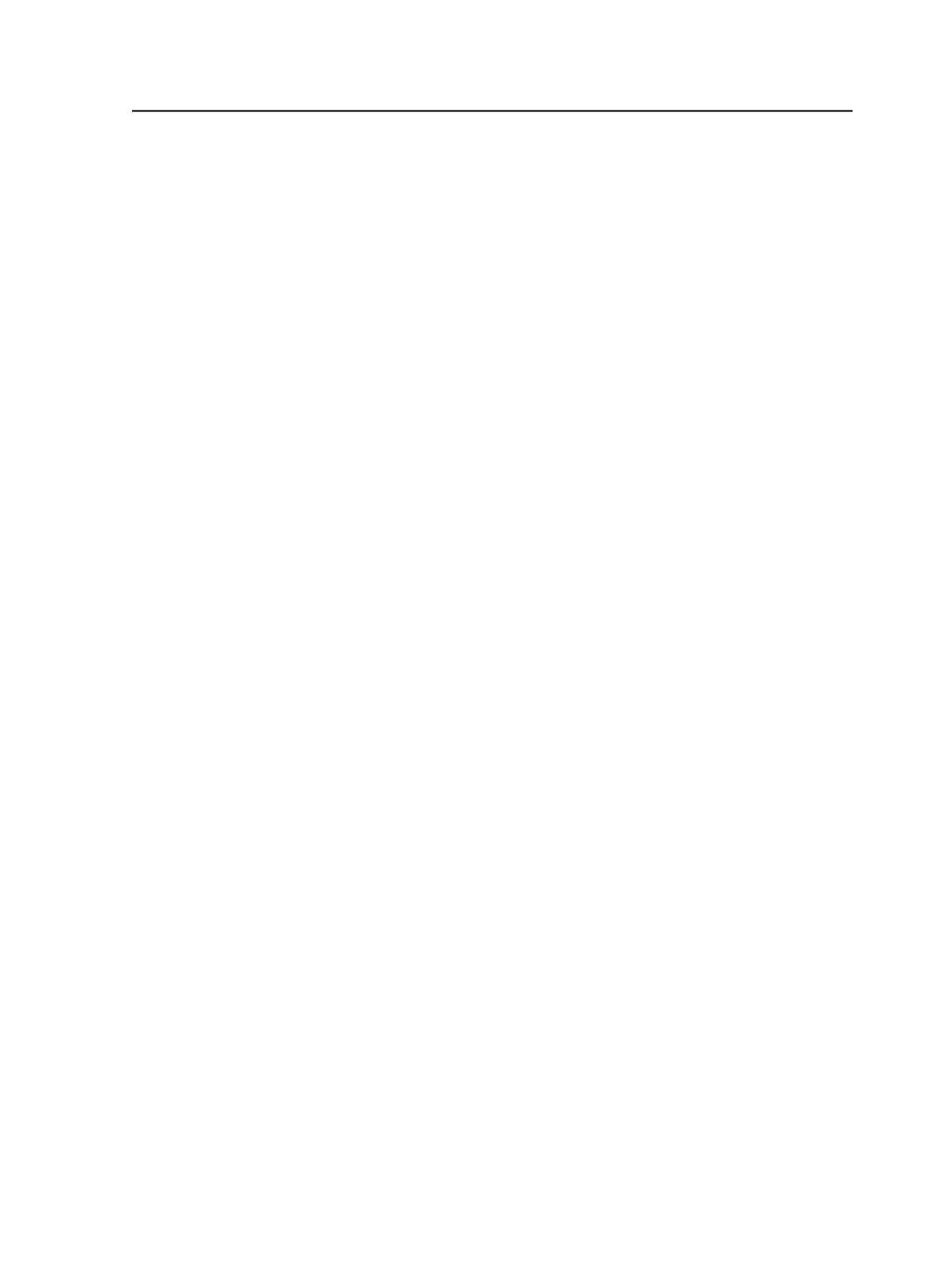
Select a template from the list
Displays the process templates, workflow templates, and rule
sets that you can link to the hot folder.
This box is available only when you select the
Add and Process
Files
option.
<information>
Provides information on the selected object.
Delete dropped files if processing is successful
Select this check box if you want the source files to be deleted
after they are processed.
Important: Do not select this check box if you are uncertain of source file
integrity, for example, if files may be using incorrect search paths.
Name
The name of the hot folder. The default name of a hot folder is:
●
Add Input Files Only
when you select the
Add Input Files
Only
option
●
The name of the process template when you select the
Add
and Process Files
option and select a process template
In either case, you can modify the hot folder name if desired.
This box is available only when creating a hot folder. You
cannot change the name of an existing hot folder.
Use Custom Location
(appears only in the Create Hot Folder for Job dialog box)
Select this option to change the location of the hot folder from
the default location, which is the job folder.
When you select this option, the Select Folder dialog box
appears.
This option is available only when you are creating a hot folder.
You cannot change the location of an existing hot folder.
Change Custom Location
(appears only in the Create Hot Folder for Job dialog box)
Use this button to change the custom location of the hot folder.
When you click this button, the Select Folder dialog box
appears.
Hot folders
911