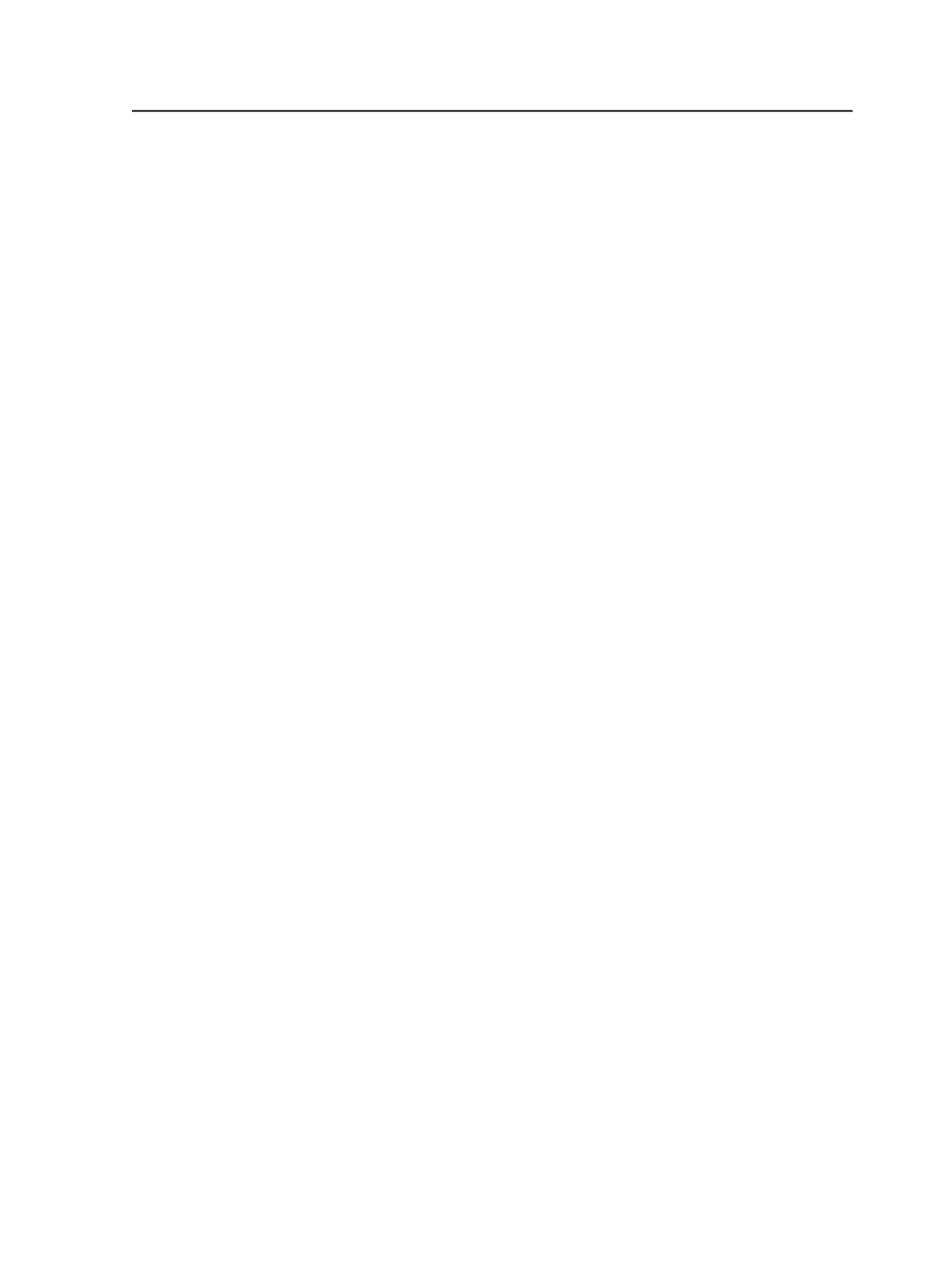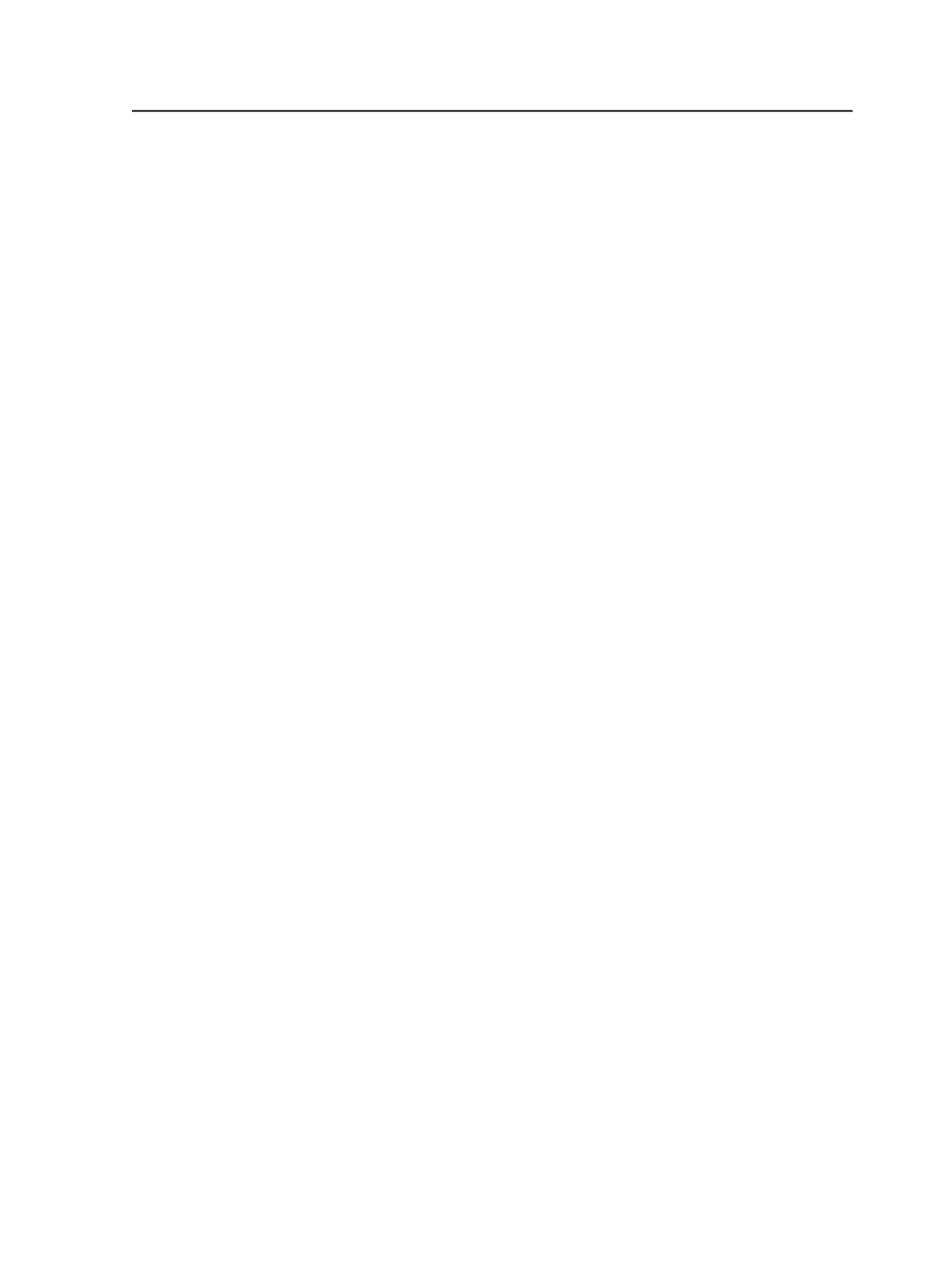
The purpose of this feature is to ensure that the new tape or
disk volume is readable and that the information is retrievable.
We recommend that you always enable this option.
If the verification of any new archive fails, the system fails the
process and displays an error message in the
History
view of
Job Manager and in System History.
Note: When you enable this option, the write phase of the Medium
Logical Copy process will take about twice as long.
Skip Remainder of Saveset After First File Read Error
Prevents Archiver from trying to copy the rest of the job after
receiving a file read error.
When this feature is enabled and Archiver encounters a file
read error, it tries to copy the job from another tape or disk
volume (if you archived the job to at least two media pools or
disk volumes). Copying the job from another tape or disk
volume will likely be much faster than trying to copy from a
tape or disk volume with errors.
If the feature is disabled, Archiver tries to copy each file in the
job. The time it takes depends largely on the number of files. If
some files are barely readable, the process can be extremely
slow.
Disable this feature only if all of the following are true:
●
The first Medium Logical Copy attempt failed.
●
No other copy of the job exists.
●
You really need the data.
For tape archives, if you try to perform a medium logical copy
with the feature disabled, cleaning the tape drive first gives you
the best chance of reading the data.
Media Manager window
The Media Manager window consists of two panes:
Pools
Displays the media pools set up in Removable Storage Manager
in the Microsoft Management Console and any archive disks
set up by your Prinergy Administrator. When you select a pool
or disk volume in the
Pools
pane of Media Manager, the media
in that pool or disk volume appear in the
Media
pane.
Media Manager window
895