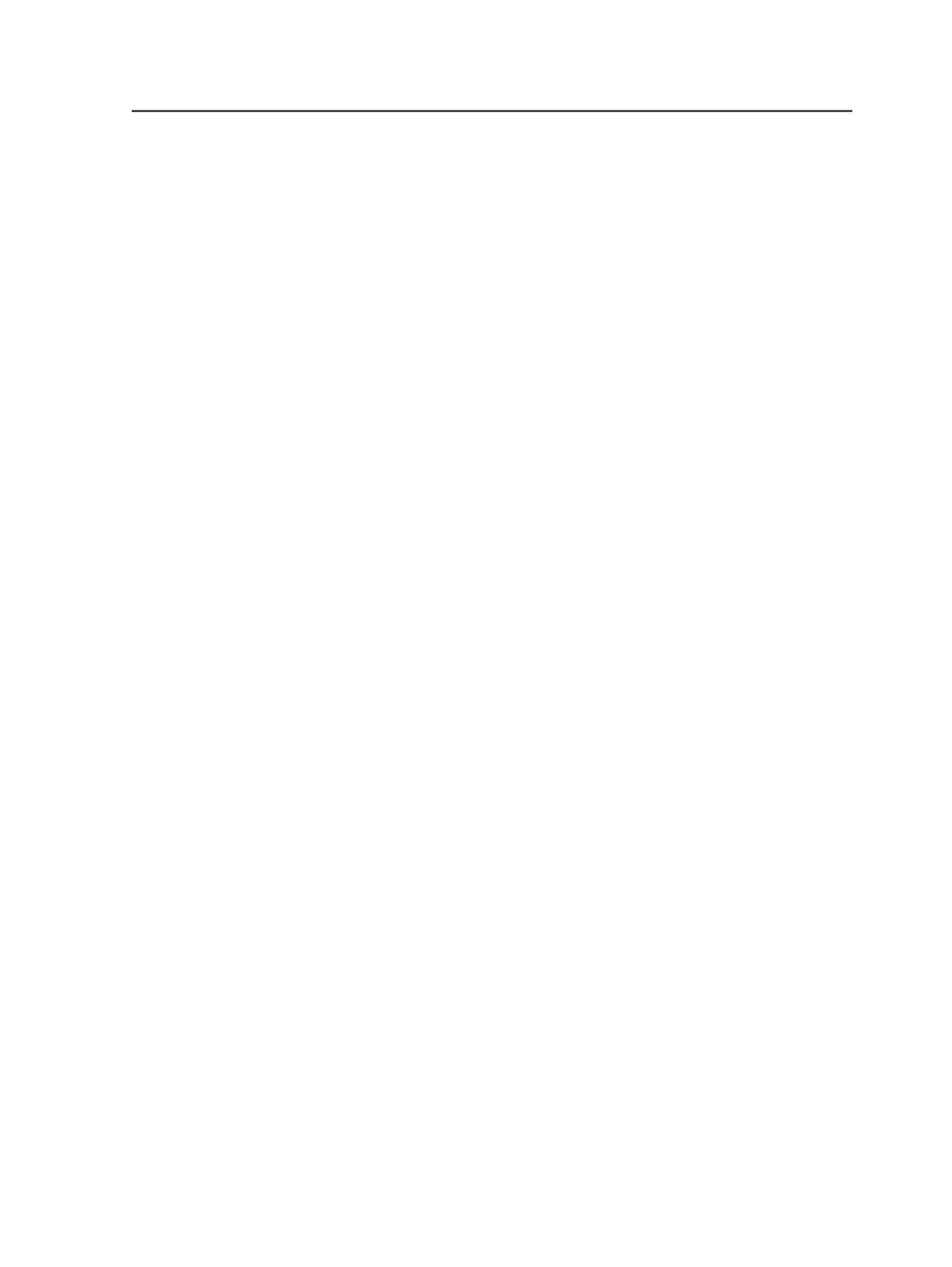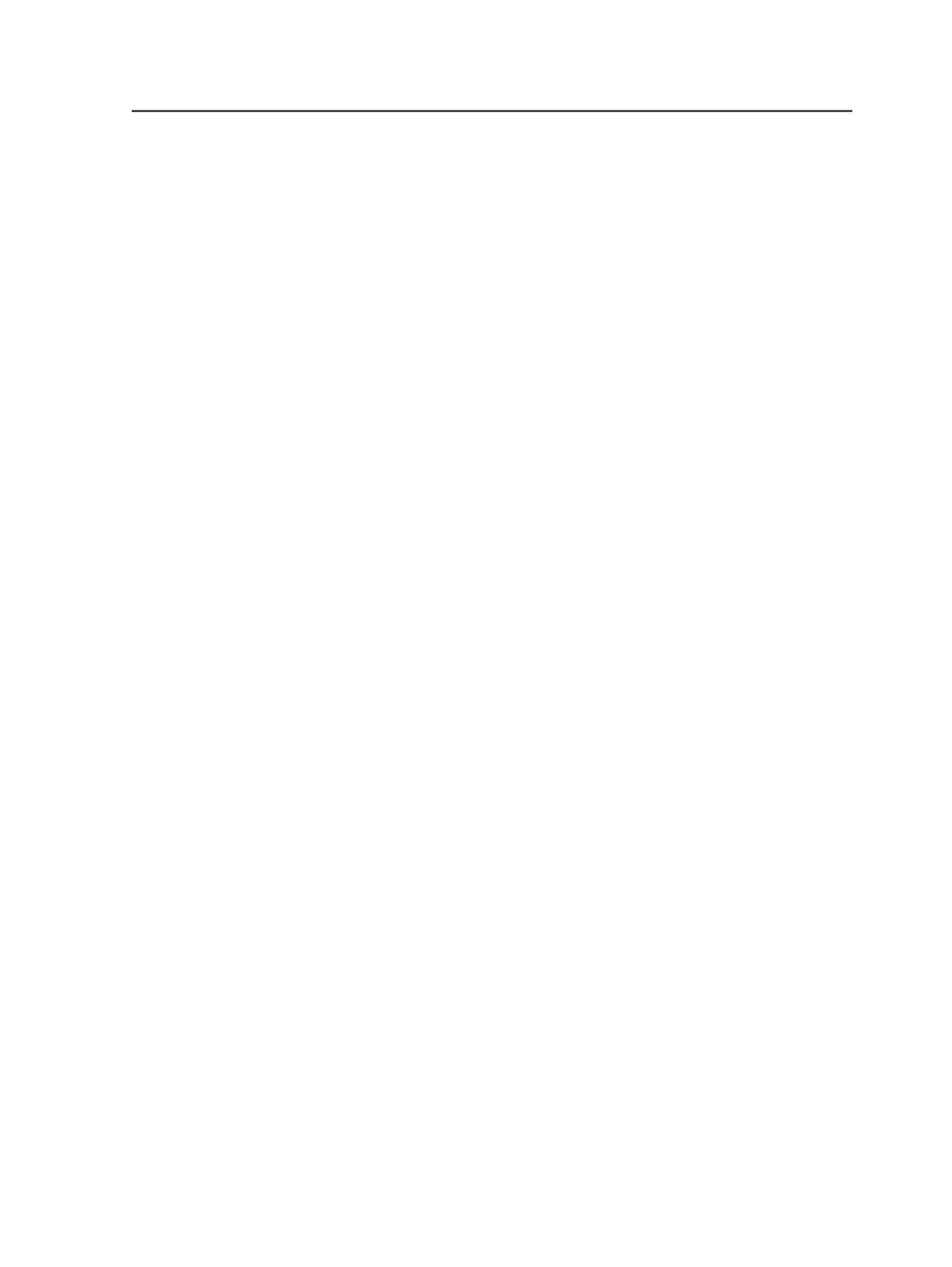
We strongly recommend that you archive to two media pools or
disk volumes. Similarly, if you are copying a damaged tape or
disk volume, we recommend that you create multiple copies by
selecting more than one destination pool or disk volume.
Prompt for Tapes From These Pools First
Prinergy may be unable to access a file from a medium in a
library, for example, because the file cannot be found on the
medium or the file has a read error. In this case, Prinergy may
need to retrieve the file from an offline medium and will begin
searching other media pools for a medium that contains the
desired file. Use the
Prompt for Tapes from These Pools First
list to specify the media pools that you want Prinergy to search
first.
For example, you would likely want to prompt for a medium
from an onsite pool, rather than an offsite pool. If multiple pools
are listed, Prinergy prompts for a medium from the first pool in
the list if a medium is available in the pool that contains the
desired file. If the file is not available on any medium in the first
pool, Prinergy tries to locate the file on a medium in the second
pool, and so on.
Add
In the
Available Pools and Disk Volumes
list, select the media
pools or disk volumes that you want to add to the
Destination
Pools and Disk Volumes
list or the
Prompt for Tapes From
These Pools First
list and then click the
Add
button that is next
to the desired list.
Delete
Click
Delete
next to the
Destination Pools and Disk Volumes
list to remove the selected media pools and disk volumes from
that list.
Click
Delete
next to the
Prompt for Tapes From These Pools
First
list to remove the selected media pools from that list.
Move Up
In the
Prompt for Tapes From These Pools First
list, select a
media pool and then click
Move Up
to move the media pool up
the list. The order in which media pools are listed specifies the
order in which Archiver searches the pools for files to copy,
when the files cannot be accessed from the medium specified in
Media Manager.
Media Manager
893