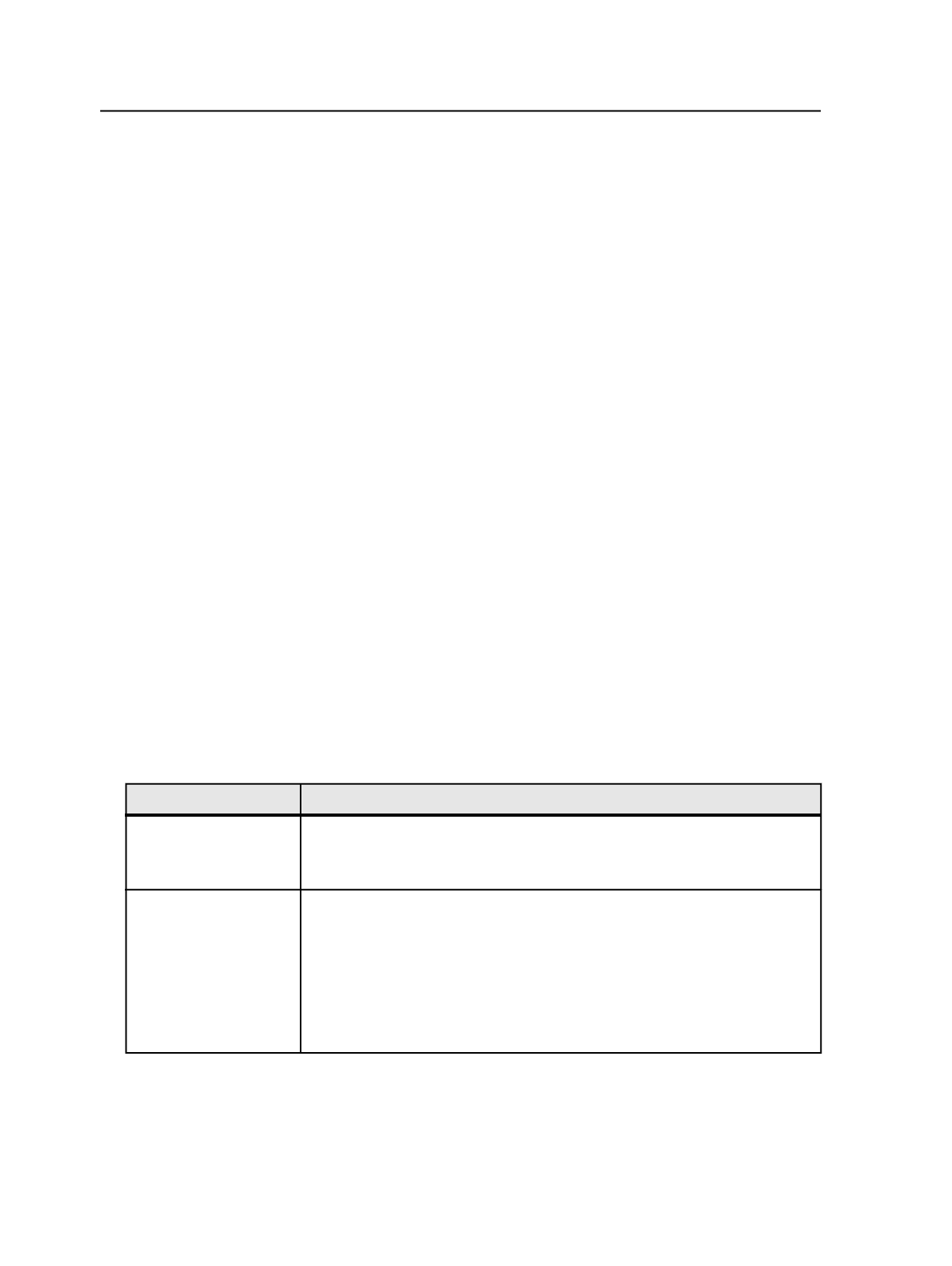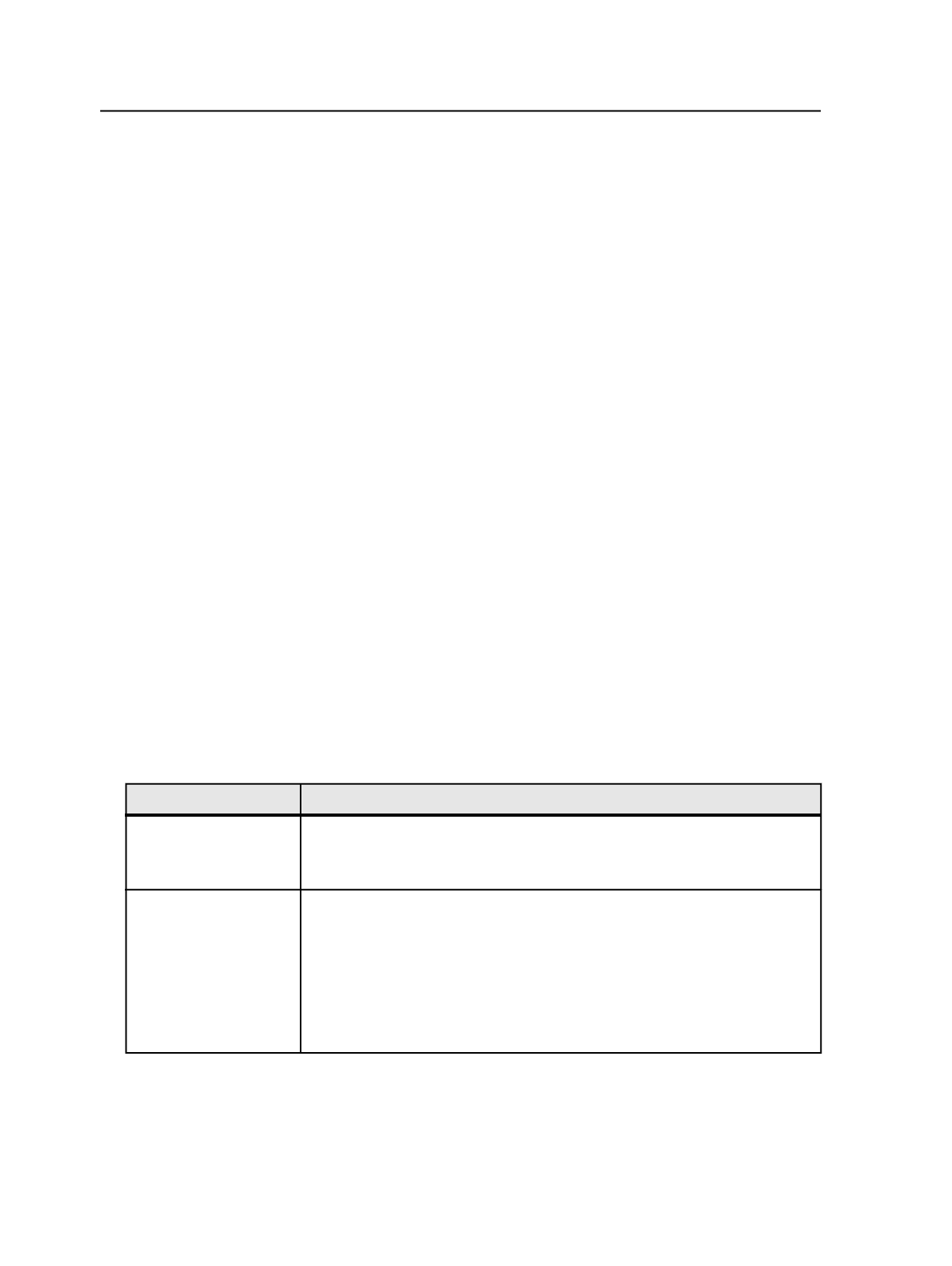
Add
Before Archiver purges a file, it checks that the file was
successfully archived to each of the media pools or disk
volumes listed in the
Archive Media Pools and Disk Volumes
list.
In the
Available Media Pools and Disk Volumes
list, select the
media pools or disk volumes that you want Archiver to check,
and then click
Add
to move the selected pools or disk volumes
to the
Archive Media Pools and Disk Volumes
list.
Delete
Removes selected media pools or disk volumes from the
Archive Media Pools and Disk Volumes
list.
Reset
Resets the list of media pools and disk volumes in the
Archive
Media Pools and Disk Volumes
box to the list that you last
saved.
Retrieving
1. Using the Process Template Editor, set up the retrieve process
template.
For settings available in the process template, see Retrieve Process
Template.
2. Perform any of the following actions, depending on what you want
to retrieve:
To Do This
Perform These Steps
Retrieve an entire job
●
If you are in Job Manager, under Process Templates in the right pane, select
either the
Global
tab or the
Job
tab.
●
If you are in Job Finder, select one or more jobs.
Retrieve only the files
that are in the job folder
a. Open the job in Job Manager.
(You can't use Job Finder to work with specific files in a job.)
b. Click
Storage
view.
c. Click
Group by File Kind
.
d. Select
View
>
Visible Columns
, select the
Location
check box and click
OK
.
e. Select all of the files except the files in the
Input Files
group that have an
external location.
884
Chapter 17—Archives