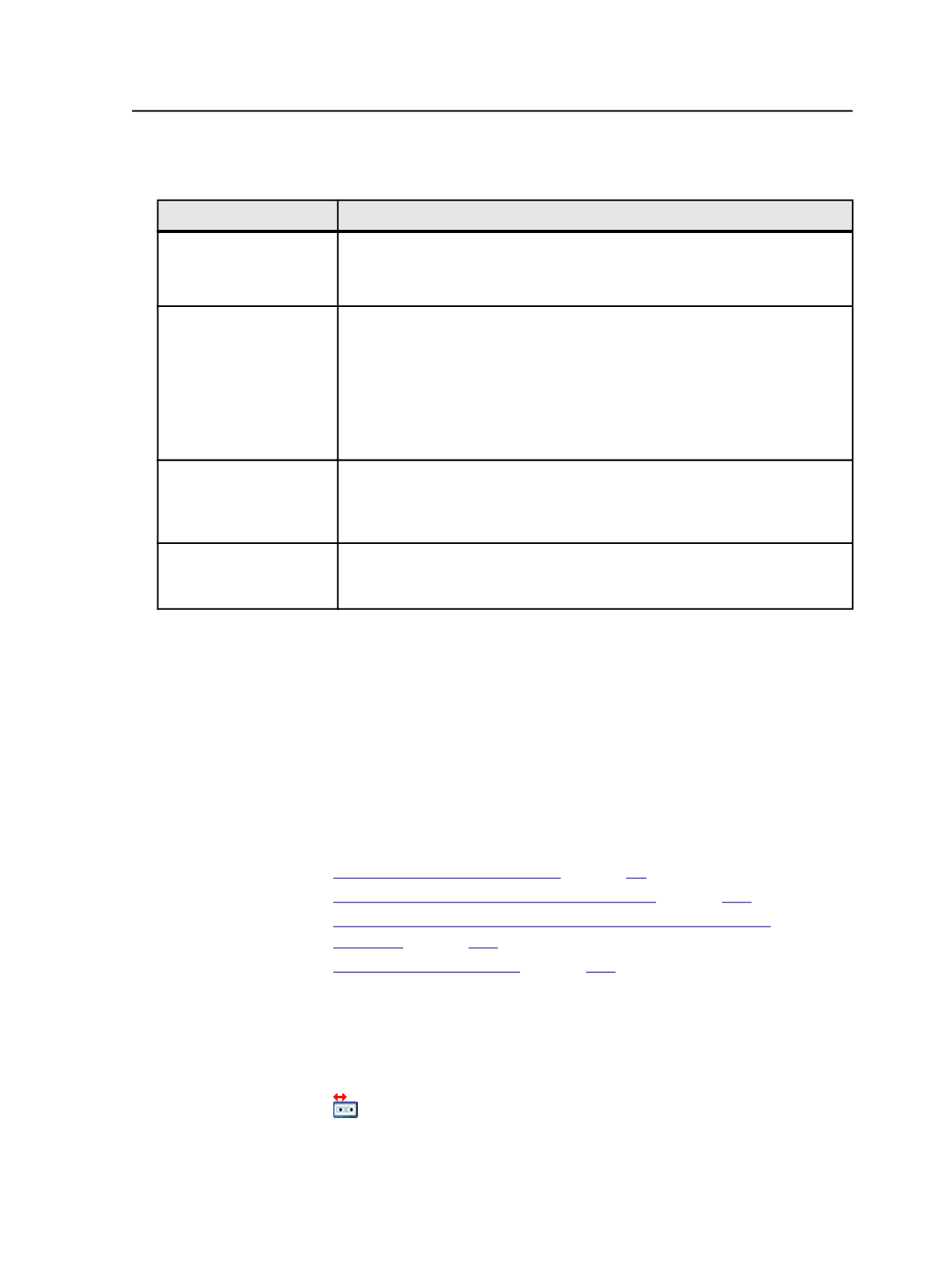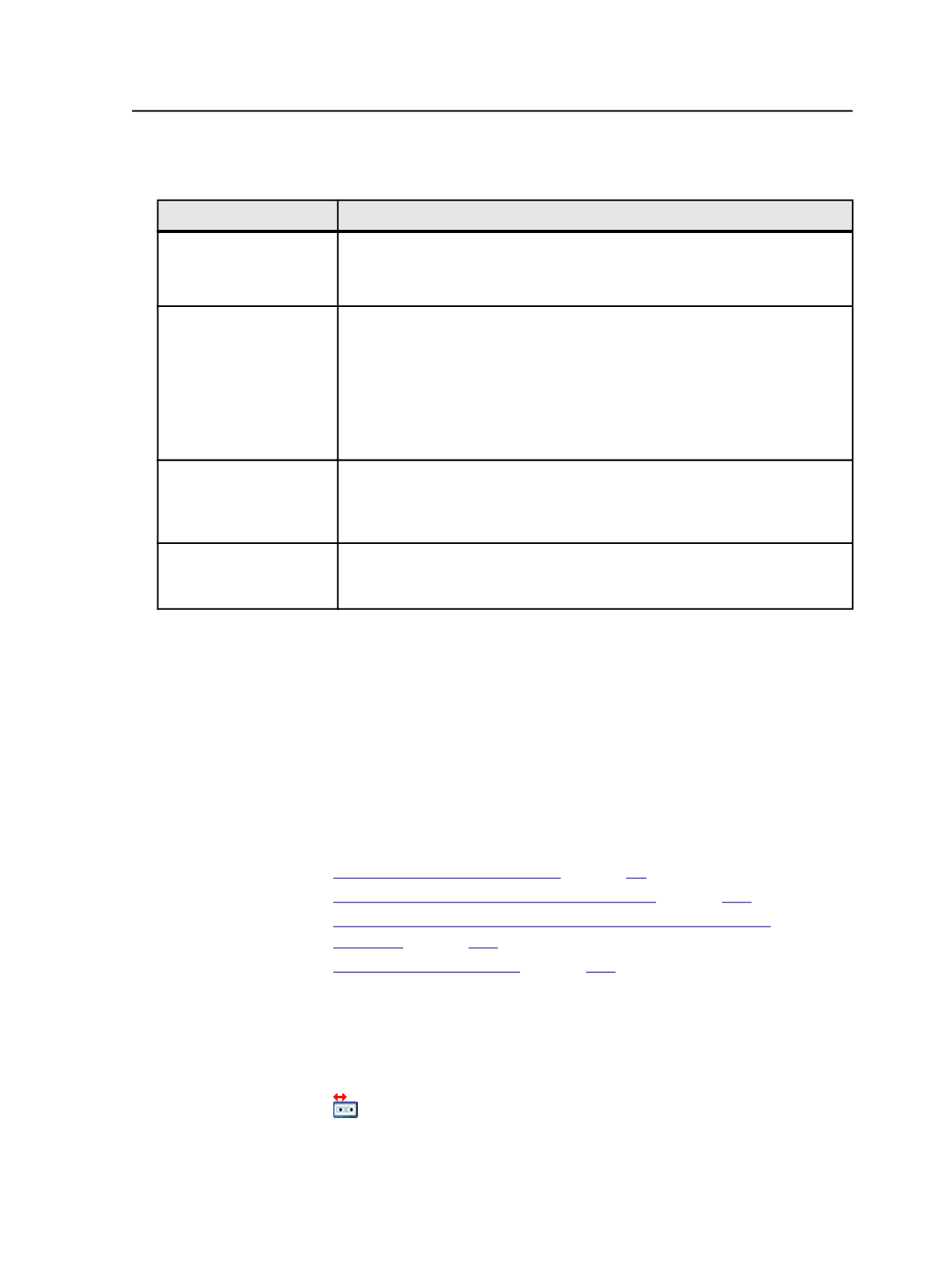
2. Select the jobs or files that you want to archive. Perform any of the
following actions, depending on what you want to archive:
To Do This
Perform These Steps
Archive an entire job
●
If you are in Job Manager, under Process Templates in the right pane, select
either the
Global
tab or the
Job
tab.
●
If you are in Job Finder, select one or more jobs.
Archive only the files that
are in the job folder
a. Open the job in Job Manager. (You can't use Job Finder to work with
specific files in a job.)
b. Click the
Storage
view.
c. Click
Group File by Kind
.
d. Select
View
>
Visible Columns
, select the
Location
check box, and click
OK
.
e. Select all of the files, except the files in the
Input Files
group that have an
external location.
Archive specific files
a. Open the job in Job Manager.
(You can't use Job Finder to work with specific files in a job.)
b. Select the files.
Archive only the files that
have changed since the
last archive
Not possible. Archive the entire job again.
Tip:
●
To archive an imposition plan, select all signatures.
●
To archive a page set, select the whole page set, not just individual pages.
3. Start the Archive process template by selecting
Process
>
Storage
>
Archive
>
Archive
>
ArchiveSelected
.
After the process ends, you can check the archive status of the job
or the archive state of individual files. See About Status and State
Changes after Archiving, Purging, and Retrieving.
See also:
on page
on page
on page
on page
Archive process template
This process template contains only one section, represented by the
archive icon:
Archive process template
879