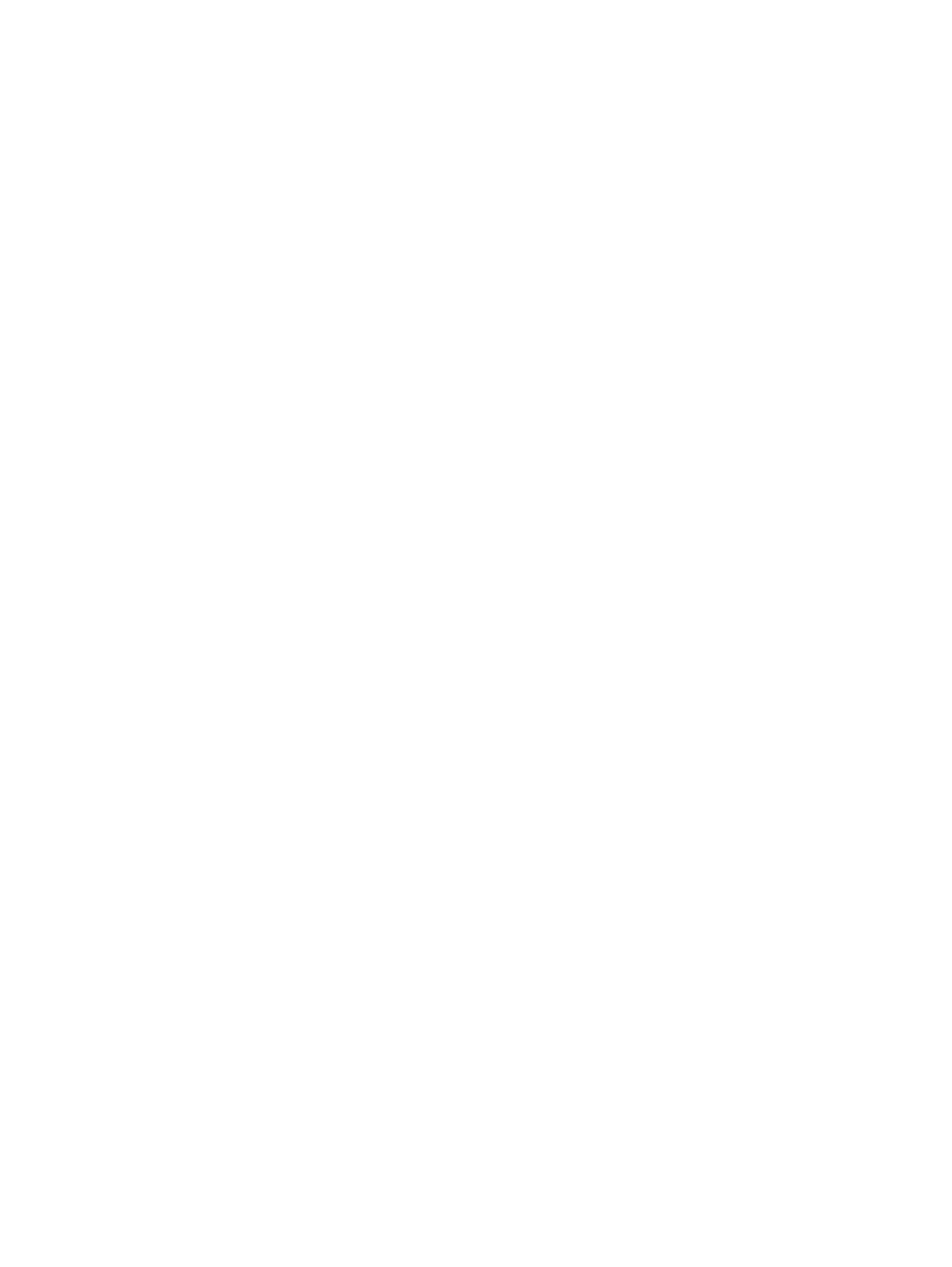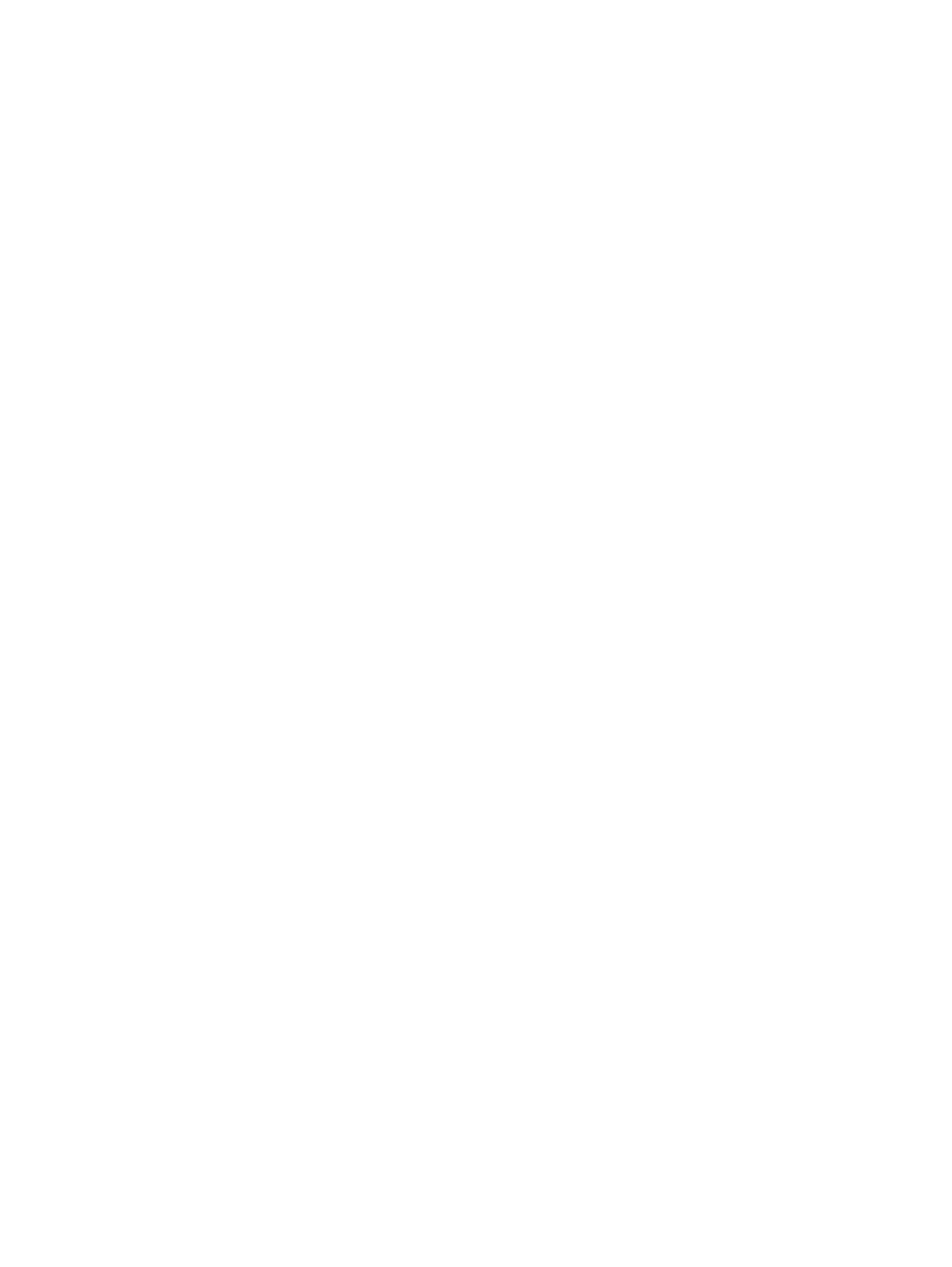
17
Archives
Archive, purge, and retrieve
About archiving, purging, and retrieving jobs
After you finish a job, archive the job files and then purge them to save
disk space. If you need the files later, you can retrieve them.
Alternatively, you can copy a job to retrieve an archived job.
The archive, purge, and retrieve process templates control archiving,
purging, and retrieving job files.
Generally, you archive and purge job files after the job is printed,
although you can archive and purge job files at any time.
The window that you use to archive, purge, and retrieve depends on the
scope you want. To affect an entire job or multiple jobs, use Job Finder.
(You can archive, purge, and retrieve up to 30 jobs at one time.) To
affect selected files in a single job, use Job Manager.
About archiving
Archiving job files saves the files to separate tapes or disks. The files
are saved in context and information about the job is retained in the
database.
You can archive at two levels:
●
Archiving the whole job archives all of the files in the job folder and
any files that you added to the job that reside on another input
volume. When you later purge the job, the whole job folder is
removed from its original volume, but any input files that reside on
another input volume are not purged; they remain in their current
location.
●
Archiving selected files within a job archives only those files. Files
that you added to the job from another input volume and files that
you copied to the job folder are only archived if you specifically
select those files in Job Manager.
When you archive a signature or separation, all of the files linked to
that signature or separation are also archived.
To archive, you must specify in the archive process template the media
pools or disks to which you want to archive. You should always archive