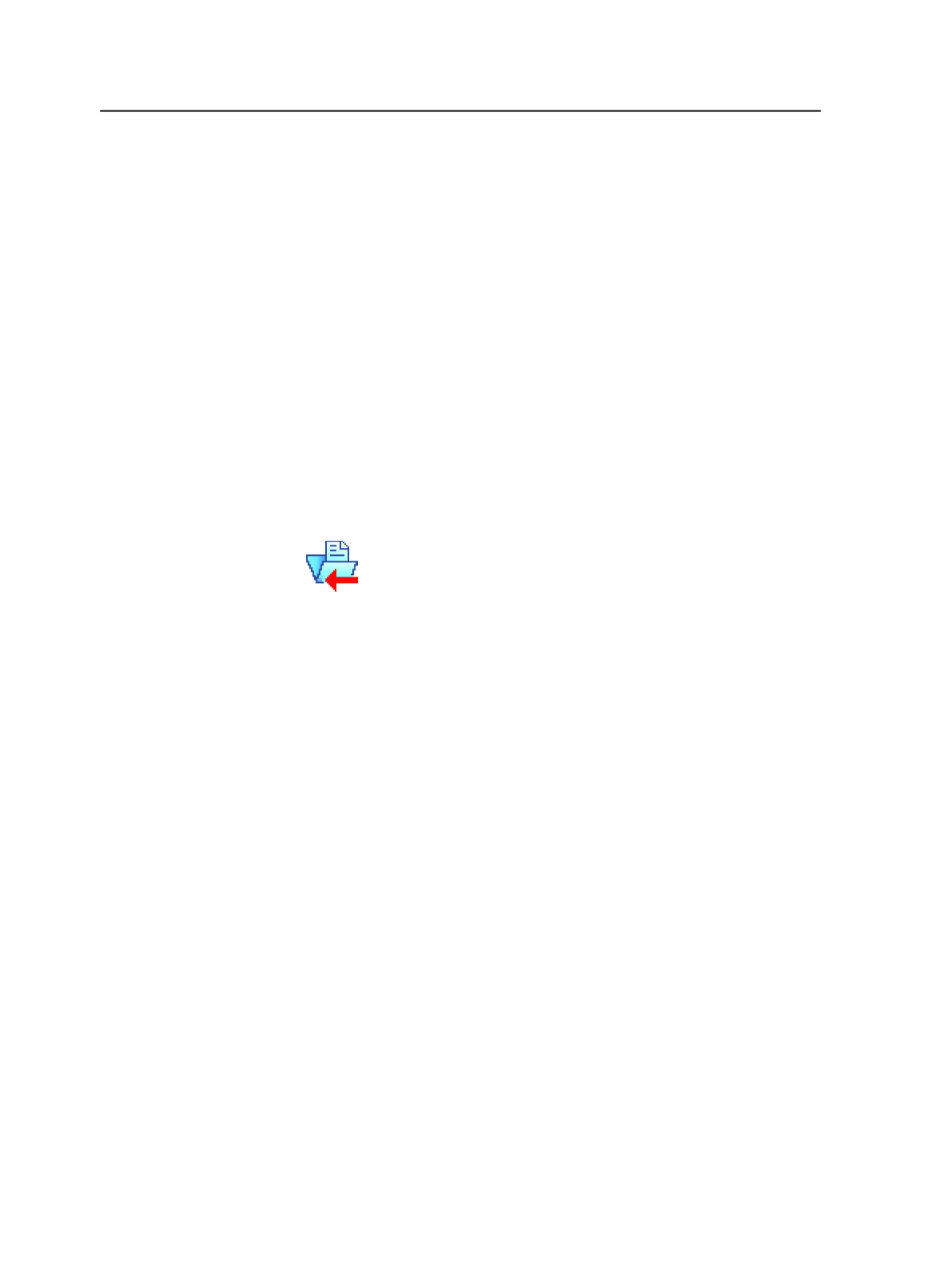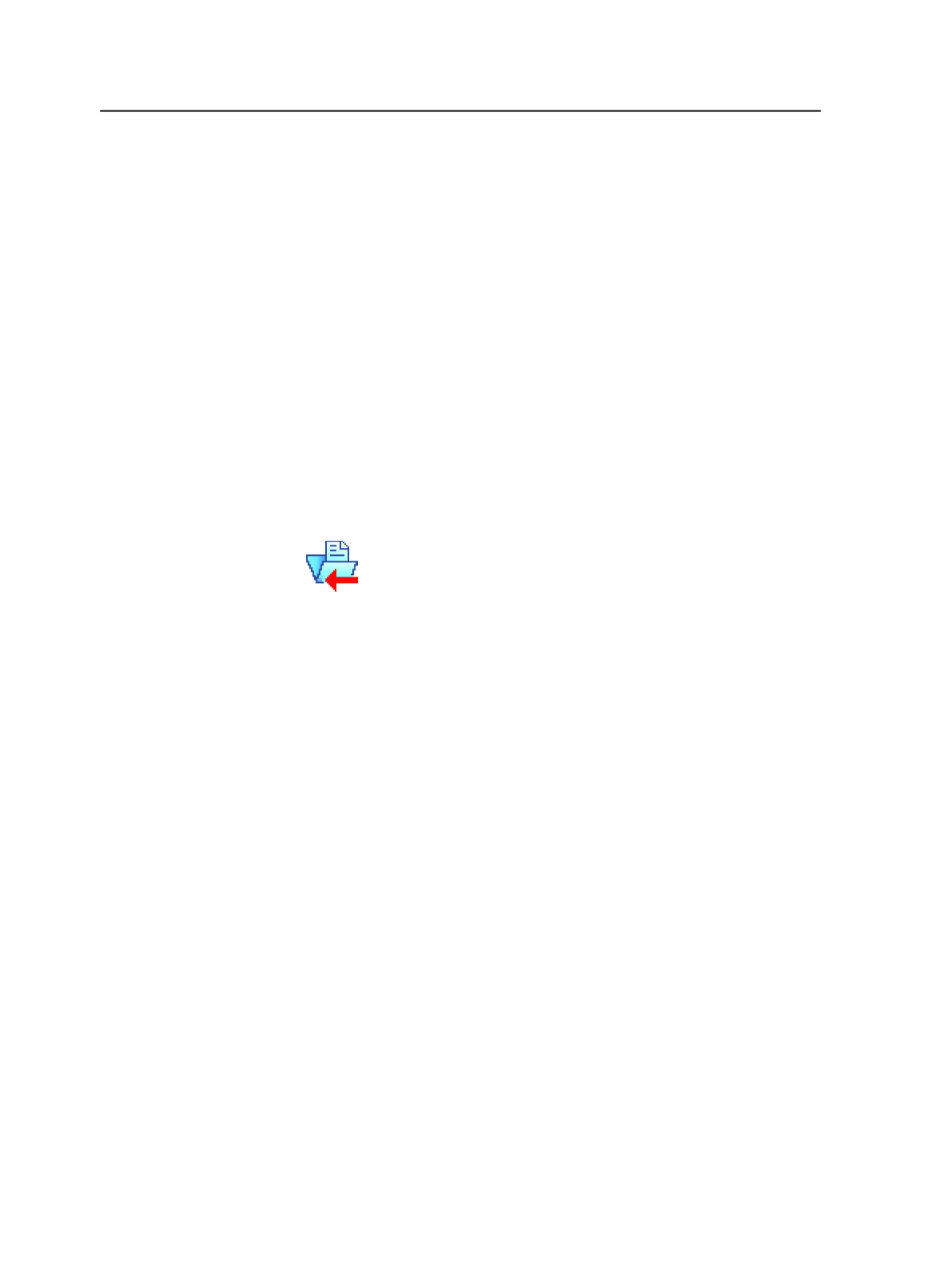
You can set the default selection of this check box on the
View
tab of the Workshop Preferences dialog box.
Select
Click this button to open the Choose Process Template dialog
box, where you can change the import process template that
controls the current import.
Import process template (jobs)
This topic applies only if you are importing jobs, not importing
impositions.
To import entire jobs, use the
ImportAll
process template. To import
partial jobs, use the
ImportJobIncremental
process template.
Import section
Select this check box to enable the
Import
section of the import
process template.
It determines how Prinergy imports impositions, exported jobs,
and exported job files.
If Page Set Already Exists
Determines what happens if a page set with the same name
already exists.
Note: When importing an imposition plan via a hot folder, choose any
option except
Keep existing page set and imposition
.
The options are:
●
Fail import:
Stops the import process.
●
Delete existing page set and imposition:
Replaces the
existing page set and imposition with the page set and
imposition being imported.
●
Create alternate page set and imposition:
Creates a new
page set and links it to the imposition plan, without affecting
the existing page set or its assignments. This is the default in
the
ImportAll
process template.
●
Keep existing page set and create new imposition:
Retains
the original page set and links it to the new imposition. The
imported and existing sets must have the same number of
870
Chapter 16—Job export/import