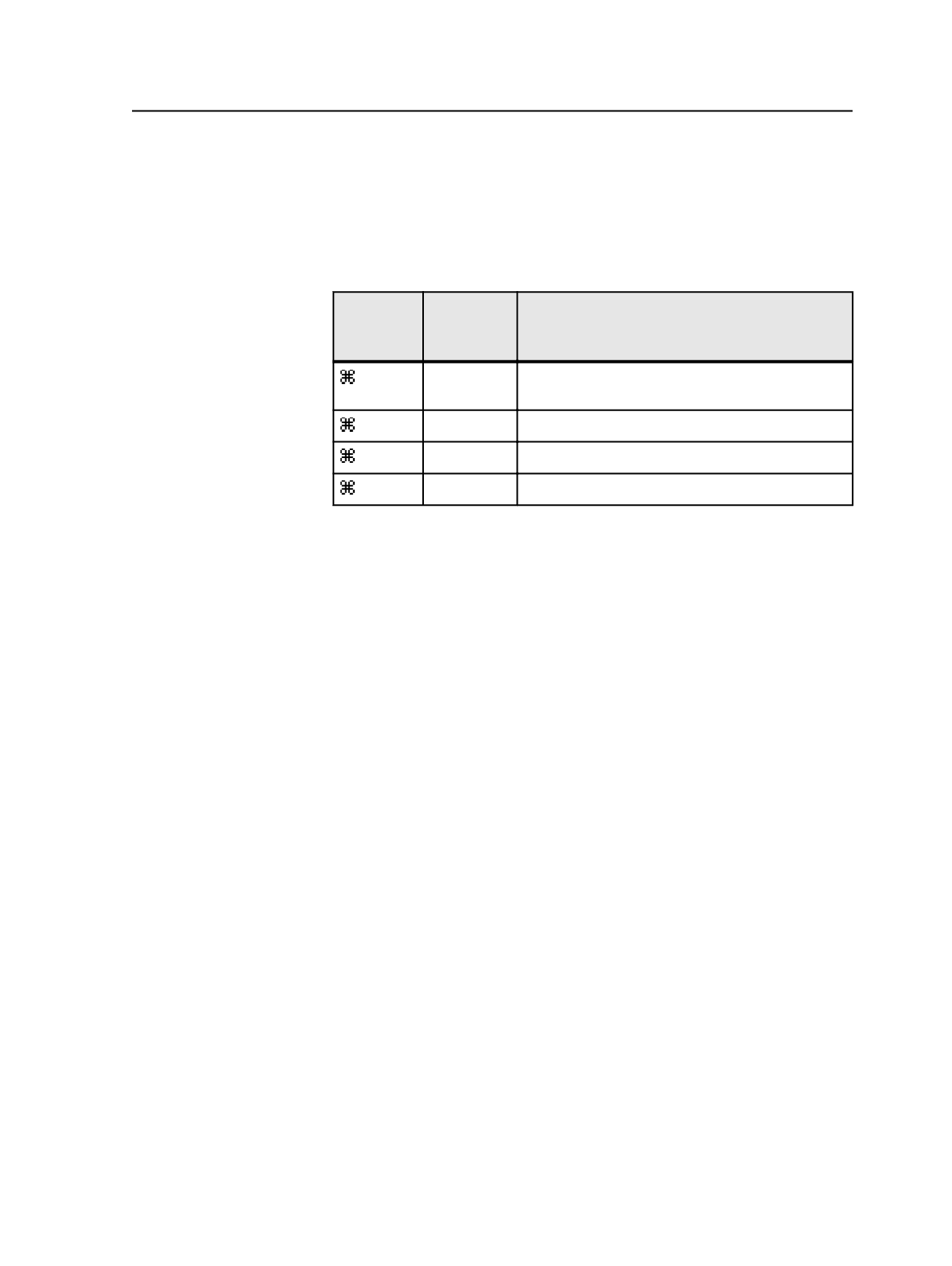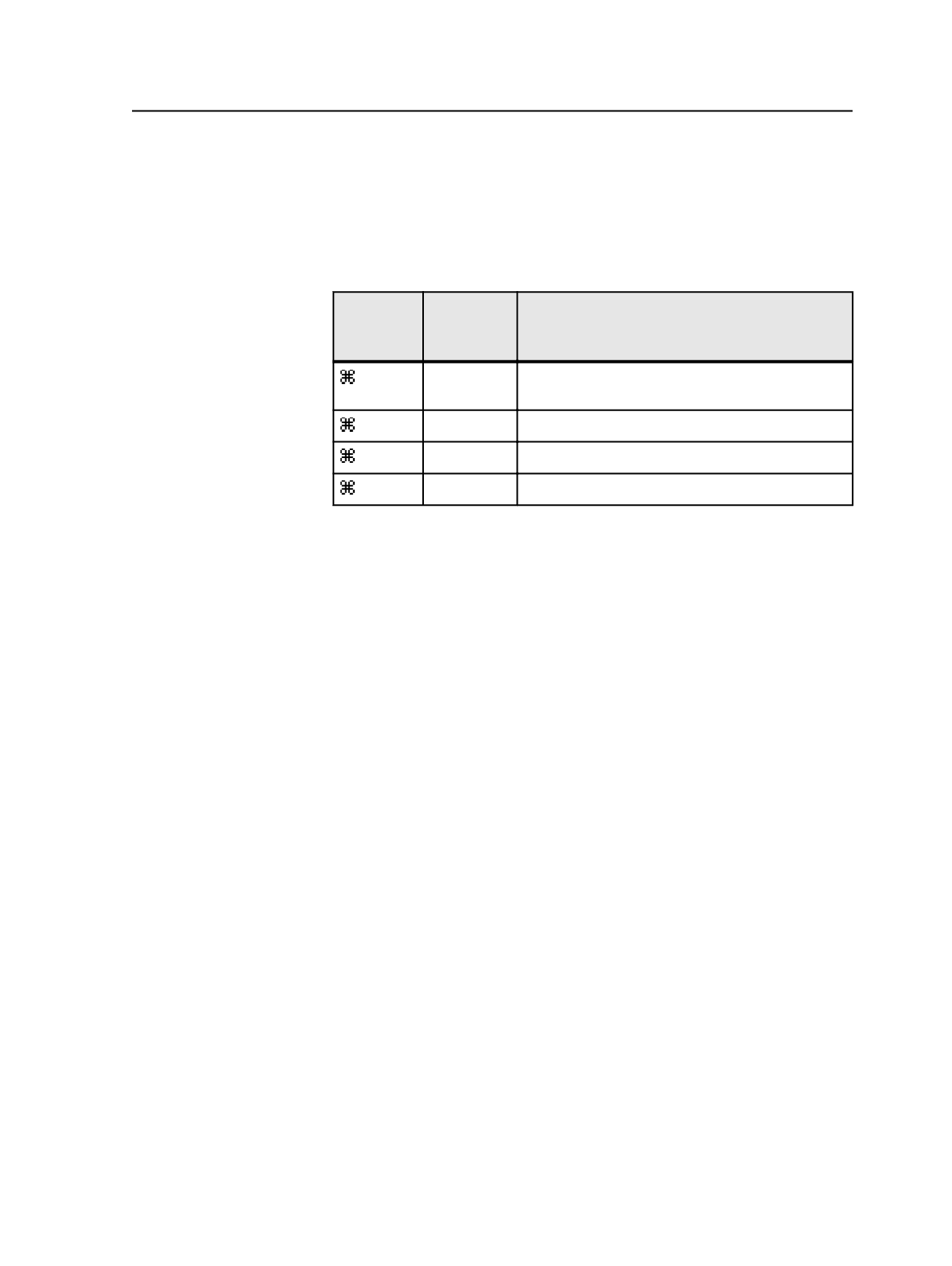
Note: This menu item appears on the
Help
menu only when you are
running Prinergy Workshop on a Windows-based client computer. On a
Macintosh client computer, the menu item
About Workshop
appears on
the
Workshop
menu.
Keyboard shortcuts in System History
Macintosh
Keyboard
Shortcut
Windows
Keyboard
Shortcut
Description
+ C
Ctrl + C Copies the selected history messages so that they
can be pasted into a separate text editor
+ Q Ctrl + Q Quits Prinergy Workshop
+ R
Ctrl + R
Refreshes the selected view
+ W Ctrl + W Closes the System History window
Job history
About viewing job history
The
History
view of Job Manager displays the detailed history of all the
activity for a particular job. For each job, the
History
view displays:
●
A description of each action taken on the job. (You can expand each
description to display additional details, and double-click each
additional detail to display more information and copy the text.)
●
Individual messages for each action. (The same messages appear in
the Process Info dialog box when the process is active.)
●
The date and time the action was taken
●
The severity of the message
If the History view gets cluttered, you can destroy the messages if you
have permission to do so.
About destroying job history
You may want to destroy entries in the
History
view of Job Manager
to:
●
Reduce clutter in the
History
view.
●
Increase the performance of Prinergy Workshop.
Destroying entries also deletes the history log items from the database.
Only certain users have the right to destroy history entries. If a user
does not have the right, the
Tools
>
Delete History Entries
menu item
is unavailable and has an [x] to the right of it.
Keyboard shortcuts in System History
861