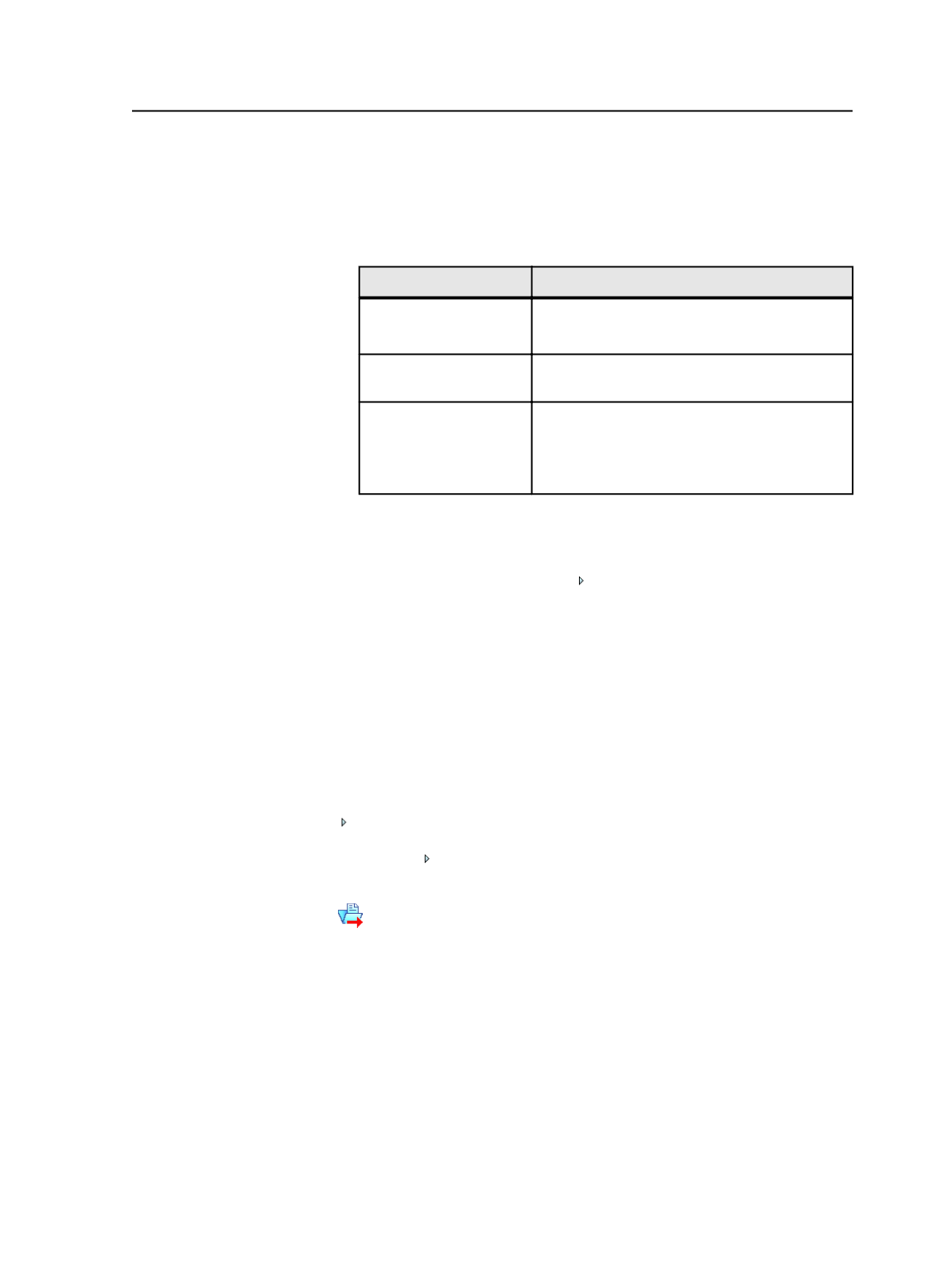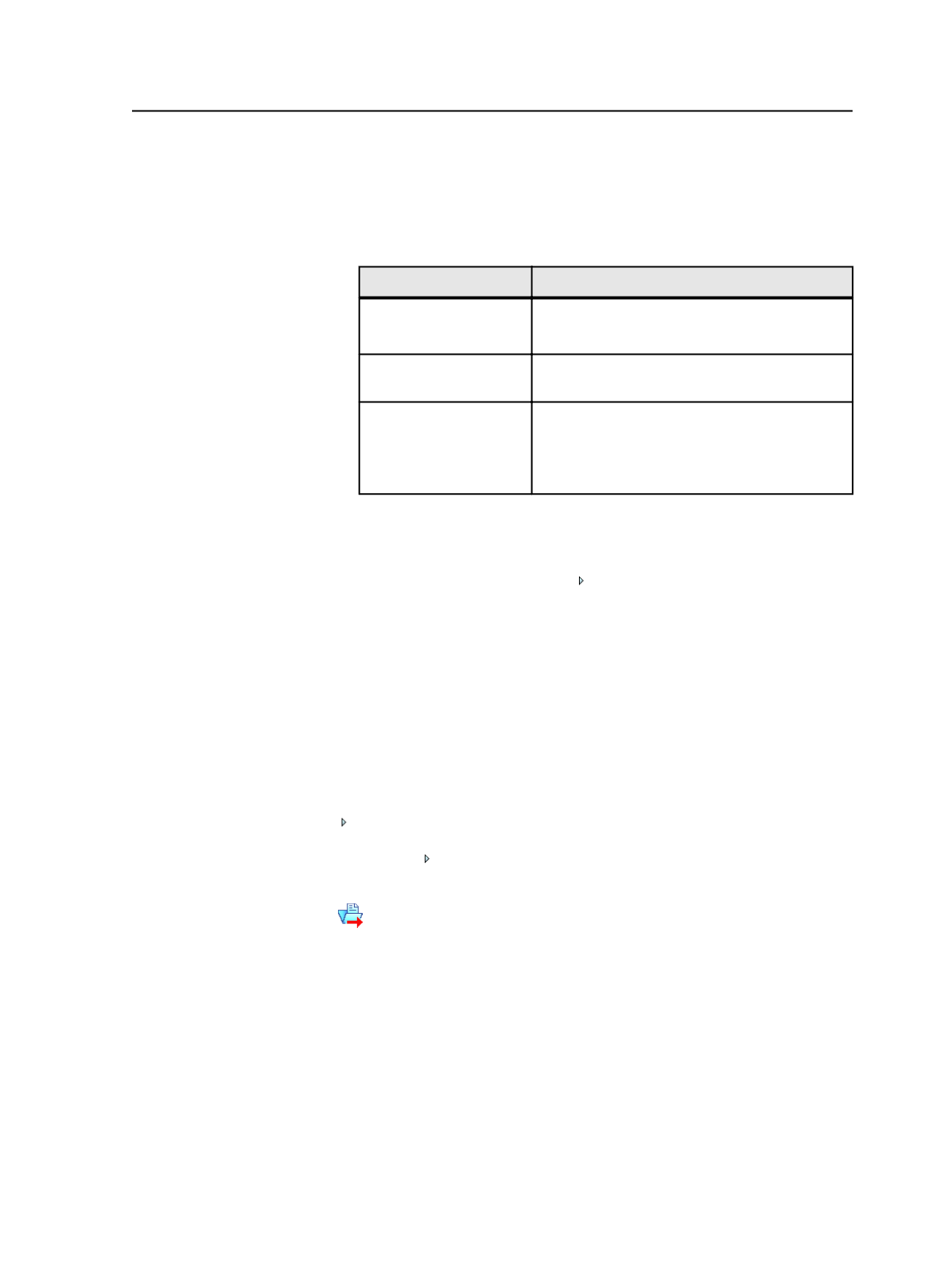
Exporting a job or partial job
1. Select what you want to export by doing one of the following
actions:
To
Do This
Export a job from the Job
Finder
a. Select the job.
b. From the
File
menu, select
Export Job
.
Export a job from Job
Manager
From the
File
menu, select
Export Job
.
Export signatures
a. In the
Signatures
view of Job Manager,
select one or more signatures.
b. From the
File
menu, select
Export Job
(Incremental)
.
2. In the Choose Process Template dialog box, choose an export
process template, and click
OK
.
3. In the Start Process dialog box, click
Edit Process Template
.
4. In the process template, click next to the
Export
section, set the
Export options, and click
OK
.
5. If you want to change the name, type the new name in the
Zip
Filename
box, ensuring it ends in the
.zip
extension.
6. Set any other options the Start Process dialog box, and click
OK
.
7. Click
OK
.
Export process template
The export process template contains one section called Export.
Click to expand this collapsible section and see the options in
it.
Select this check box to enable the
Export
section of the export
process template.
JTP
Select the JTP you want to use to export job files.
Include Pages in Job Exports
Select to include the PDF pages in the compressed file that
Prinergy creates when it exports a job.
Exporting a job or partial job
865