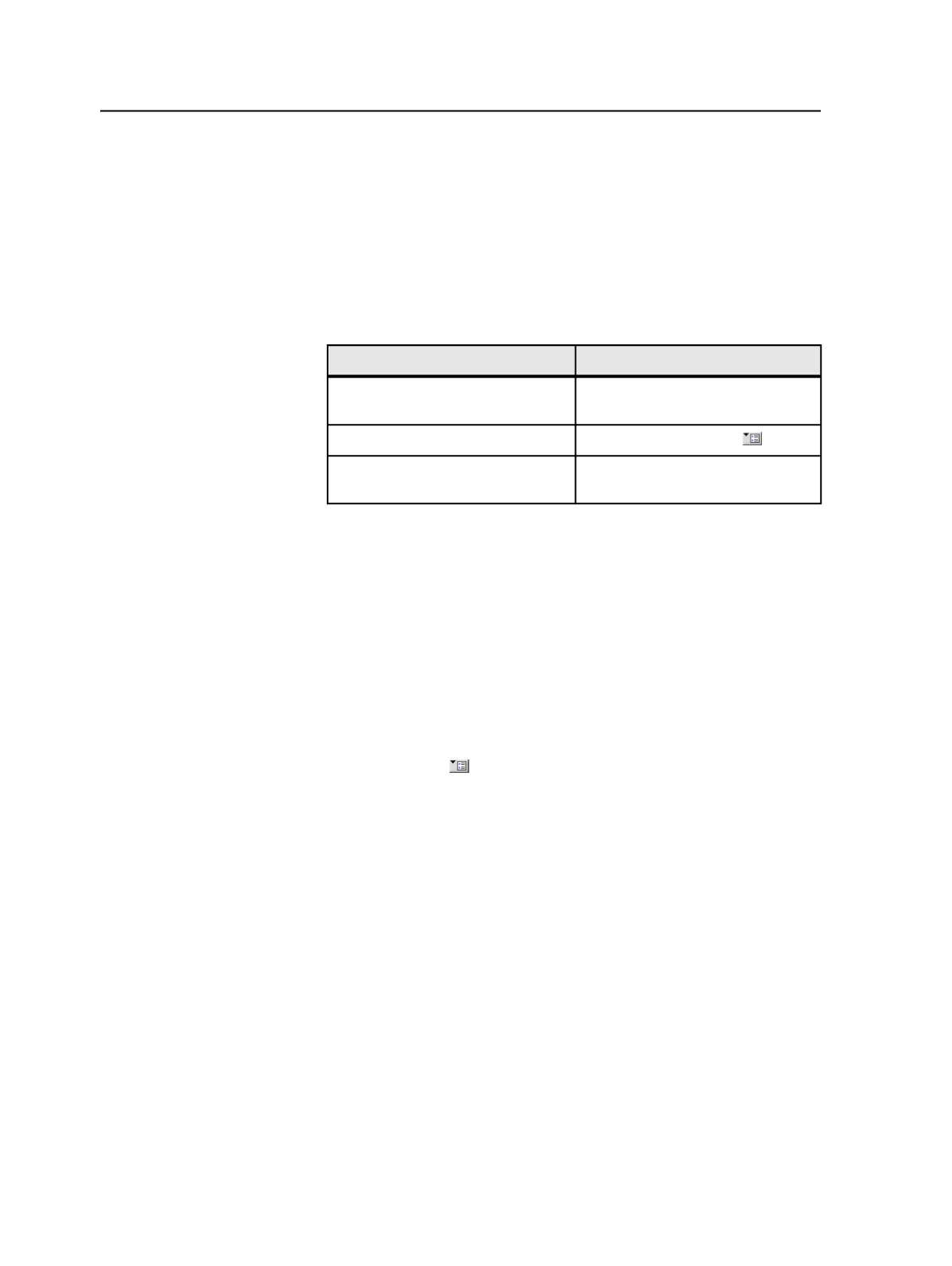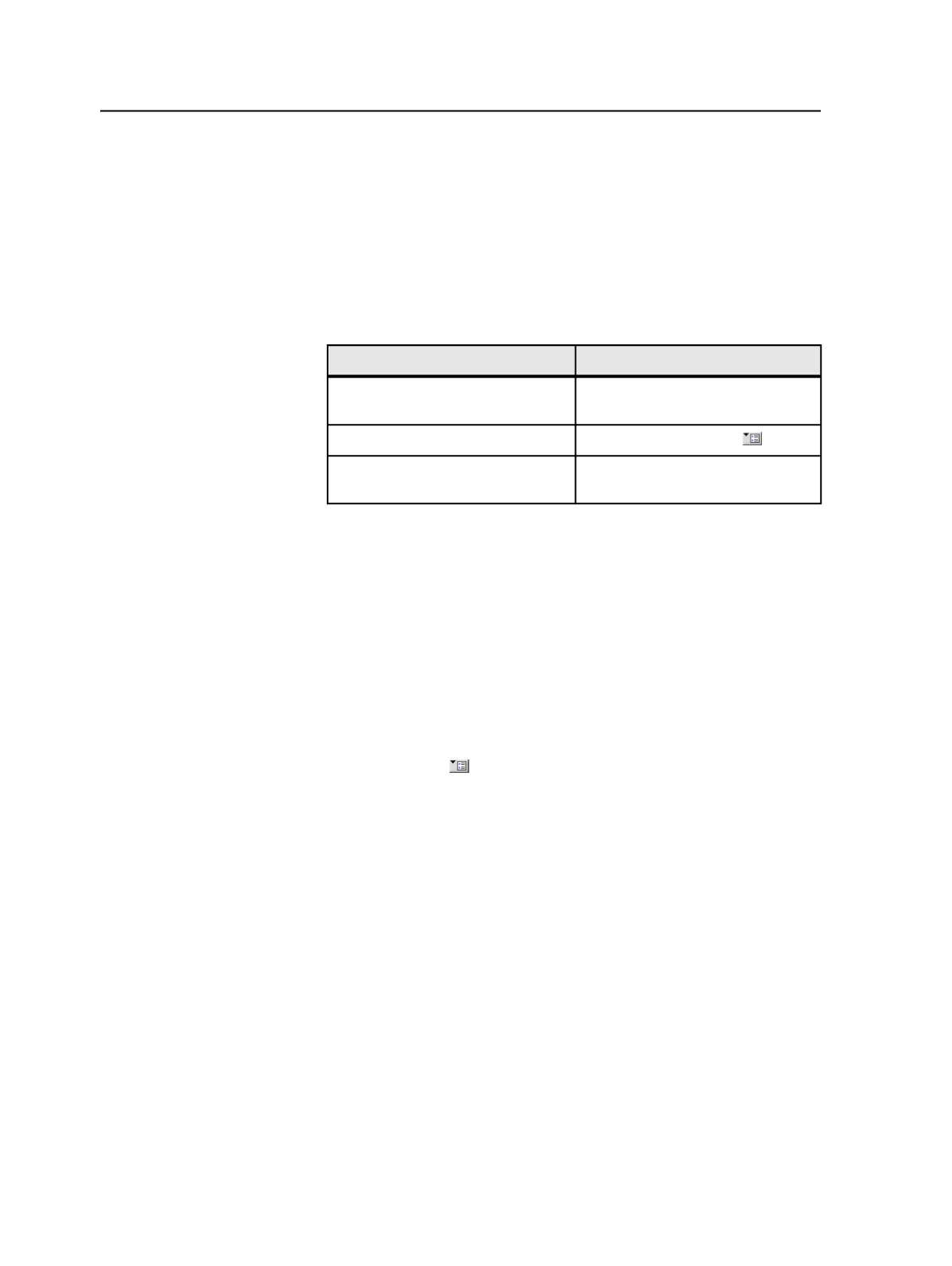
●
Screen angle
●
Ruling
●
Maxtone settings
Displaying System History
1. From the
Tools
menu, select
System History
.
2. Perform any of the following actions:
To
Do This
View messages from a different time
period.
Select the time period from the
History Starting
list.
Group messages into categories.
Click
Group by Category
.
Change the columns that are
displayed.
See Displaying and Hiding Columns.
Copying system history messages
1. Display System History.
2. Select the history messages (actions and details) that you want to
copy.
3. From the
Edit
menu, select
Copy
.
4. Paste the history messages into the desired text editor.
System History window
Group by Category
Groups history messages into categories. The available
categories depend on the messages currently in System
History, but can include
Job Settings
,
Storage
, and so on.
History Starting
Use this list to filter the date range of history messages shown
in the System History window.
Description
A short description of the action taken. For each action, the
description includes a number at the end of the text indicating
the number of detail items listed for that action. You can
expand an action to view its details.
User Name
The logon name of the user who initiated the action.
856
Chapter 15—Monitoring