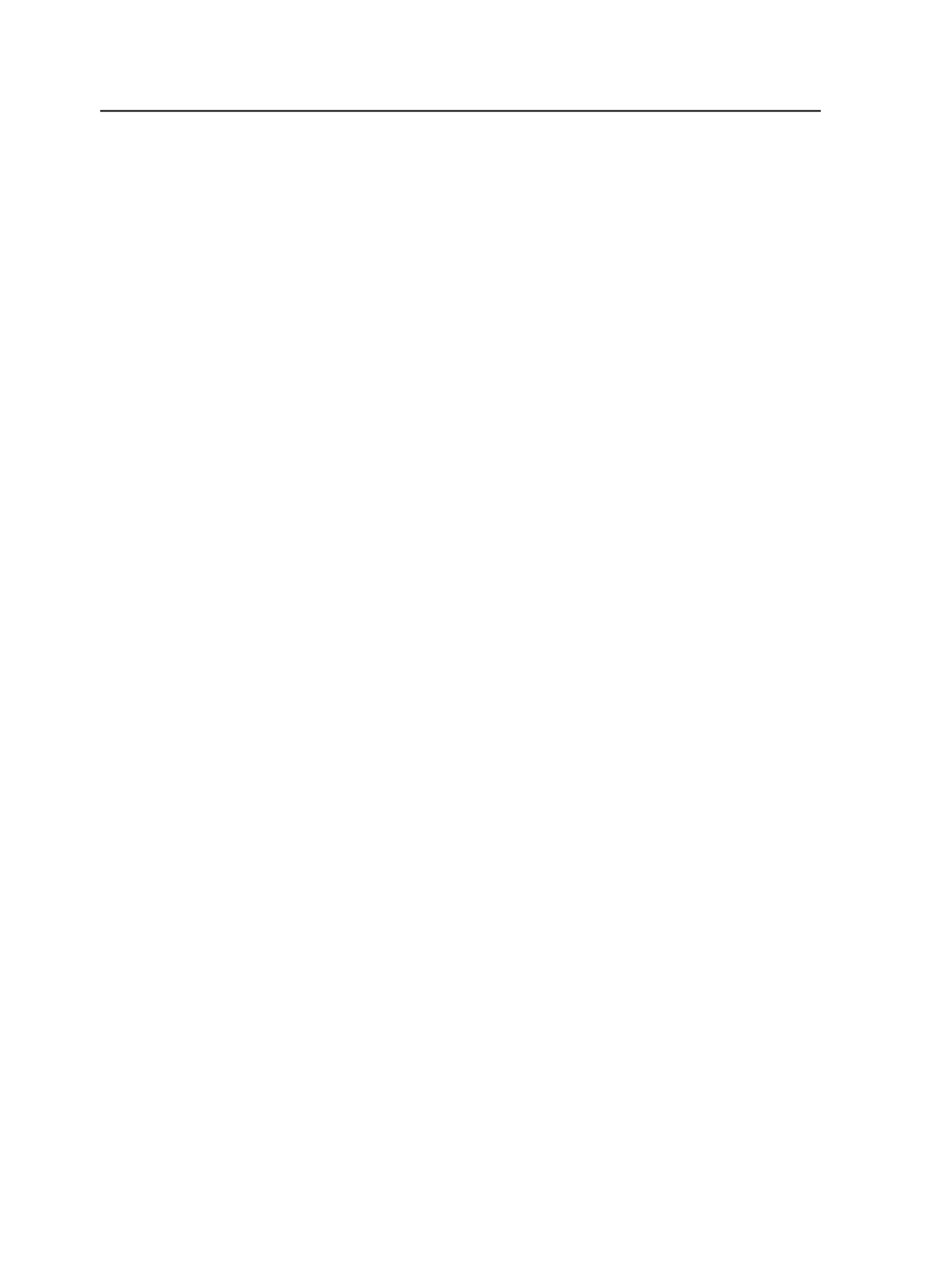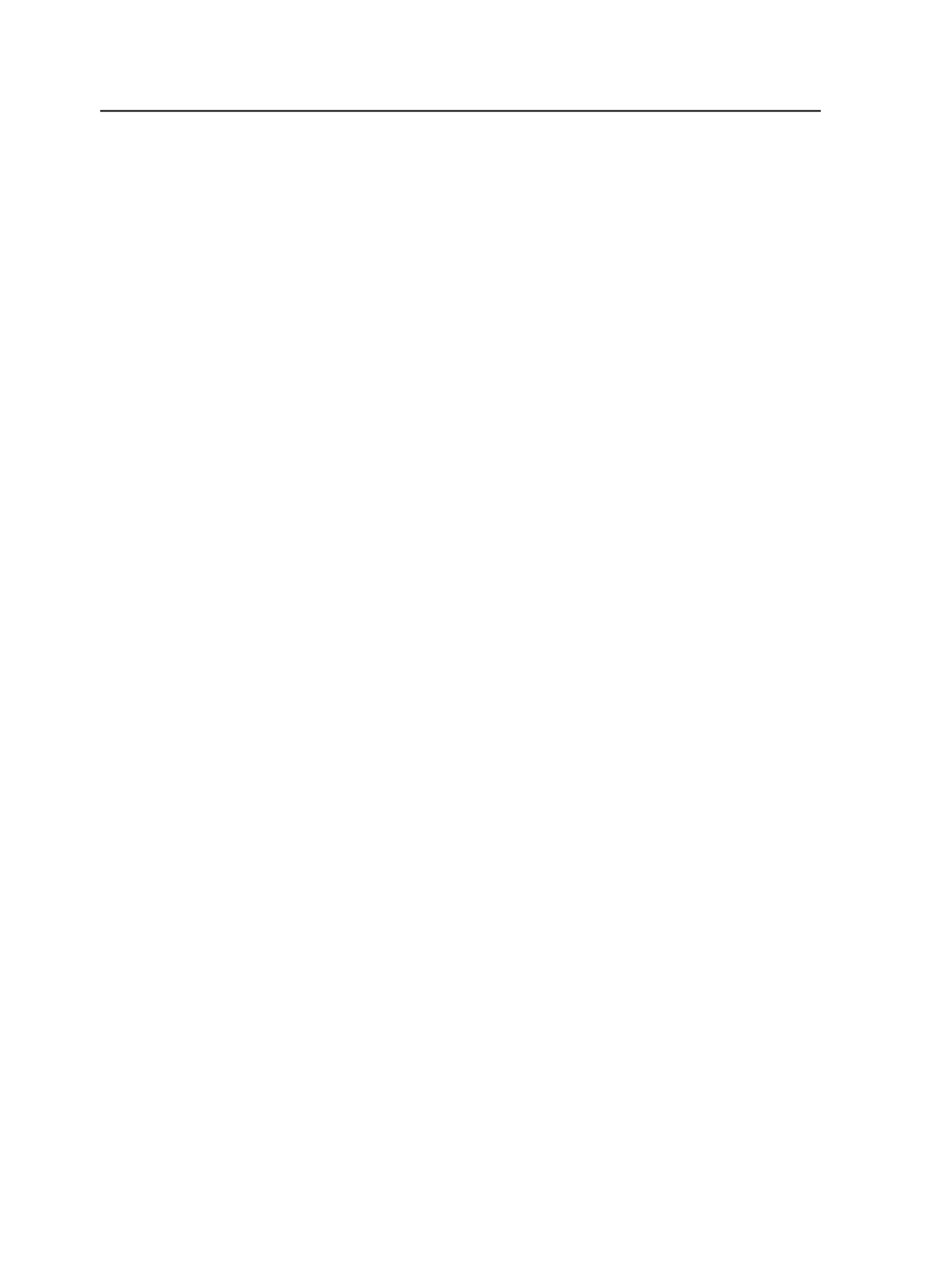
Create Export Backwards Compatible with Prinergy 2.0.7
Select when you want the exported job to successfully import
into a Prinergy 2.0.7 (or earlier) system.
Export Type
The selection in this box affects the default value displayed in
the
Export Path
box. Select an export type and then provide
additional information in the
Export Path
box.
Select
Absolute File
to enter the path for a specific network
device or file location.
Select
Job-Relative File
to enter a path that is relative to the
location of the job folder.
Note: If you enter a path for a network device in the
Export Path
box,
Prinergy automatically changes the
Export Type
option to
Absolute File
,
if it is not selected.
Overwrite Existing Files with Same Name
Select to enable Prinergy to overwrite an existing exported job
file (
<job name>.zip
) with a new exported job file when the files
have the same name.
When you enable this feature and export the same job a second
time, Prinergy overwrites the first exported job file with the
second exported job file.
When you disable this feature and export the same job a
second time, Prinergy gives the second exported job file a
unique name by giving it version number, for example,
job1.zip
as opposed to
job.zip
. Because the two files have unique names,
they do not overwrite each other. The result is two exported job
files.
Export Path
Specifies the folder to which the system exports a job. Click
Browse
to locate and select the folder.
Maximum File Size
Specify the size of the compressed file in kilobytes (KB) to be
able to fit the file onto a medium such as a compact disk. (The
default is 3145728 KB or about 3 GB.)
Job import
866
Chapter 16—Job export/import