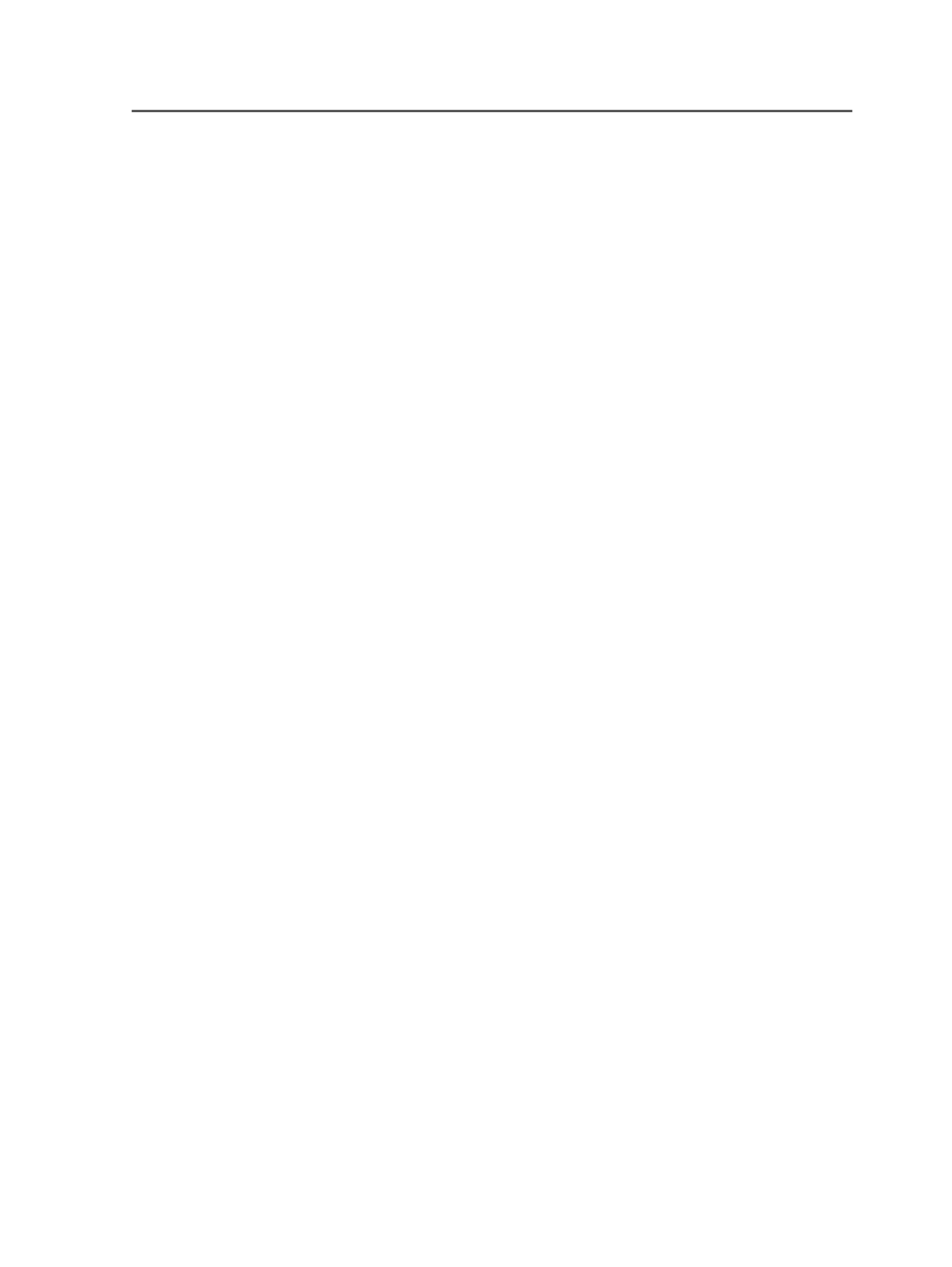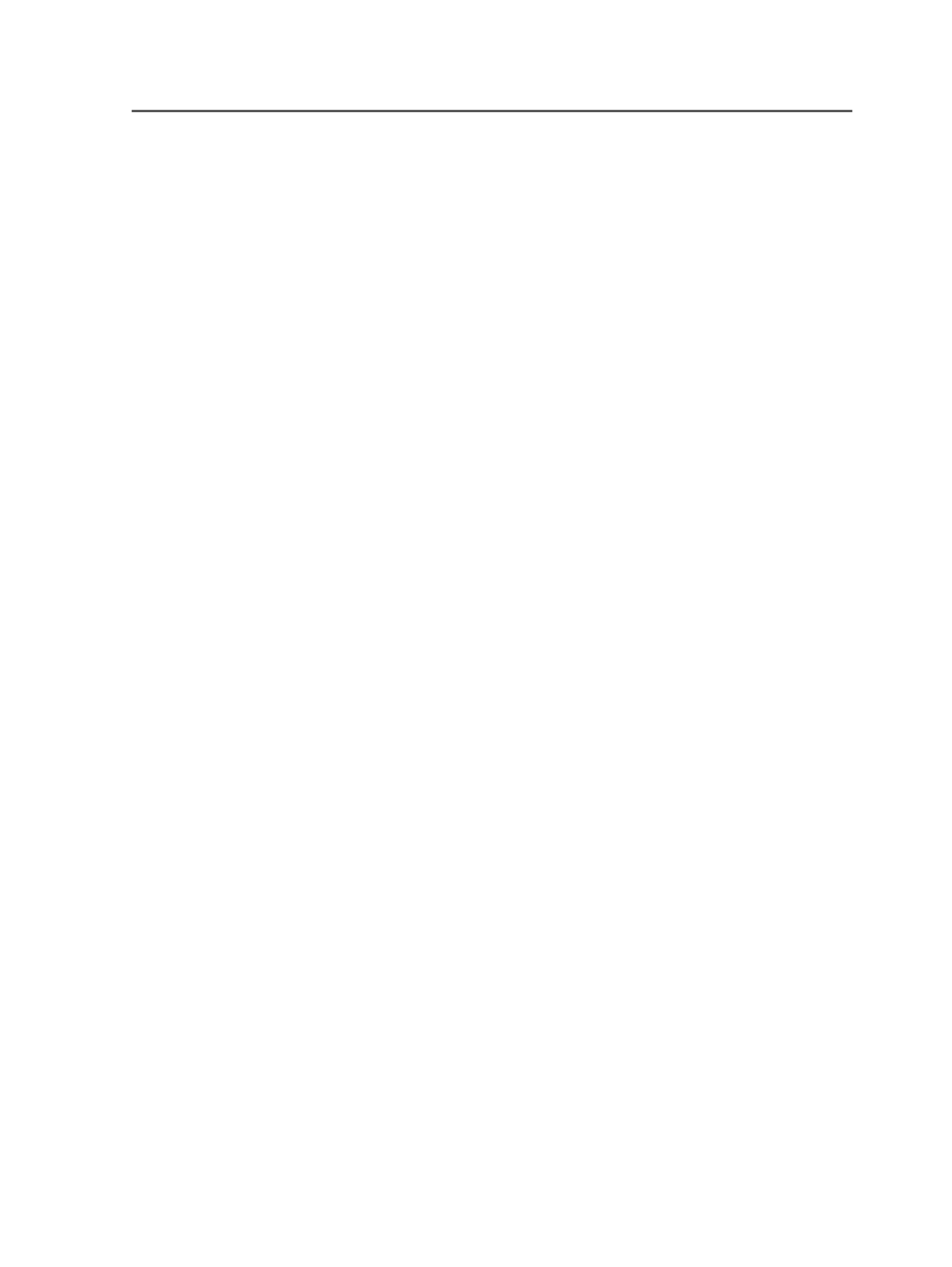
About importing jobs
Importing is the process of creating a job based on a previously
exported job. Export files have a .zip extension.
Use any of these methods to import jobs:
●
Import a job in the Job Finder using the Import Job menu item
●
Import a job while creating a new job
●
Import a job using a hot folder
●
Import a partial job using the
Import Job (Incremental)
menu item
●
Import a partial job using a hot folder
Someone must export a job or a partial job before you can import it.
When you import an exported job, Prinergy decompresses the
exported job file, and populates the new job with the content from the
exported job.
If the exported job has an APA file, Prinergy looks for the APA file with
the latest date and time, and then copies the information from it into a
new APA file. The filename of the new APA includes a version number,
such as
Job.v1.apa
, to indicate it is a different version than the original
Job.apa
file.
All aspects of imports are controlled by an import process template.
Importing an entire job using the menus
1. In Job Finder, from the
File
menu, select
Import Job
.
2. In the Import Job dialog box, navigate through the volumes and
folders to choose an export job to import.
Ensure that the job is an export file by reviewing the information in
the
Selected Job Info
list.
3. Under
Options
, read the name of the process template that
controls the import process.
If you want to change the template, click
Select
. In the Choose
Process Template dialog box, select an ImportAll process template,
and click
OK
.
4. Click
OK
.
5. In the Create New Job dialog box, set the options.
6. Specify the group name and job name you want.
If you are importing to the same Prinergy system as the one from
which you exported the job, you must use a different job name.
7. Click
Create
.
About importing jobs
867