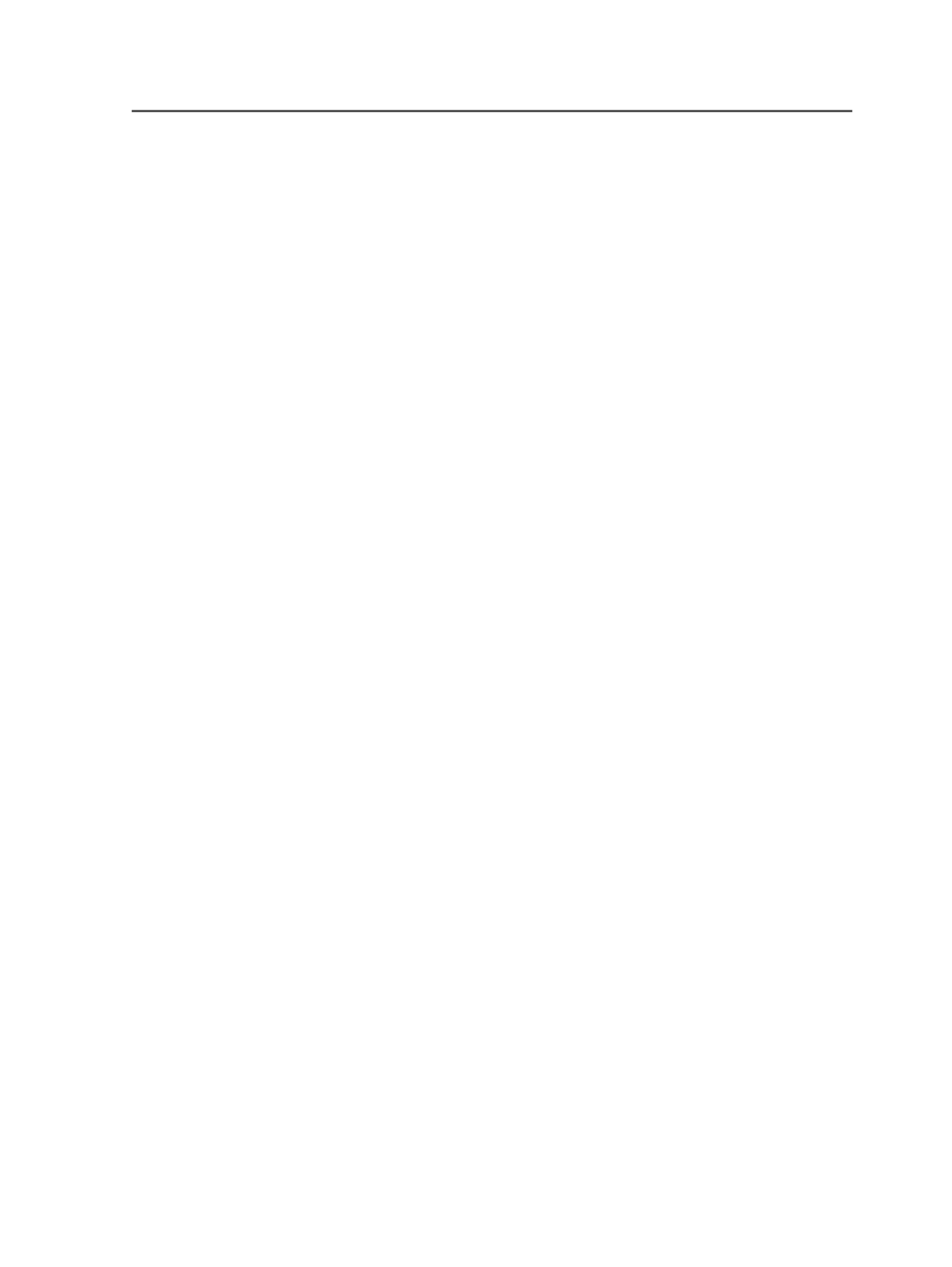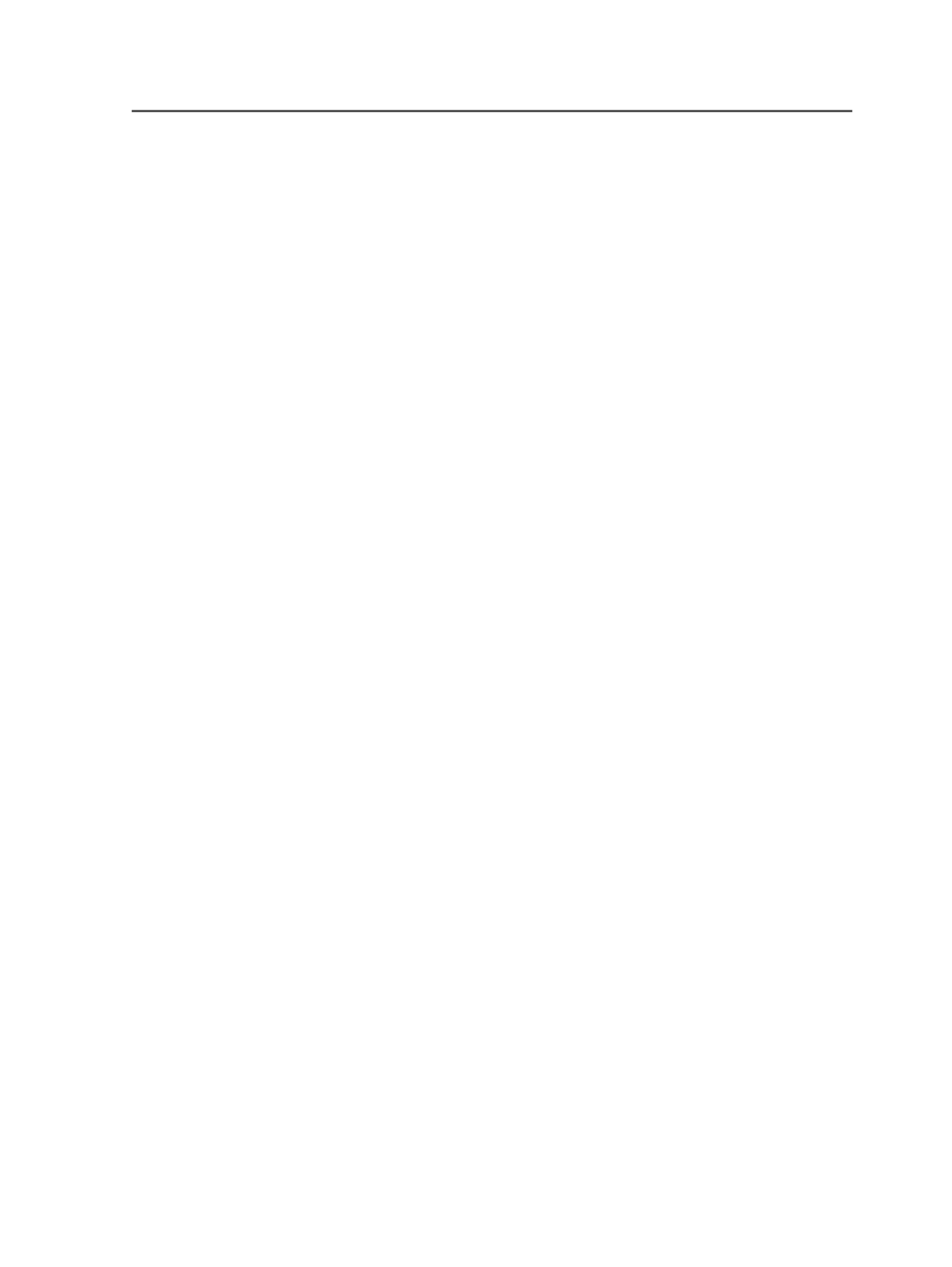
Signature ID Code
Use these settings to override the default signature ID code
syntax that is specified in Administrator.
Template
—Type the code syntax. For example, %jobname<7>
%%signature<2>%
Number of sections per signatures in one imposition
---Type
the total number of sections for each signature. For example, if
you import an imposition with five signatures and signatures 2
and 5 each contains two sections, enter
1,2,1,1,2
.
See Overriding default signature ID codes .
Normalize for PDF Marks File section
This section does not apply when you are importing jobs or partial jobs.
Normalize for PostScript Marks Files section
This section does not apply when you are importing jobs or partial jobs.
Optimize for PostScript Marks Files section
This section does not apply when you are importing jobs or partial jobs.
Import Raw Imposition Files section
This section does not apply when you are importing jobs or partial jobs.
Import Metadata section
Select XSLT File
If you use Business Link software, you can use this panel to
import a defined XSLT file that you can use to create custom
fields automatically. After you import the XSLT file, select the
file in the Custom Fields Manager dialog box.
Instead of creating custom fields by typing information into the
Custom Fields Manager dialog box, you can select an XSLT file
and import pre defined custom fields. Currently, only JDF-type
imposition files can be imported.
Job import
873