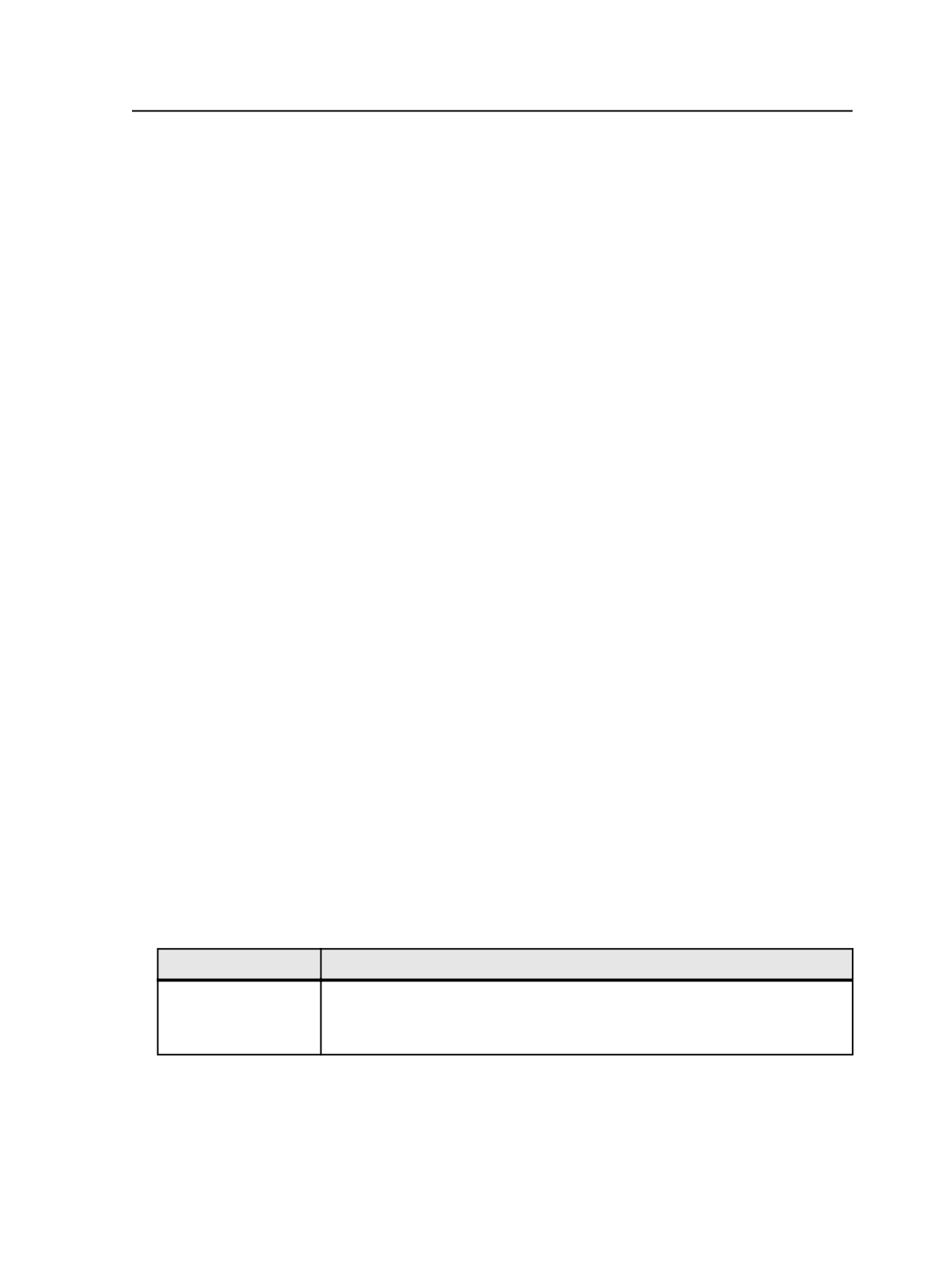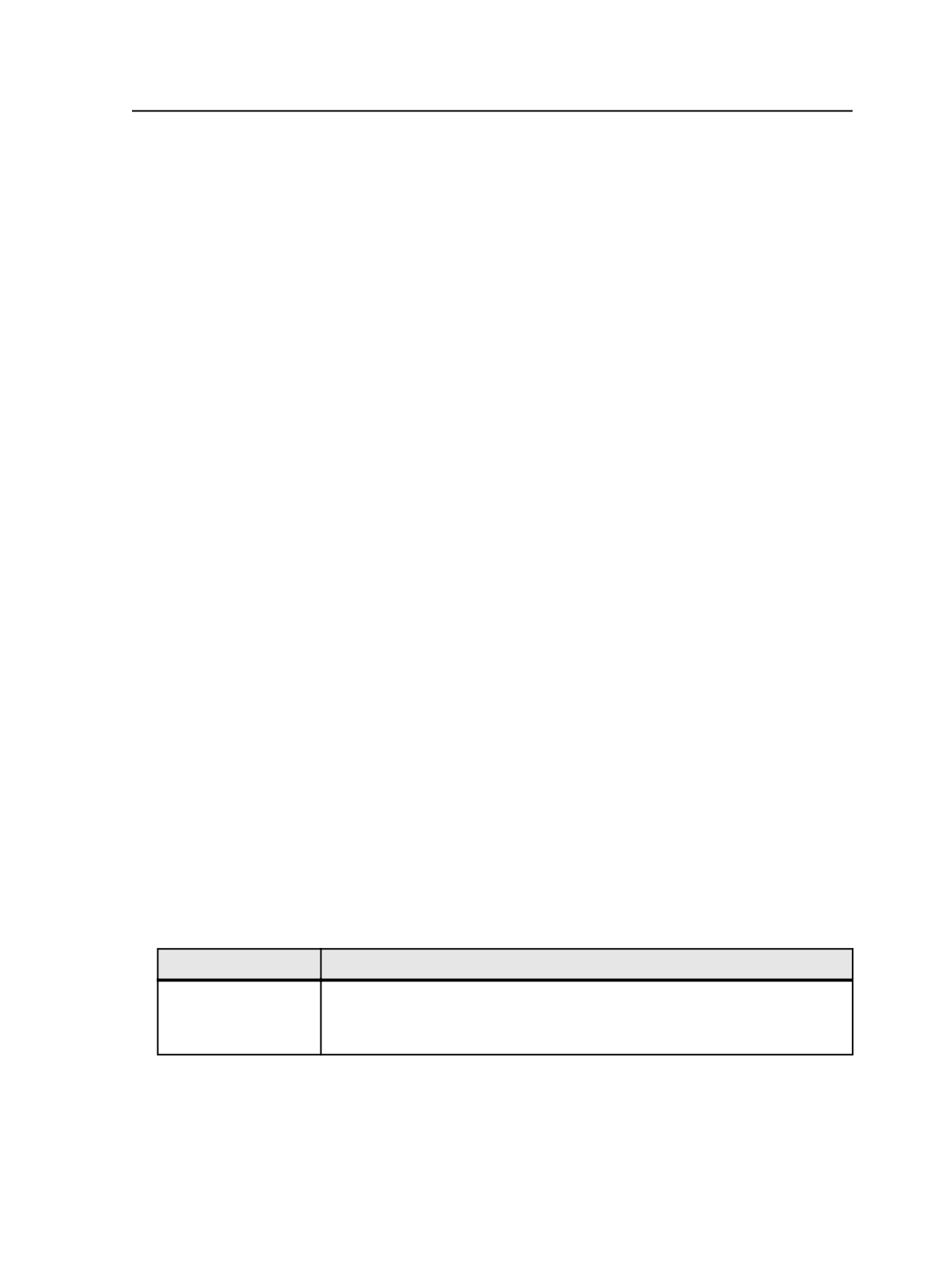
specify all of the media pools or disk volumes, you may purge a
job before making duplicate copies of the archive.
Available Pools and Disk Volumes
Lists the media pools and disk volumes available to archive job
files. You add media pools or disk volumes from the
Available
Pools and Disk Volumes
box to the
Archive Media Pools and
Disk Volumes
box.
Note: For the
Available Pools and Disk Volumes
list to display media
pools and disk volumes, the Archive/Retrieve JTP must be running. For
information about JTPs, see the System Administration guide.
Add
In the
Available Pools and Disk Volumes
list, select the media
pools or disk volumes to which you want to archive and then
click
Add
to move the selected pools or disk volumes to the
Archive Media Pools and Disk Volumes
list.
Delete
Removes selected media pools or disk volumes from the
Archive Media Pools and Disk Volumes
list.
Reset
Resets the list of media pools and disk volumes in the
Archive
Media Pools and Disk Volumes
box to the list that you last
saved.
Purging
1. Using the Process Template Editor, set up the purge process
template.
For settings available in the process template, see Purge Process
Template.
2. Perform any of the following actions, depending on what you want
to purge:
To Do This
Perform These Steps
Purge an entire job
●
If you are in Job Manager, under Process Templates in the right pane, select
either the
Global
tab or the
Job
tab.
●
If you are in Job Finder, select one or more jobs.
Purging
881