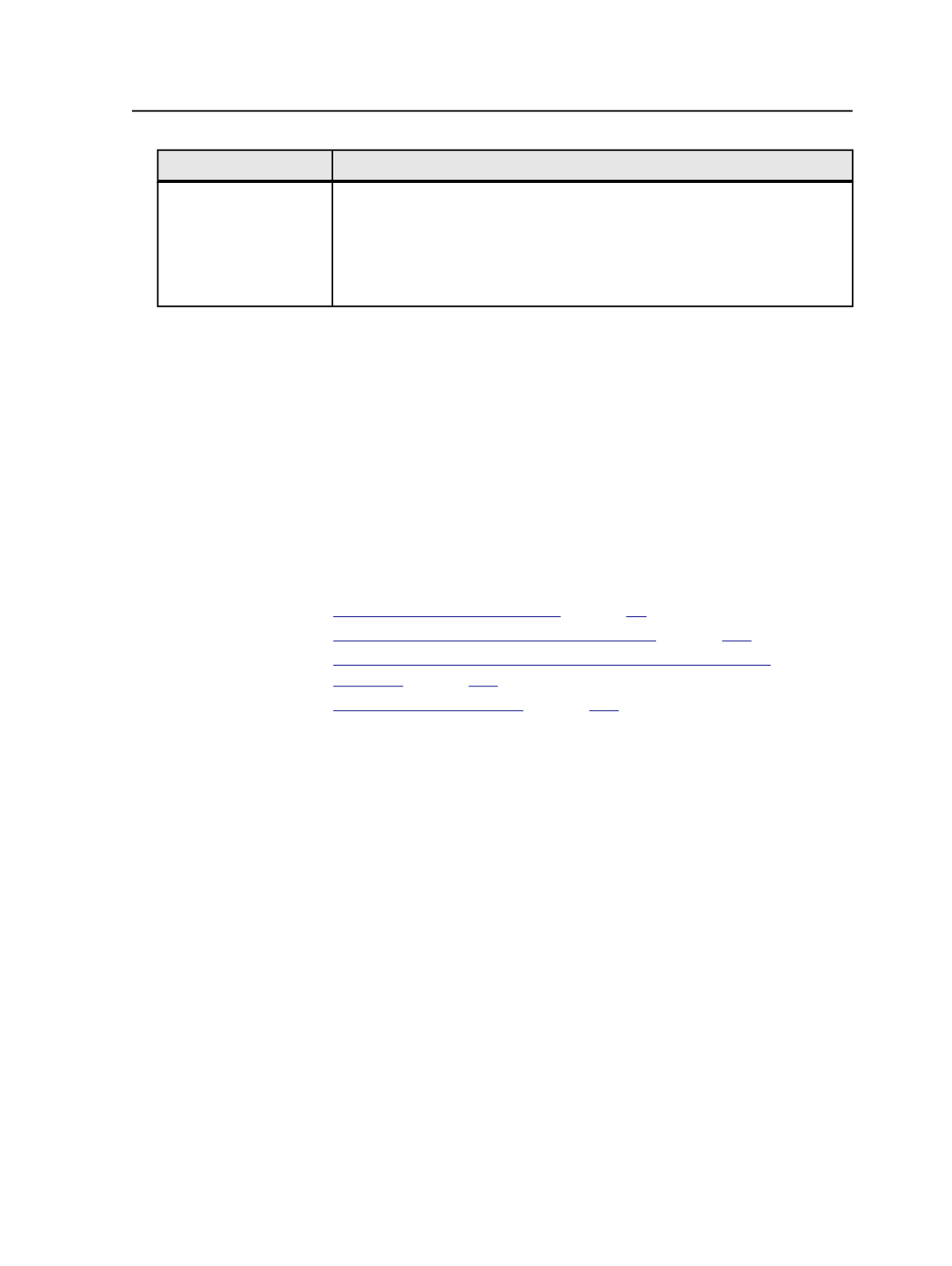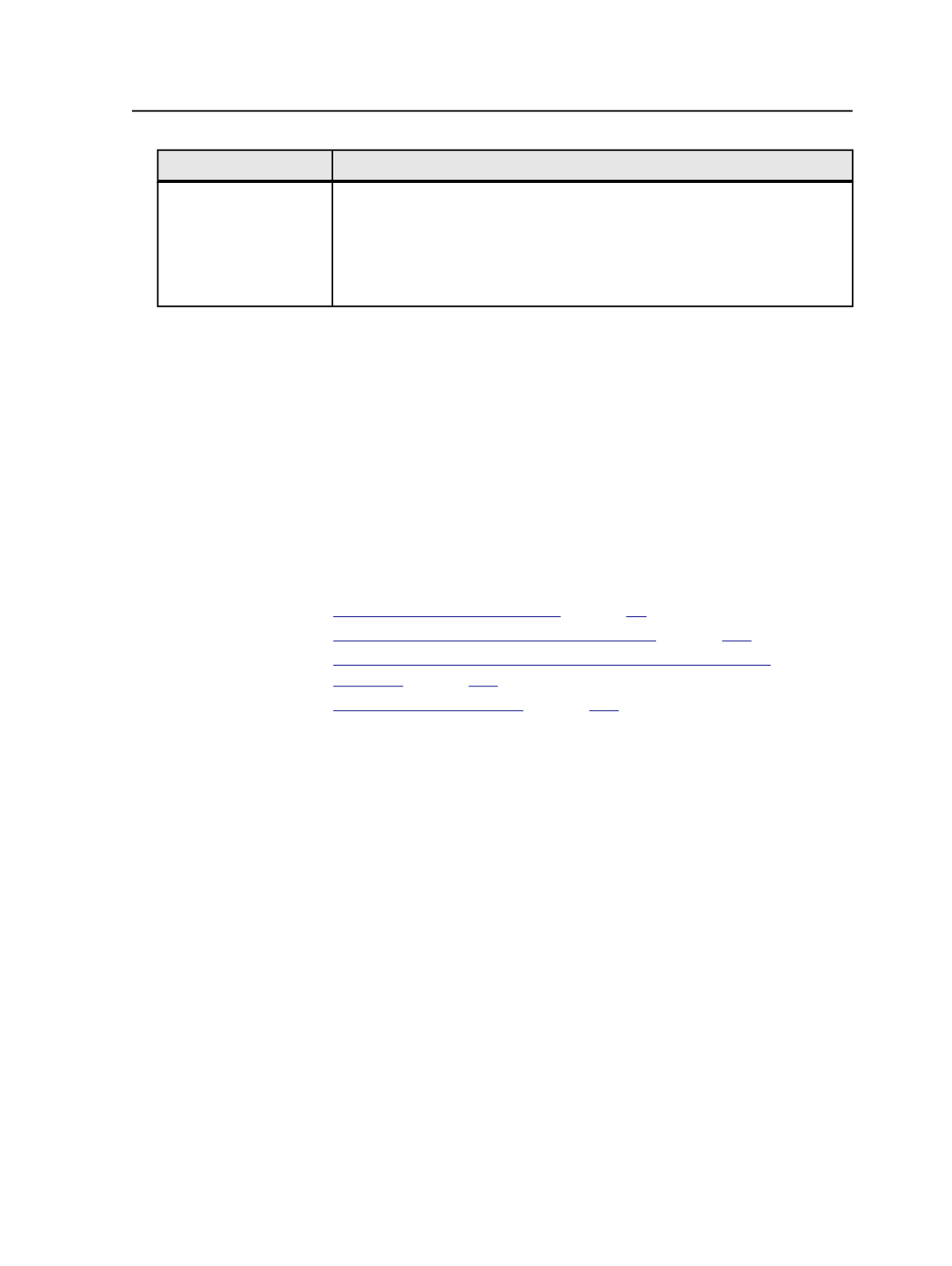
To Do This
Perform These Steps
Retrieve specific files
a. Open the job in Job Manager.
(You can't use Job Finder to work with specific files in a job.)
b. Click
Storage
view.
c. Click
Group by File Kind
.
d. Select the files.
Tip:
●
To retrieve anything, it must have been previously purged.
●
To retrieve specific files, the files must be in the job folder.
●
To retrieve an imposition plan, select all signatures.
●
To retrieve a page set, select the whole page set, not just individual pages.
3. Start the Retrieve process template by selecting
Process
>
Storage
>
Retrieve
>
Retrieve
>
RetrieveSelected
.
After the process ends, you can check the archive status of the job
or the archive state of individual files. See About Status and State
Changes after Archiving, Purging, and Retrieving.
See also:
on page
on page
on page
on page
Retrieve process template
Overwrite Existing Files
Overwrites files even if the archived files are older than those
being overwritten.
Available Pools and Disk Volumes
Lists the media pools or disk volumes available to be searched
during the retrieval process. You add media pools or disk
volumes from the
Available Pools and Disk Volumes
list to the
Archive Media Pools and Disk Volumes
list.
When you retrieve archived files, the media pools or disk
volumes that you specify in the retrieve process template
should match the media pools or disk volumes to which you
archived the files (as specified in the archive process template
that you used).
Retrieve process template
885