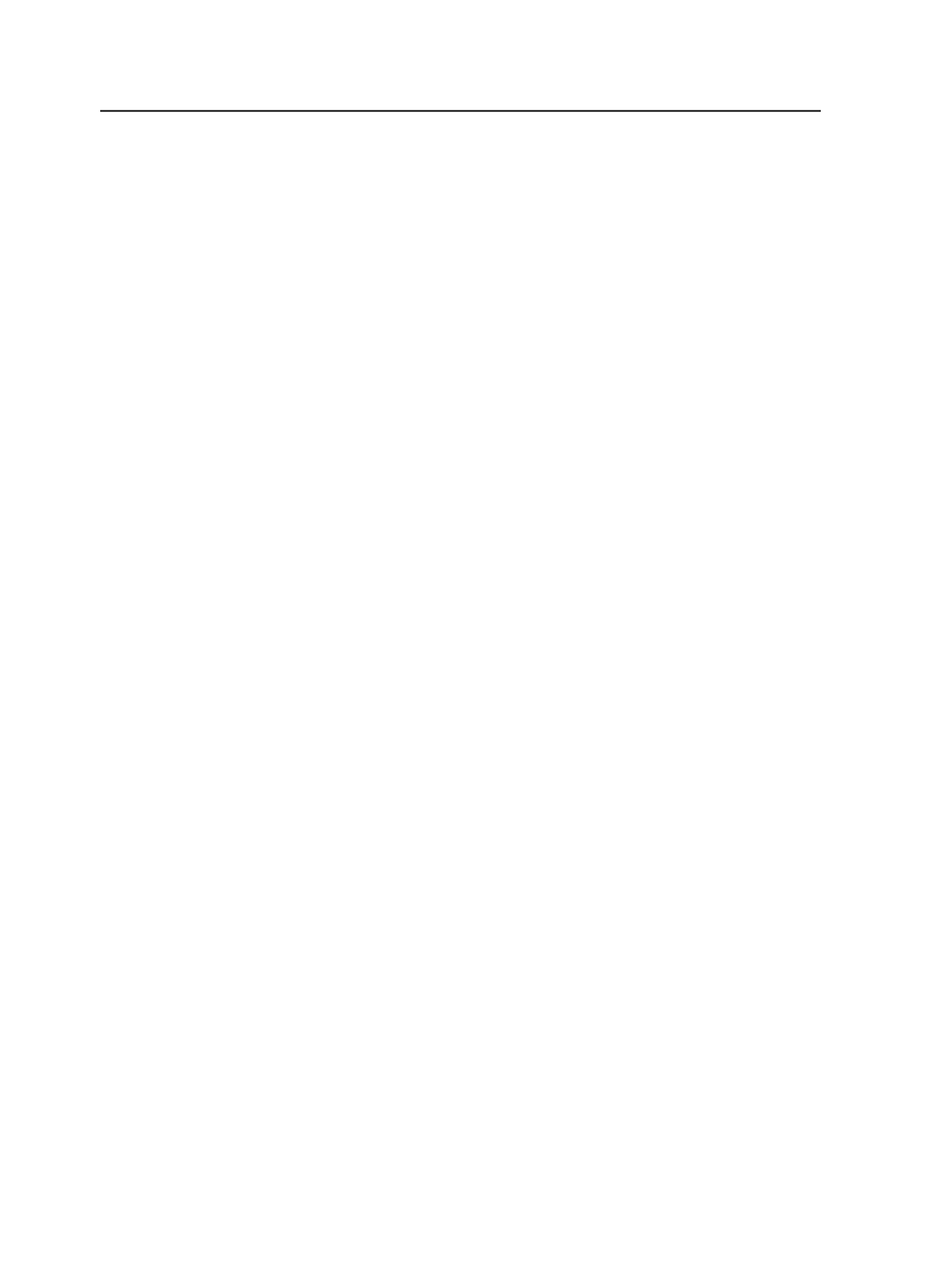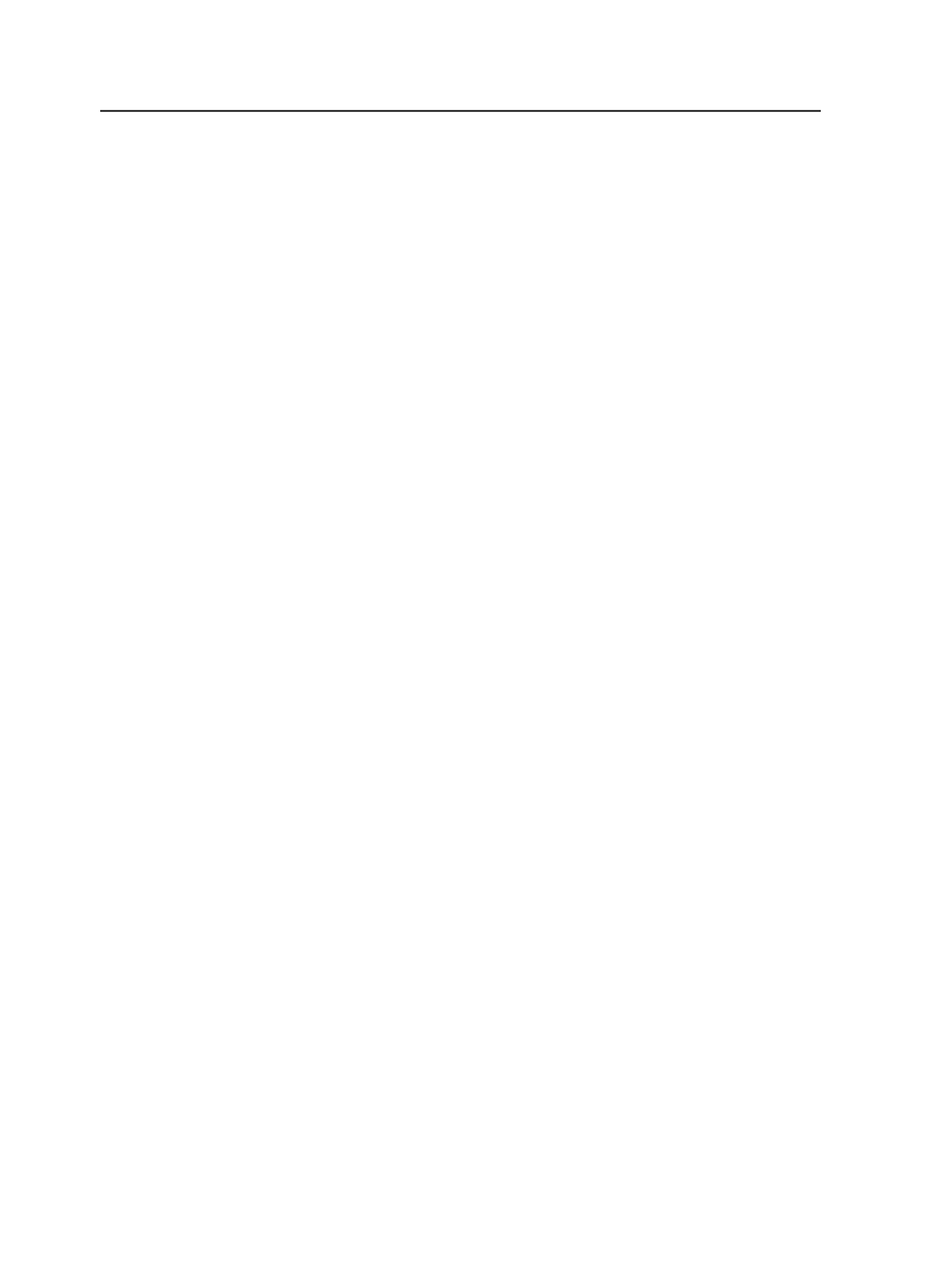
Note: The
Medium Logical Copy
menu item is not available if you select a
media pool that is allocated to software other than Prinergy in Removable
Storage Manager.
5. In the Choose Process Template dialog box, select the
MediumLogicalCopy
process template that you created in step 1,
and click
OK
.
6. In the Start Process dialog box, click
OK
.
Copying begins as soon as the disks or tapes become available. The
Process Info dialog box appears, displaying messages about the
status of the process. To see the messages later, display System
History.
Making a tape read only
1. From the
Tools
menu, select
Media Manager
.
2. In the
Pools
pane, select the media pool in which the desired
medium resides.
All of the media in the selected media pool appear in the
Media
pane.
3. In the
Media
pane, perform one of the following actions:
○
Select the medium that you want to complete. From the
Medium
menu, select
Medium Complete
.
○
Right-click the medium and select
Medium Complete
.
Medium Complete
is not available if you select a media pool that is
allocated to software other than Prinergy in Removable Storage
Manager.
The medium is now listed as
Complete
in the
Partition State
column of
the
Media
pane. To see these messages later, display System History.
Archive Medium Logical Copy process template
Available Pools and Disk Volumes
Lists the media pools and disk volumes that can be added to the
Destination Pools and Disk Volumes
list or the
Prompt for
Tapes From These Pools First
list.
Destination Pools and Disk Volumes
Specifies the media pools and disk volumes to which copies of
the jobs will be written. You add media pools and disk volumes
to the
Destination Pools and Disk Volumes
list from the
Available Pools and Disk Volumes
list. When you specify a
media pool or disk volume, Archiver selects one or more tapes
or disk volumes in that media pool to which to copy the data.
892
Chapter 17—Archives