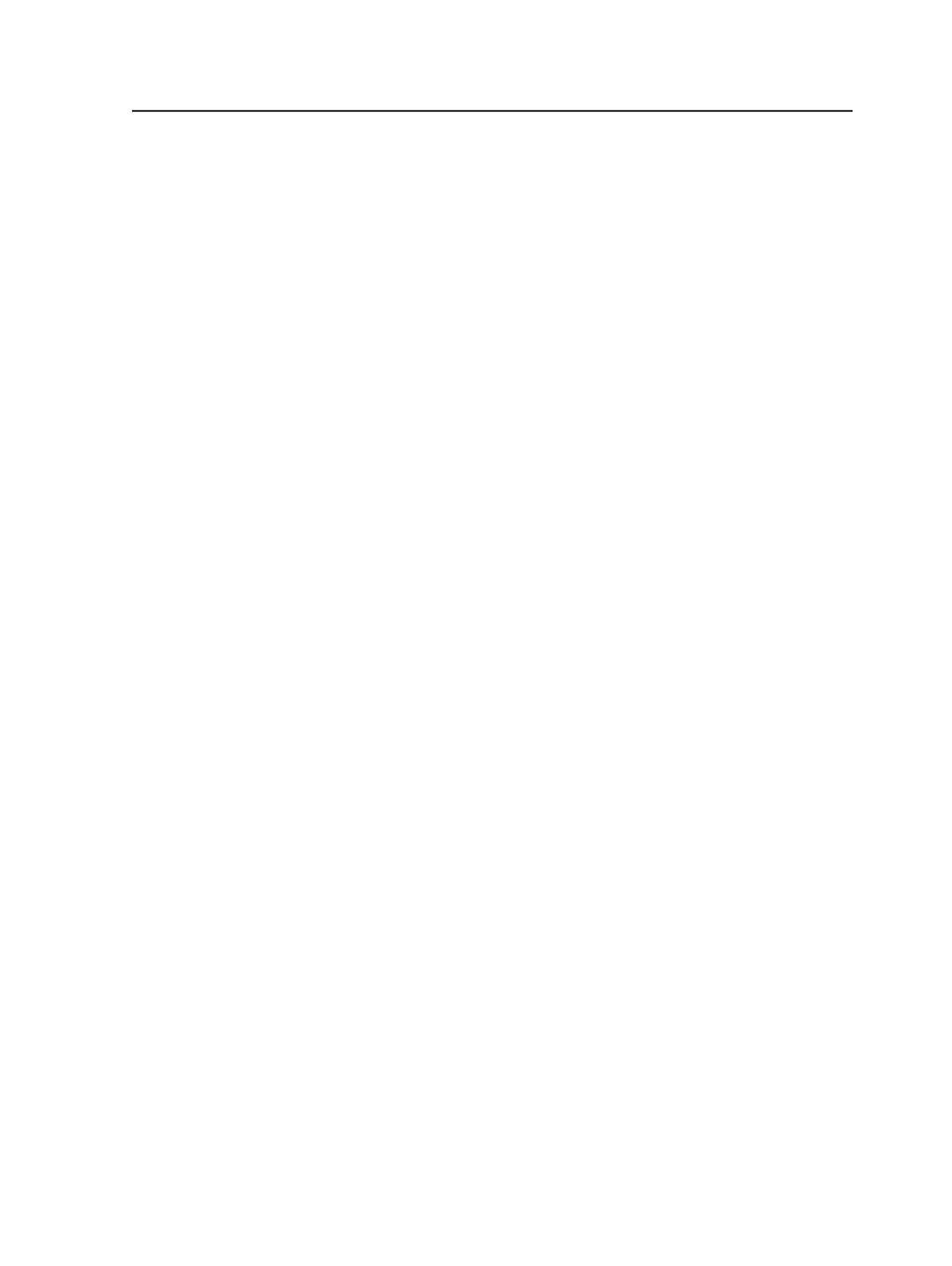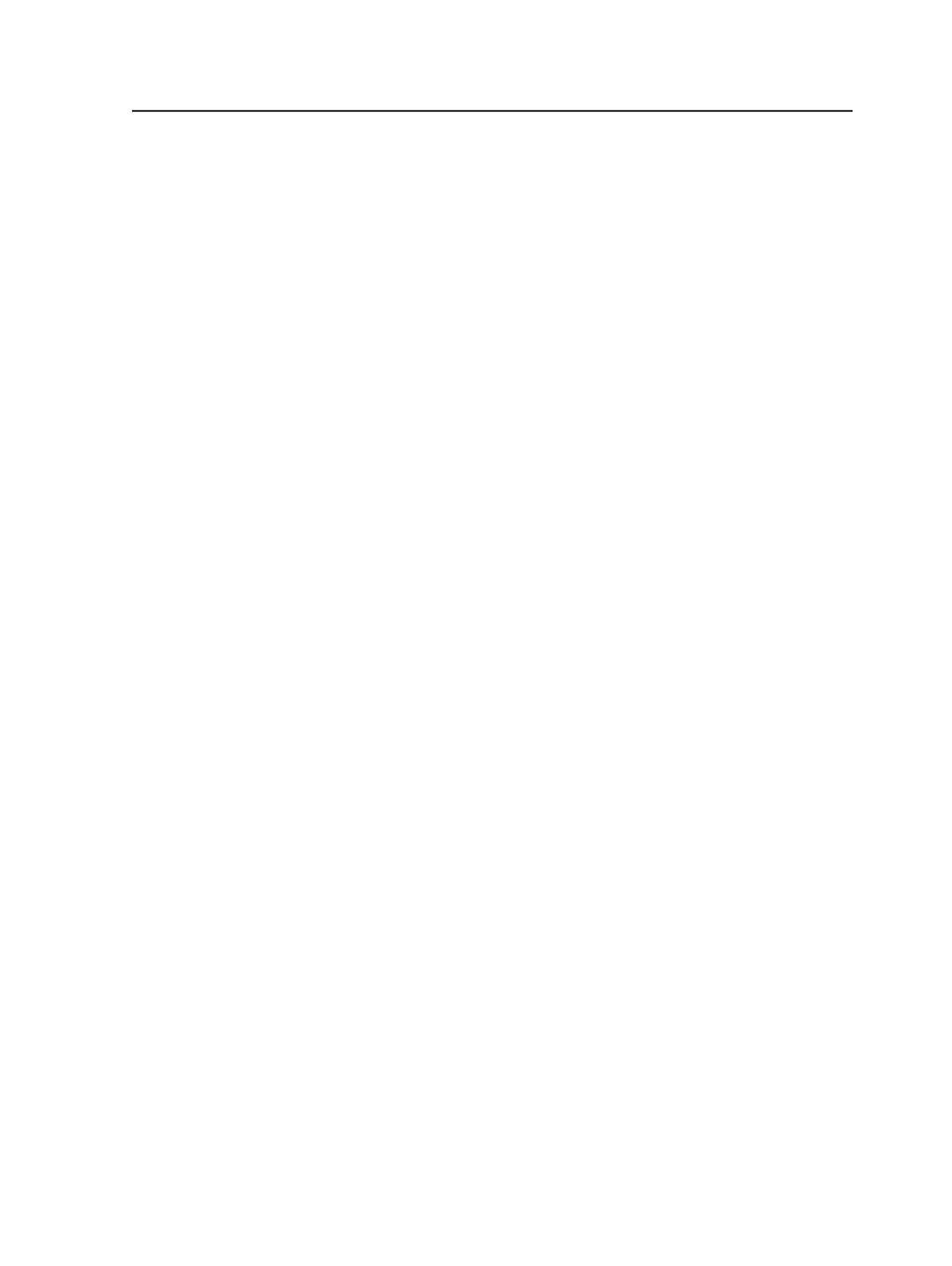
Verifying that a media pool or disk volume is readable
1. From the
Tools
menu, select
Media Manager
.
2. In the
Pools
pane, select the media pool or disk volume in which the
desired medium resides.
All of the media in the selected media pool or disk volume appear in
the
Media
pane.
3. In the
Media
pane, select the medium that you want to verify.
4. From the
Medium
menu, select
Medium Verify
, or right-click the
medium and select
Medium Verify
.
Medium Verify
is not available if you select a media pool that is
allocated to software other than Prinergy in Removable Storage
Manager.
The Process Info dialog box appears, displaying messages about
the status of the process. Messages also appear indicating whether
the media pool or disk volume is readable. To see these messages
later, display System History.
Copying an entire medium
1. Set up a process template for copying tapes or disks:
a. From the
Tools
menu, select
Process Template Editor
.
b. In the Process Template Editor window, expand
Archive
Medium Logical Copy
type, and then expand the
ArchiveMediumLogicalCopy
group.
c. Double-click the
MediumLogicalCopy
process template to edit
it, or right-click it and select
New Process Template
to create a
new process template.
d. In the Archive Medium Logical Copy process template, expand
the
Archive Medium Logical Copy
section.
e. Define the destination pools or disks, the location for retrieved
files, and other options as desired.
Tip: The tape or disk that you are copying must be in a different pool than
the tape or disk that you are copying to.
f. Save and close the process template.
2. From the
Tools
menu, select
Media Manager
.
3. In the
Pools
pane, select the tape or disk that you want to copy.
All of the media in the selected media pool appear in the
Media
pane.
4. In the
Media
pane, right-click the tape or disk that you want to copy
and select
Medium Logical Copy
.
Tip: You can also select the tape or disk, and select
Medium Logical Copy
from the
Medium
menu.
Verifying that a media pool or disk volume is readable
891