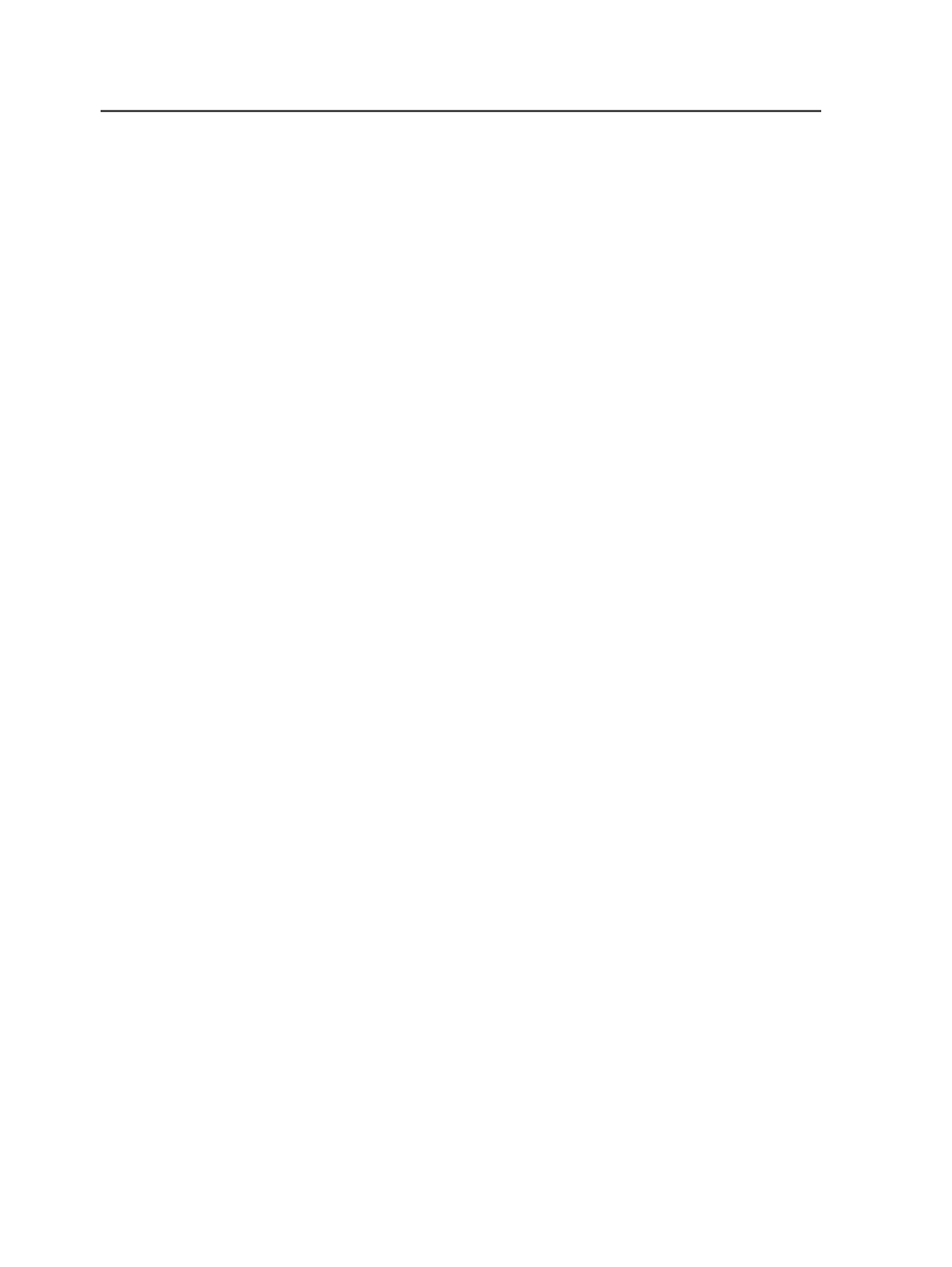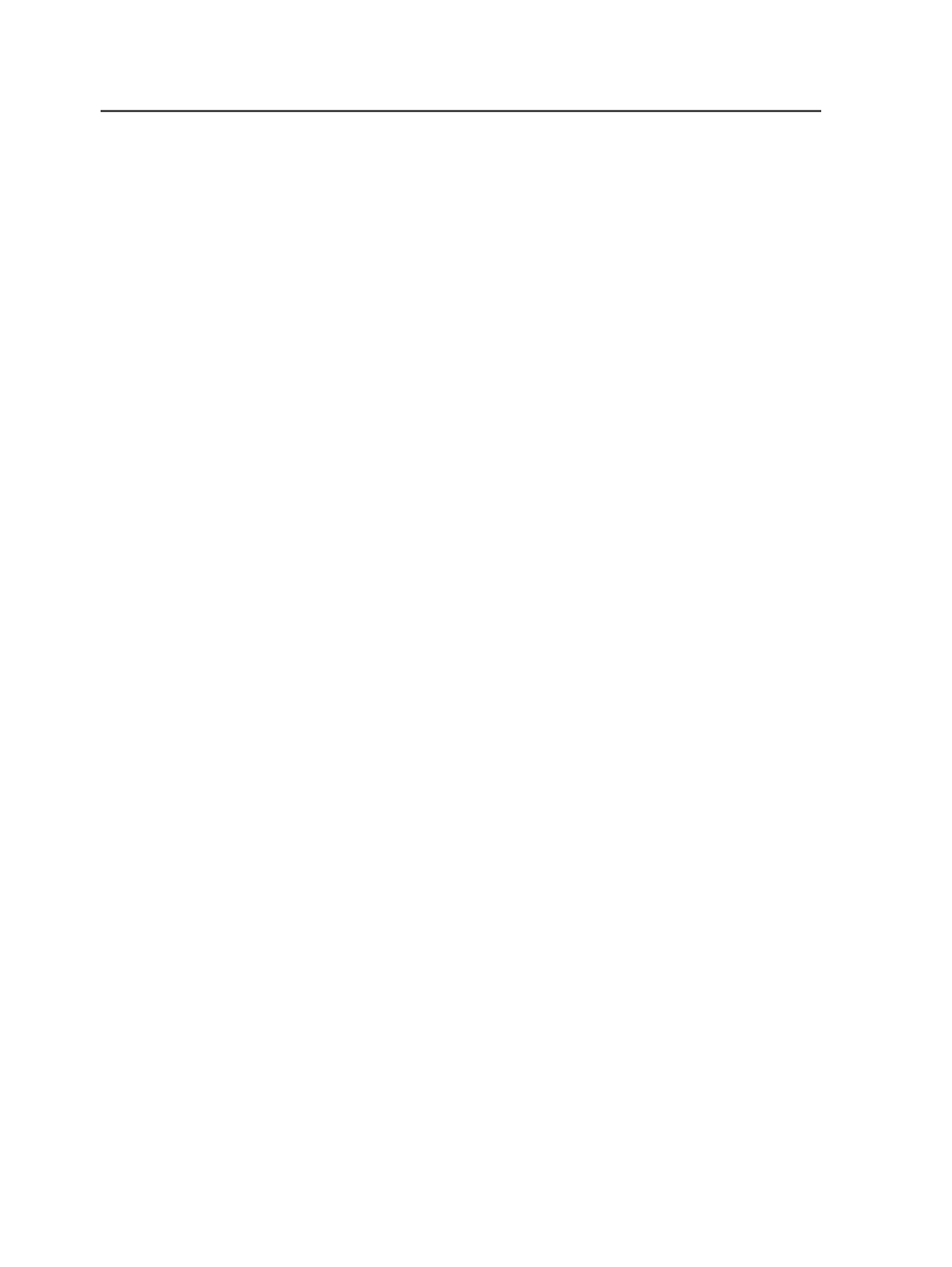
4. From the
Edit
menu, select
Process
>
Select Task Priority
.
5. In the Select Task Priority dialog box, select the desired priority and
click
Select
.
The new priority appears in the
Priority
column of the
View
pane.
A new history detail is also created to record the change in priority.
History details for a job can be viewed in the History view of Job
Manager.
Viewing information about processes in Queue Manager
You can view detailed information about a single process from within
Queue Manager.
1. View the specific process in one of these ways:
○
To select a JTP process, click the
JTP Queues
tab, and select a
JTP in the list.
○
To select a process by type, click the
Process Types
tab, and
select a process type in the list.
2. In the
View
pane, select the process that you want information
about.
3. Perform one of the following actions:
○
Double-click the process.
○
Right-click the process and select
Get Info
.
○
From the
File
menu, select
Get Info
.
The Process Info dialog box appears, displaying details about the
selected process.
Queue Manager window
The Queue Manager window consists of two views, each with their
own columns:
JTP Queues View
Displays all active processes for a specific JTP (job ticket processor) in
your system.
The left-hand pane of the
JTP Queues
view (known as the
Filter
palette) lists the JTPs that reside on the server. This list may vary
depending on the configuration of your system. Click a JTP to display
846
Chapter 15—Monitoring