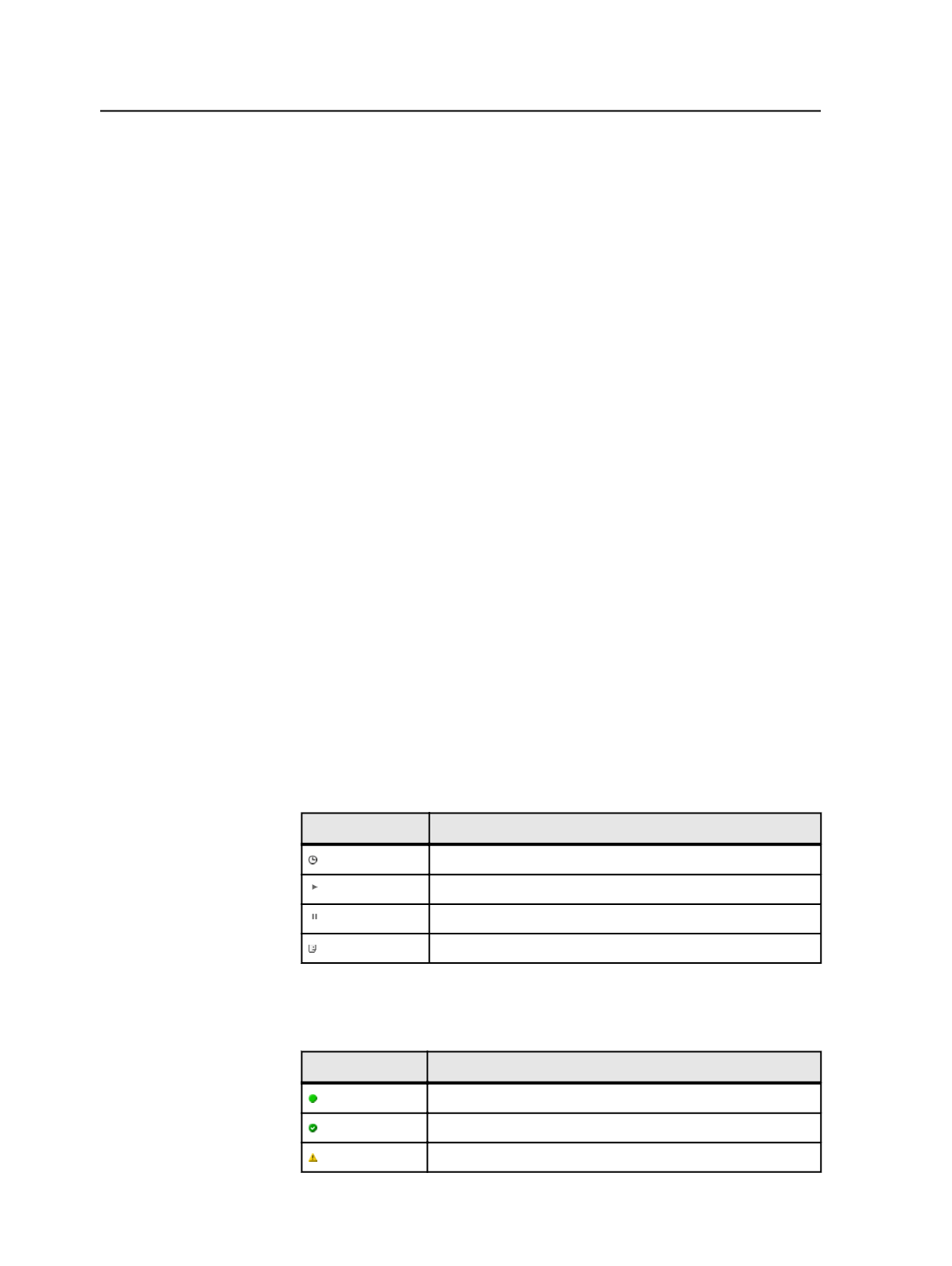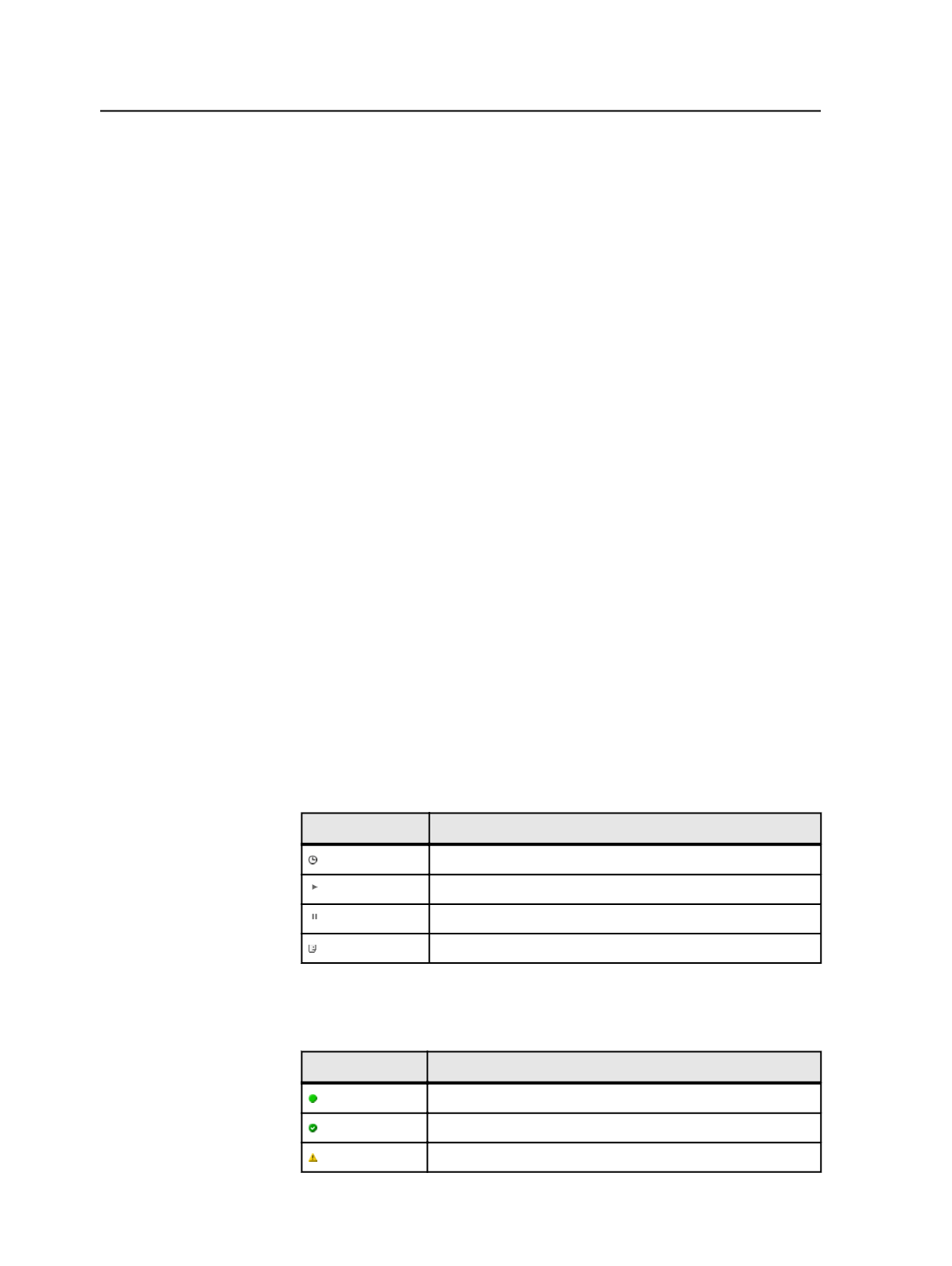
Processes
pane for up to 30 minutes, even if subsequent attempts
at running the process are successful.)
About completed processes
If a process is completed successfully, it remains on the
Completed
tab
of the Processes Pane for a few minutes and then disappears.
If a process fails or stops, it remains on the
Completed
tab until one of
the following occurs:
●
You delete the process.
●
A certain amount of time passes, after which the process is
automatically deleted.
●
You reselect the same elements and the same process template,
and start the process again. If the process is completed
successfully, it replaces the original failed or stopped process.
About process status icons
When you initiate a process from Job Manager, icons indicating the
status of the process appear in the Processes pane, in a dynamic
column next to the elements being processed, and in the Process Info
dialog box for the process.
Two kinds of status icons may appear—Activity icons and Condition
icons.
Activity icons
Activity icons indicate what stage the processing is at. They appear
only while a process is running, not after it is complete.
Icon
The process is
Queued
In progress
Paused
Waiting for a user action
Condition icons
Condition icons indicate whether any errors or warnings occur.
Icon
What occurred
No warnings or errors
No warnings or errors, and process is complete
A warning
840
Chapter 15—Monitoring