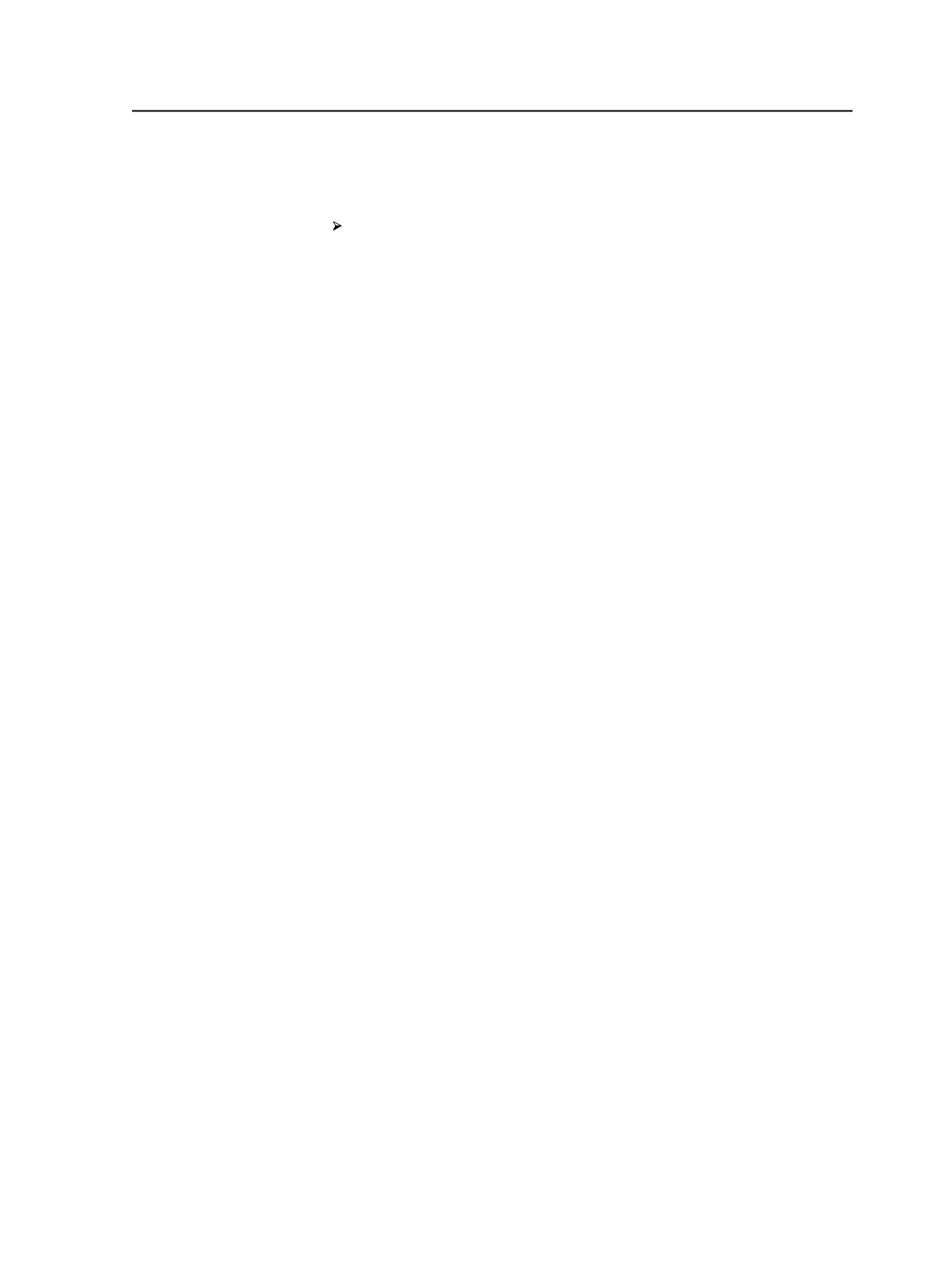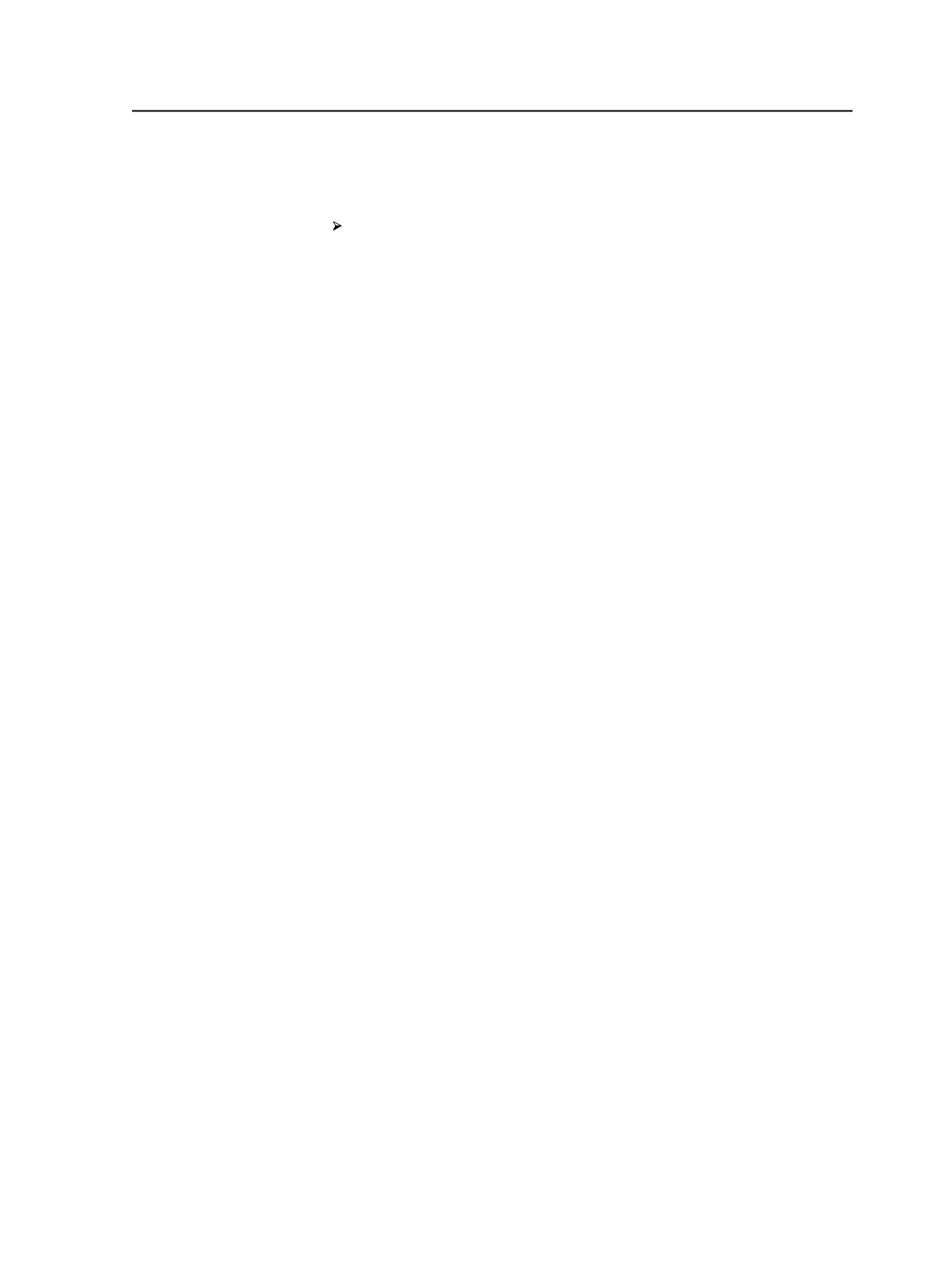
Opening Queue Manager
From the
Tools
menu, select
Queue Manager
.
Stopping, pausing, and resuming processes in Queue Manager
1. Open Queue Manager.
2. View the specific process in one of these ways:
○
To select a JTP process, click the
JTP Queues
tab, and select a
JTP in the list.
○
To select a process by type, click the
Process Types
tab, and
select a process type in the list.
3. In the
View
pane, select the process that you want to change.
4. From the
Edit
menu, select
Process
, and then select the desired
activity state:
●
Pause
: pauses the process, setting its status to
Suspended
. Note
that the process pauses at the next logical point—not
necessarily immediately.
●
Resume
: resumes a paused process, setting its status to
Active
.
●
Stop
: ends the process, removing it from Queue Manager. You
cannot restart a stopped process.
Tip: To stop a process, you can also right-click it and select
Stop
.
●
Force Destroy
: forcibly destroys the process, removing it from
Queue Manager. This menu item is available only if you have
already tried to end the process using the
Stop
menu item at
least once, and the process did not end.
The new activity state appears in the
Status
column of the
View
pane.
Changing processing priority
You set processing priority in the Start Process dialog box when you
initiate a process, but you can change the priority of the process in
Queue Manager.
1. Open Queue Manager.
2. View the specific process in one of these ways:
○
To select a JTP process, click the
JTP Queues
tab, and select a
JTP in the list.
○
To select a process by type, click the
Process Types
tab, and
select a process type in the list.
3. In the
View
pane, select the process that you want to change.
Opening Queue Manager
845