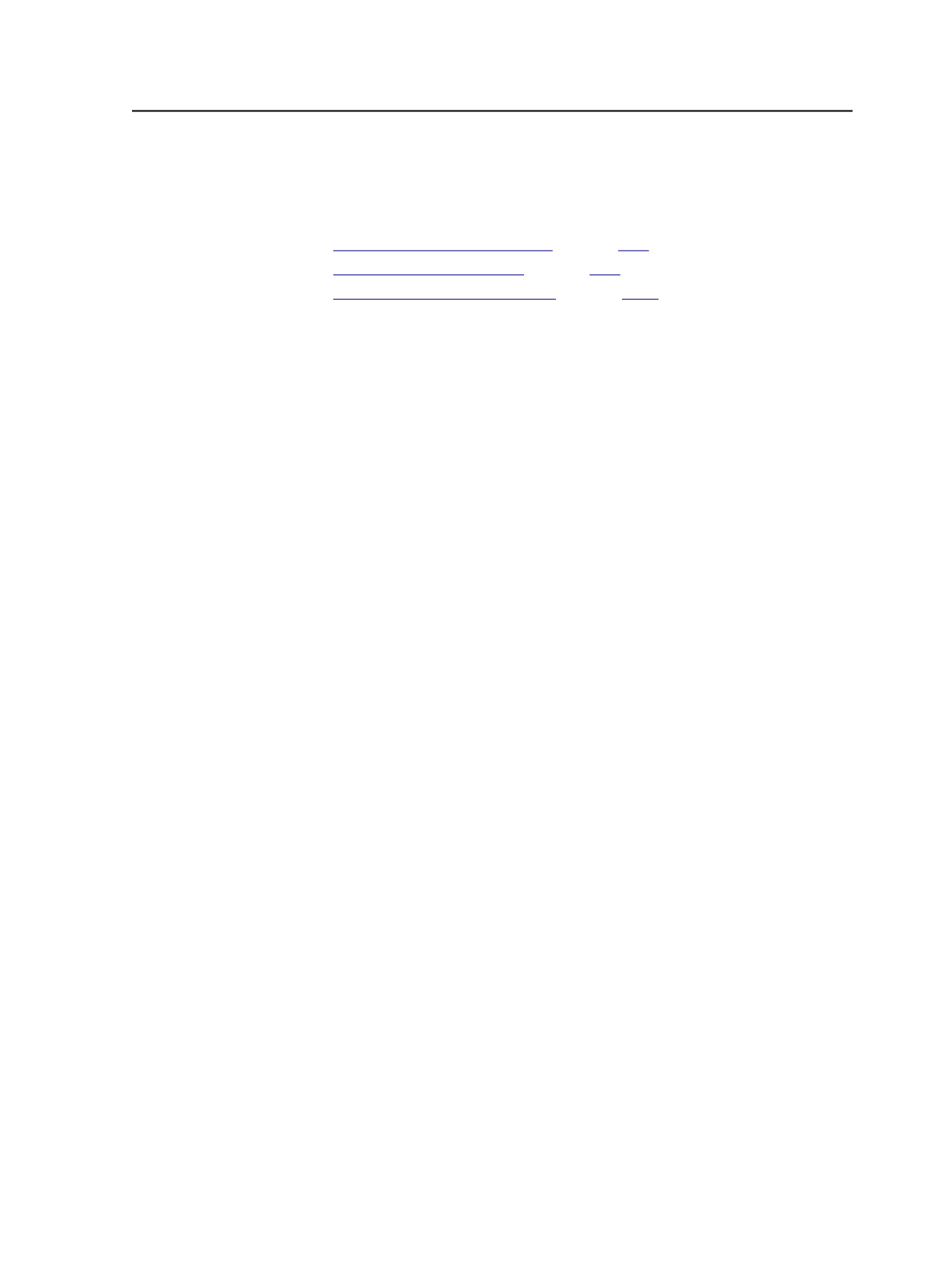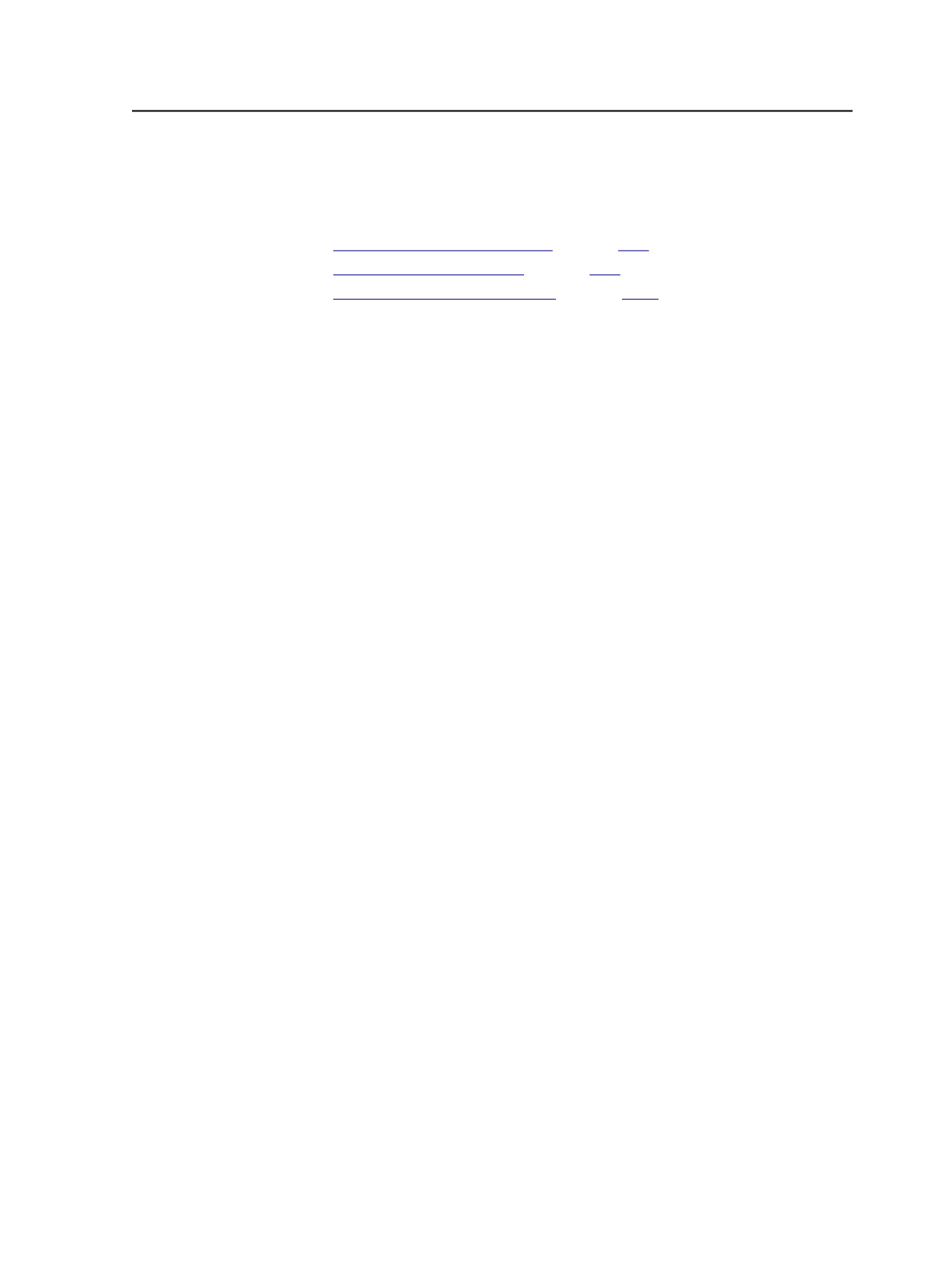
The columns you see depend on which columns you are displaying or
hiding.
See also:
on page
on page
on page
Select Task Priority dialog box
Use this dialog box to change the priority of the active process you
have selected in Queue Manager. Options are:
●
Urgent
●
High
●
Normal
●
Low
Note: The following applies to GDAPI devices only.
●
A task with
High
priority will be sent by the server to the JTP after
the device control software queue has processed all the surfaces
that have separations. For example, if the device queue has two
separations in its queue (Surface1 C and Surface1 M), and Prinergy
has two separations in its queue (Surface1 Y and Surface1 K), then a
high priority plate will be made after Surface1 K is finished; that is,
after all Surface1 is done.
●
A task with
Urgent
priority will be sent right away and queued at
the end of the device control software queue, even if the currently-
imaging surface still has separations in the Prinergy queue. For
example, if the device queue has two separations in its queue
(Surface1 C and Surface1 M), and Prinergy has two separations in its
queue (Surface1 Y and Surface1 K), then an urgent priority plate will
be made after Surface1 M; that is, after the queued separations in
the device queue, and before the separations still queued in
Prinergy.
Menus in Queue Manager
Workshop menu in Queue Manager
Note: This menu is available only when running Prinergy Workshop on a
Macintosh client.
About Prinergy Workshop
Displays information about Prinergy Workshop, including the
version number, a list of licensed features, and the server name.
Select Task Priority dialog box
849