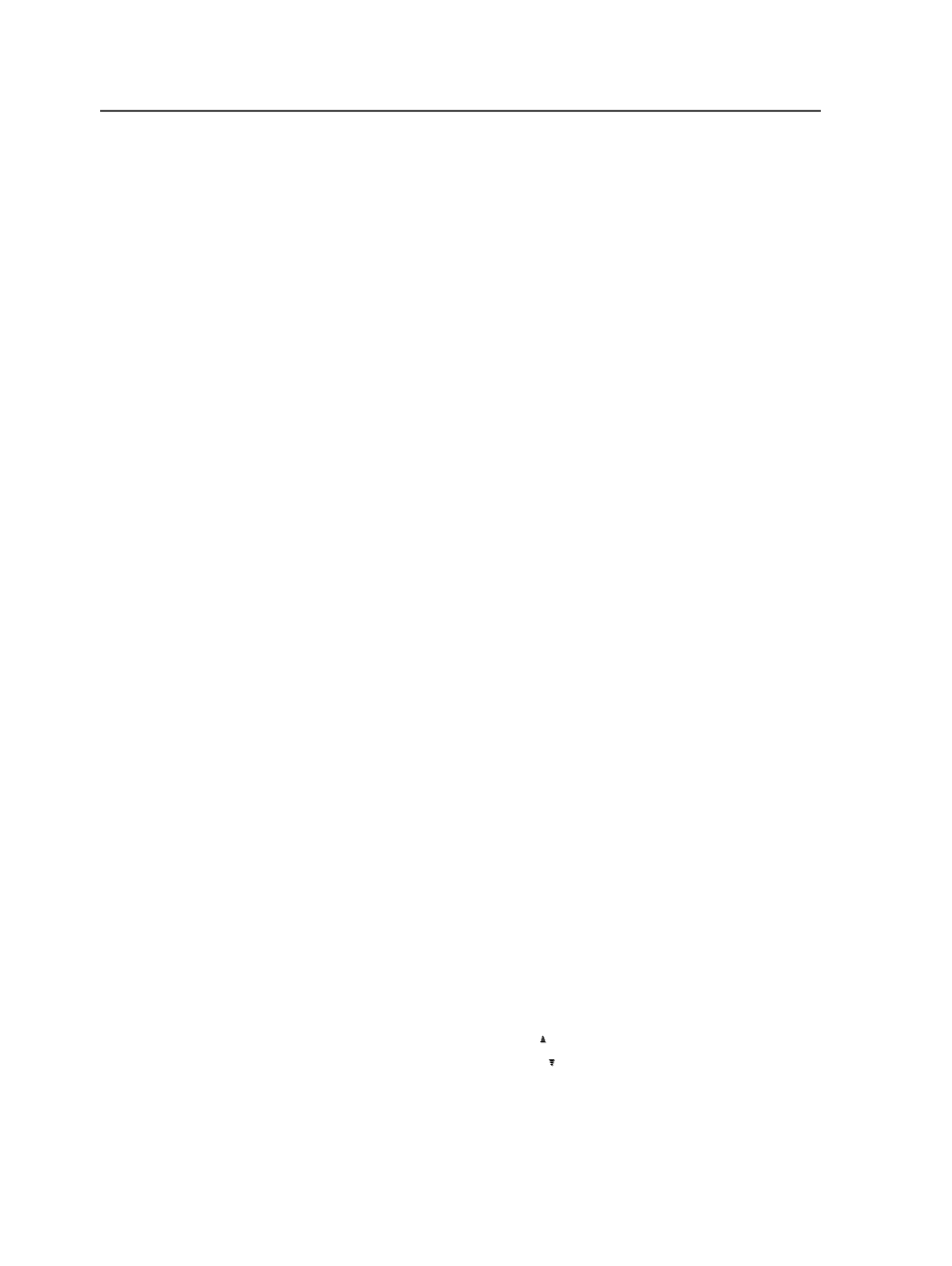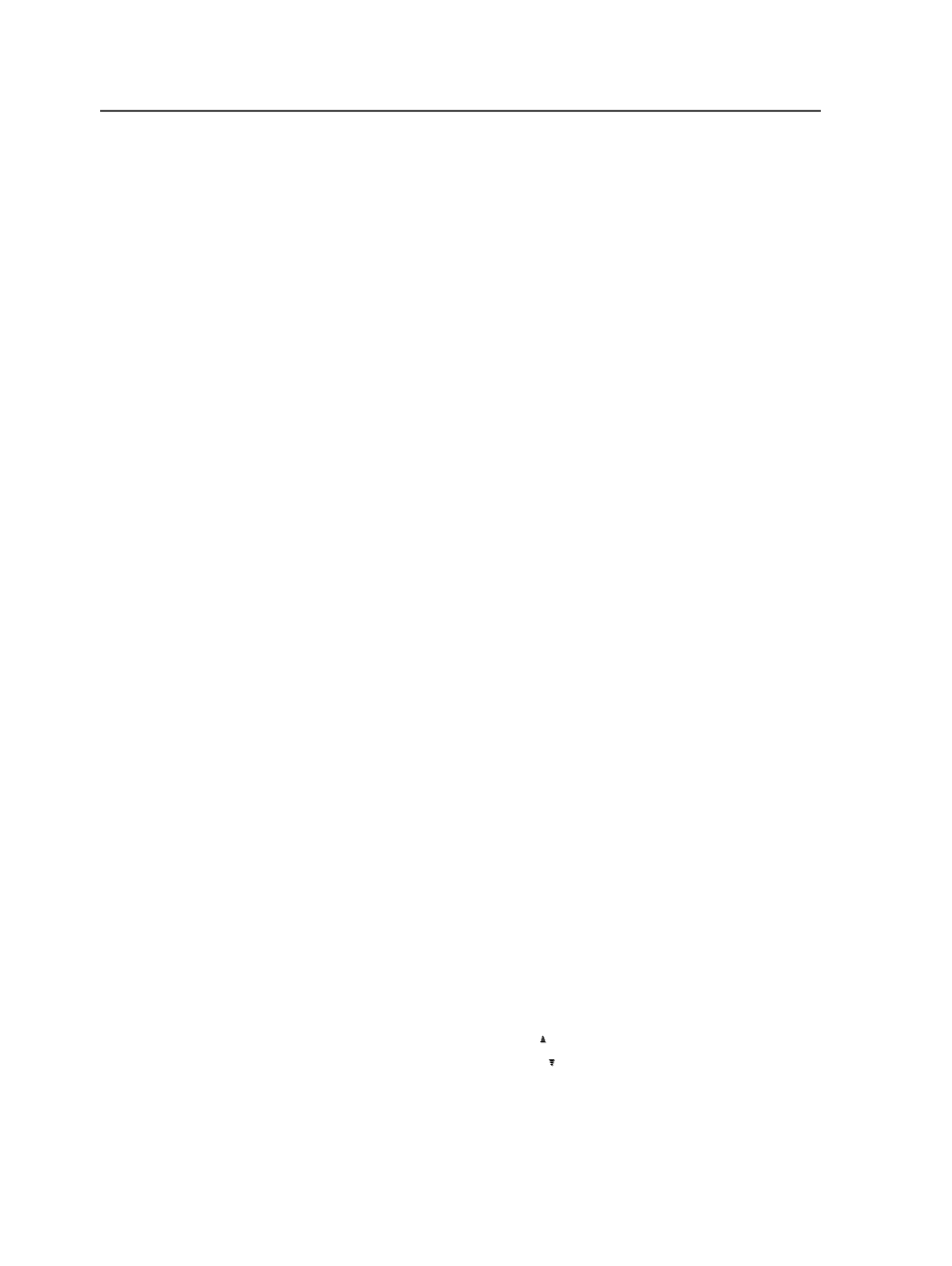
Displaying and hiding columns
1. Select the window or pane that you want to change.
2. Select
View
>
Visible Columns
.
Tip: You can also right-click a blank area of the window or pane and select
Visible Columns
.
3. In the Visible Columns dialog box, select the check boxes for the
columns that you want to display and clear the check boxes for the
columns that you want to hide.
Note: The columns that are unavailable are always displayed.
Tip: Use the
Select All
and
Deselect All
buttons if you must select or clear a
large number of check boxes.
4. Click
OK
.
5. If you are in thumbnail view, you must display list view to see
columns.
The window or pane is updated to display and hide the columns that
you indicated. Newly displayed columns appear at the right side of the
window or pane. You can move columns and sort items by column.
Moving columns
1. If you are in Thumbnail view, you need to display List view to see
columns.
2. Click the heading of a column and drag it to a new position.
Sorting items by column
You can sort the items listed in most windows and panes.
1. If you are in Thumbnail view, you need to display List view to see
columns.
2. Click the heading of the column that you want to sort by.
A cone symbol appears in the column heading indicating that the
list is now being sorted by that column, in either:
●
Ascending order (1 to 10)
●
Descending order (10 to 1)
If the cone symbol does not appear, you cannot sort by that
column.
1034
Chapter 20—Customization