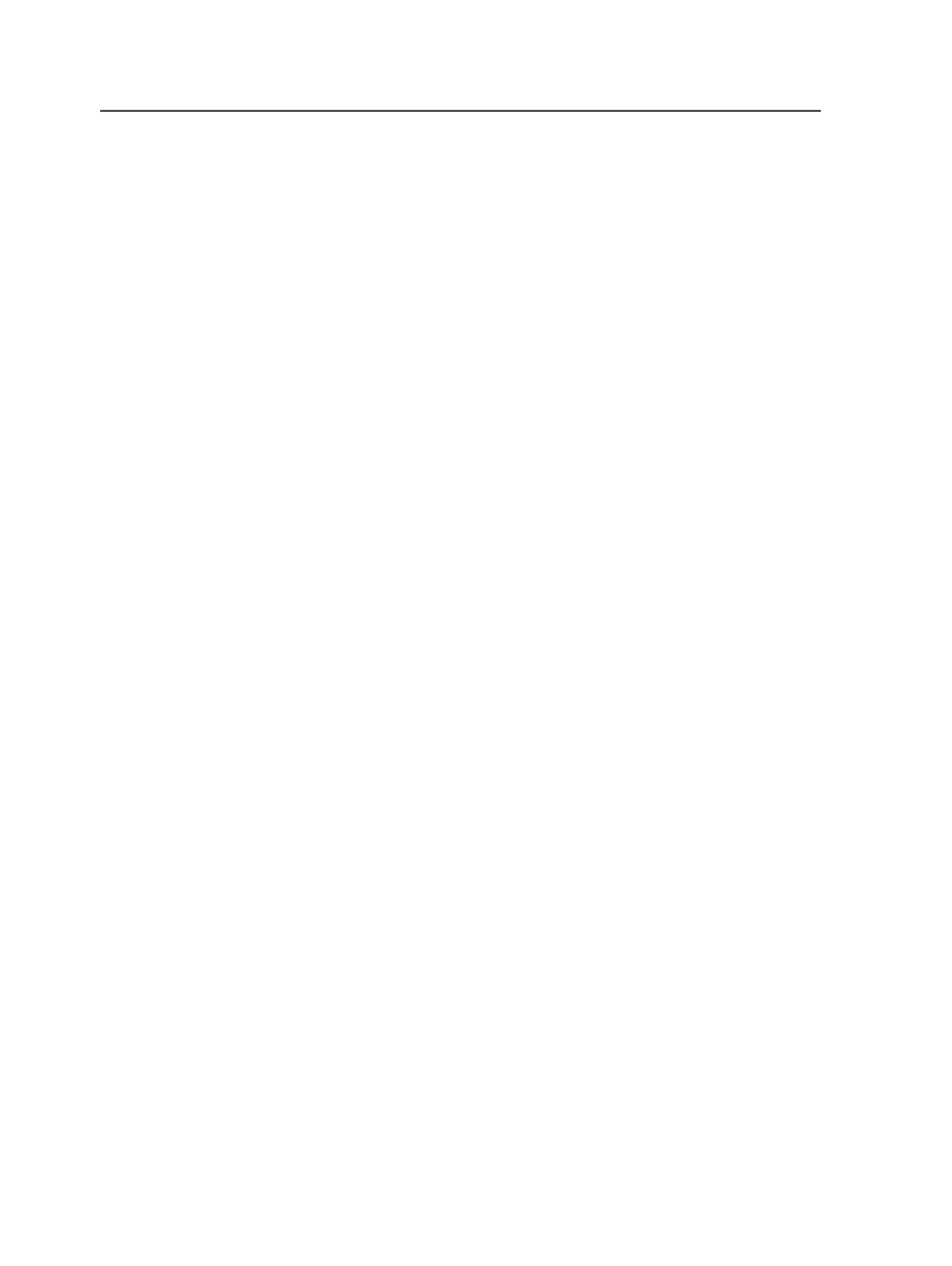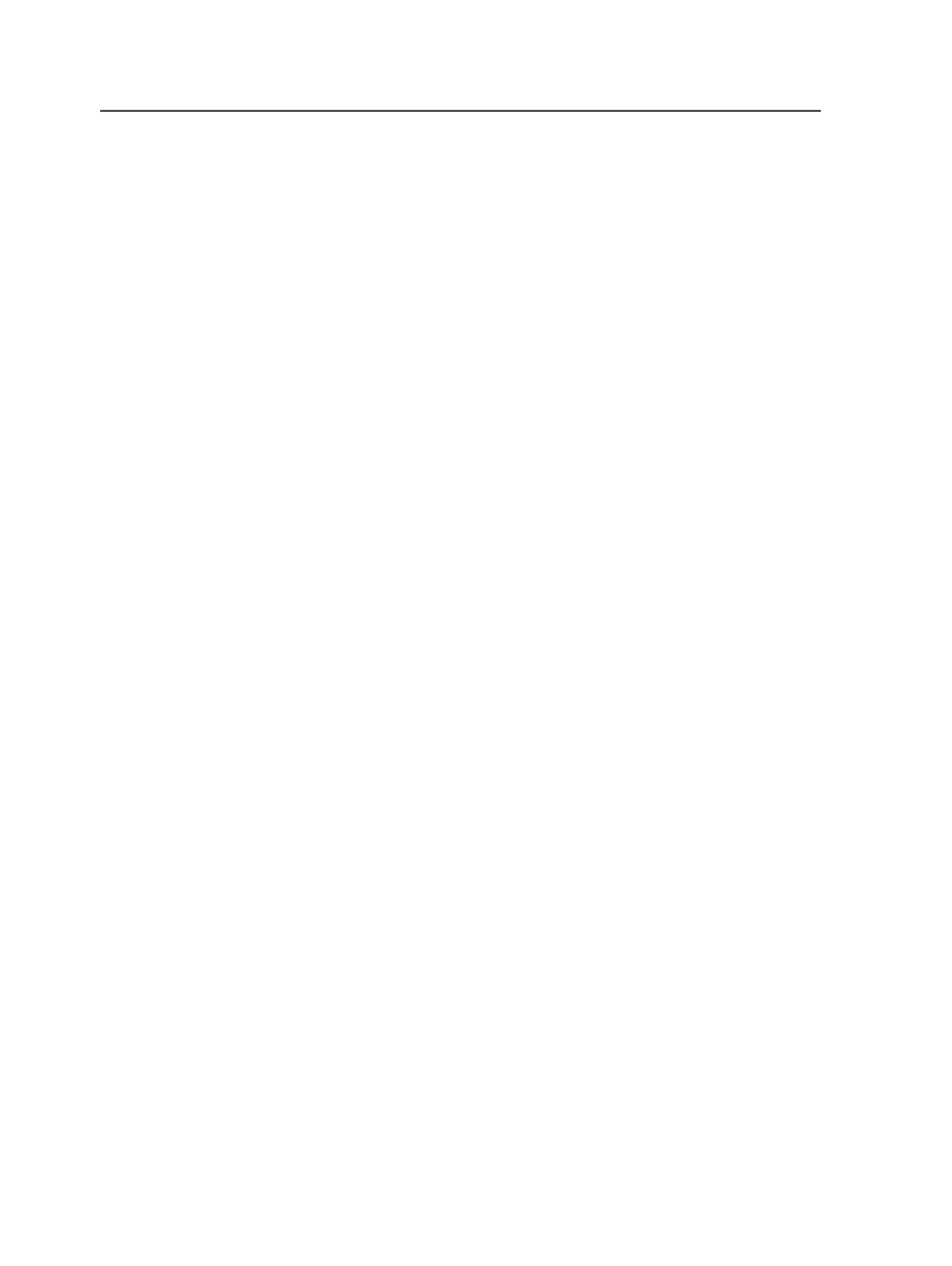
<process template>
The name of the process template group that was used to
process the file and the processing status.
This column automatically appears in these panes:
●
Input Files
pane when an input file is processed
●
Pages
pane when a page is processed
●
Imposition Plans
pane when a surface is processed
This is known as a dynamic column. More than one dynamic
column may appear if more than one process template is used.
Visible Columns dialog box in Job Finder
Note: Displaying more columns reduces Job Finder performance.
Name
The name of the job, pre-job, or group. This column cannot be
hidden.
Custom fields that you create for a job or job element can also be
displayed. See Custom Fields Manager.
Fastest Columns
Job Alias
The alias of jobs in your system. For systems where the job
name is a number, the job alias provides the meaningful job
name.
Job Alias
corresponds to
Job Description
in InSite
Prepress Portal. If you change the job alias in Prinergy, the job
description in InSite Prepress Portal is changed.
Kind
Indicates whether the item is a job, pre-job, or group.
Job Status
The status of the job. When a job is created, its status is set to
In Prepress
.
You can change a job's status in the Edit Job Attributes dialog
box. The following statuses are available:
●
Created
●
In Prepress
●
On Press
1044
Chapter 20—Customization